Eq/levels menu reference 77 – Lab.gruppen PLM 20K44 User Manual
Page 82
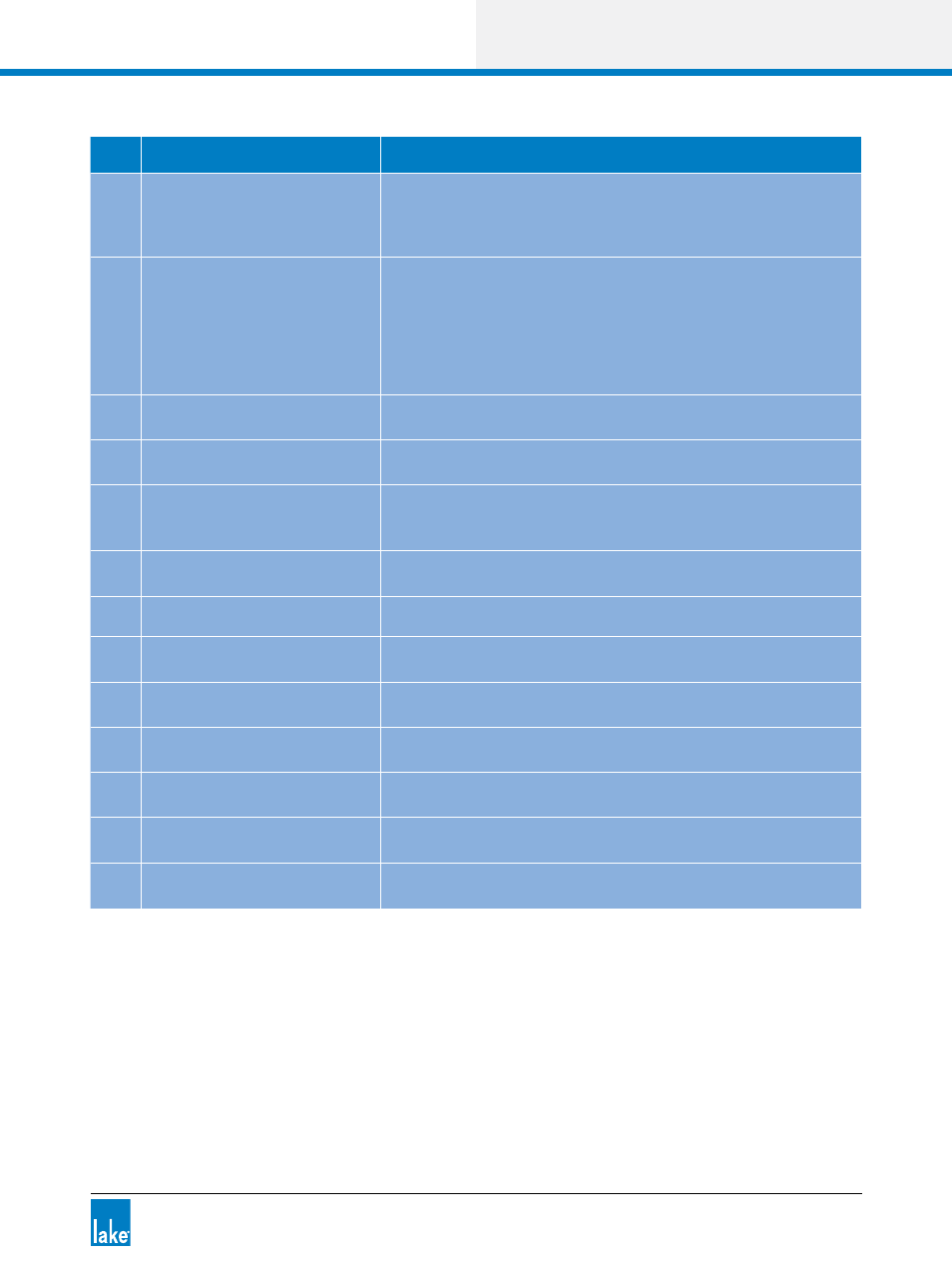
Lake Controller Operation Manual Rev 1.5.4
EQ/Levels Menu Reference
77
Label Function
Description
A
Frequency Lock
A/B
Filter Edit
Refer to section 6.3.5 on page 79.
B
Filter Box
Displays the frequency, bandwidth, and gain values of each filter.
Tap a filter box to select a particular filter.
Double-tap the filter box to switch to Fine Adjustment mode.
Drag the filter box down to bypass the filter.
Drag the filter box up to insert.
Drag the filter box off the top of the screen to delete.
C
Low Shelf Filter
Boost/cut low frequencies. The shelf filter can be adjusted from
very shallow to extremely steep filter slopes.
D
Parametric Filter
Boost/cut a specified frequency band, from one-tenth of an
octave to multiple octaves of bandwidth.
E
Mesa Filter
The unique Mesa filter contains two filter points that can be
adjusted on either side to create a steep peak or a gentle slope
with a variable-width flat-top frequency response.
F
High Shelf Filter
Boost/cut high frequencies. The shelf filter can be adjusted from
very shallow to extremely steep filter slopes.
G
Module Icon
Displays the currently selected Module and status information.
H
Filter Shape EQ Curve
The selected filter is highlighted in light blue. The overall EQ
curve is identified by a white line.
I
EQ Tool (Left Side)
Adjusts the filter bandwidth for parametric, Mesa, and high-shelf
filters by dragging left or right.
J
EQ Tool (Center)
Changes the frequency of the selected filter by dragging left or
right.
K
EQ Tool (Flat Top)
Drag left or right at this point on either side of (J) to adjust the flat
top width of the Mesa filter.
L
EQ Tool (Right Side)
Adjusts the filter octave width for parametric, Mesa, and low-
shelf filters by dragging left or right.
M
EQ Menu Button Bar
The functions and submenus available on the EQ overlays are
described in the following sections.
Table 6-2: Function Descriptions for Parametric EQ Screen
