Network & firewall overview 21 – Lab.gruppen PLM 20K44 User Manual
Page 26
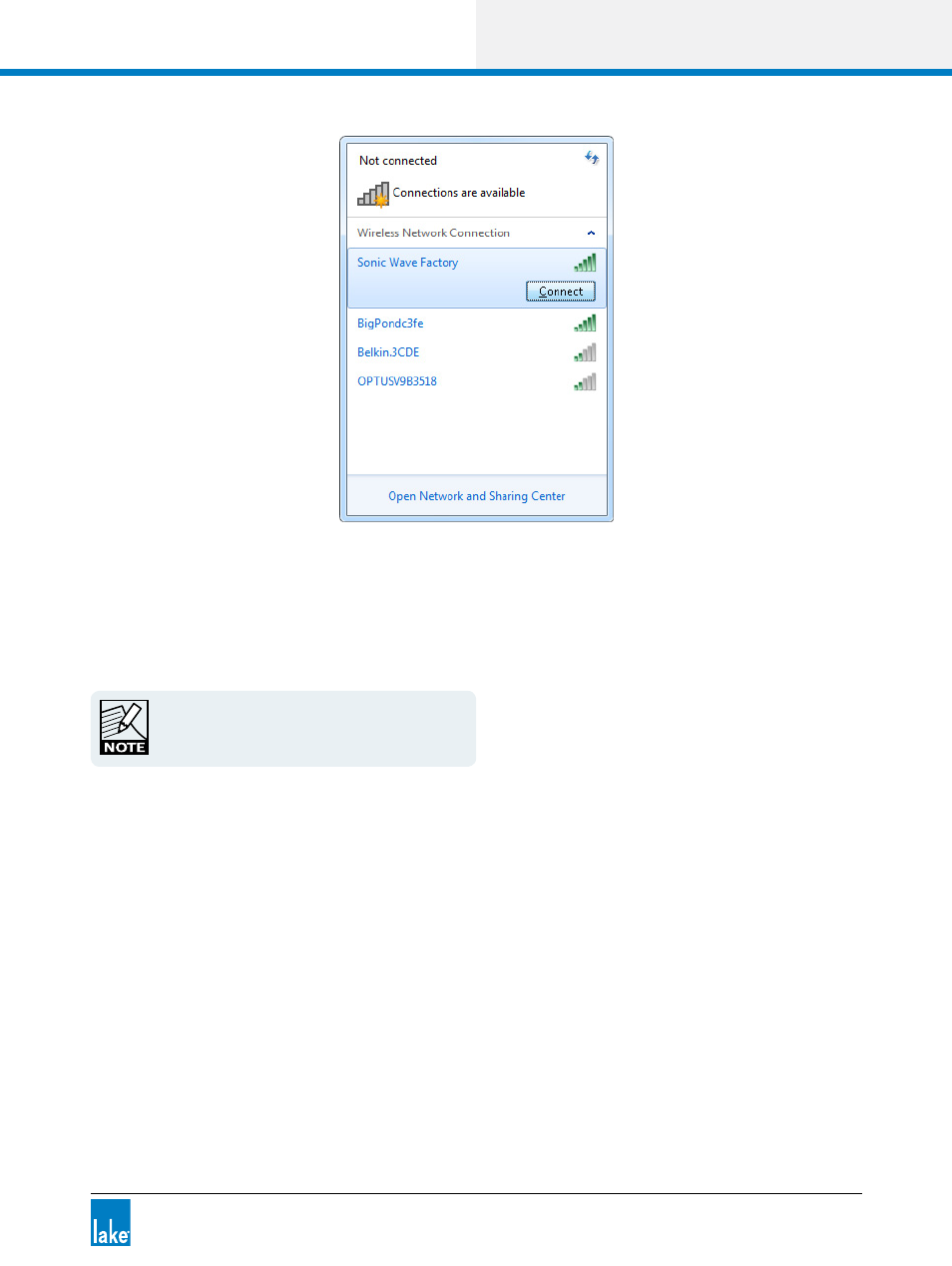
Lake Controller Operation Manual Rev 1.5.4
Network & Firewall Overview
21
Figure 3-11: Connecting to a wireless access point
3. Enter the network security key, or press the button on the wireless access point if requested.
4. If you encouter network problems when using the default automatic IP address allocation (more likely
with Windows XP), please setup a fixed IP address as described in section 3.3.
Please refer to chapter 28 for more information on
the selection of an appropriate IP address.
3.5.3 Confirming Wireless Operation of the Lake Controller
To confirm wireless operation:
1. Double-tap the LAKE CONTROLLER icon to start the software. If you have more than one network
adapter enabled, the SELECT NETWORK ADAPTER dialog box will be displayed; select the
WIRELESS NETWORK ADAPTER.
2. Tap NO when asked whether to recall the last configuration. A brief resync message will appear for
each Lake device on your network, confirming that your network connection is operating properly.
3. Tap MODULES. Each online device is represented on the Module scroll bar by a number of Module
icons surrounded by a border.
4. Tap QUIT CONTROLLER to exit.
