4 crossovers and hpf/lpf, Eq/levels menu reference 87 – Lab.gruppen PLM 20K44 User Manual
Page 92
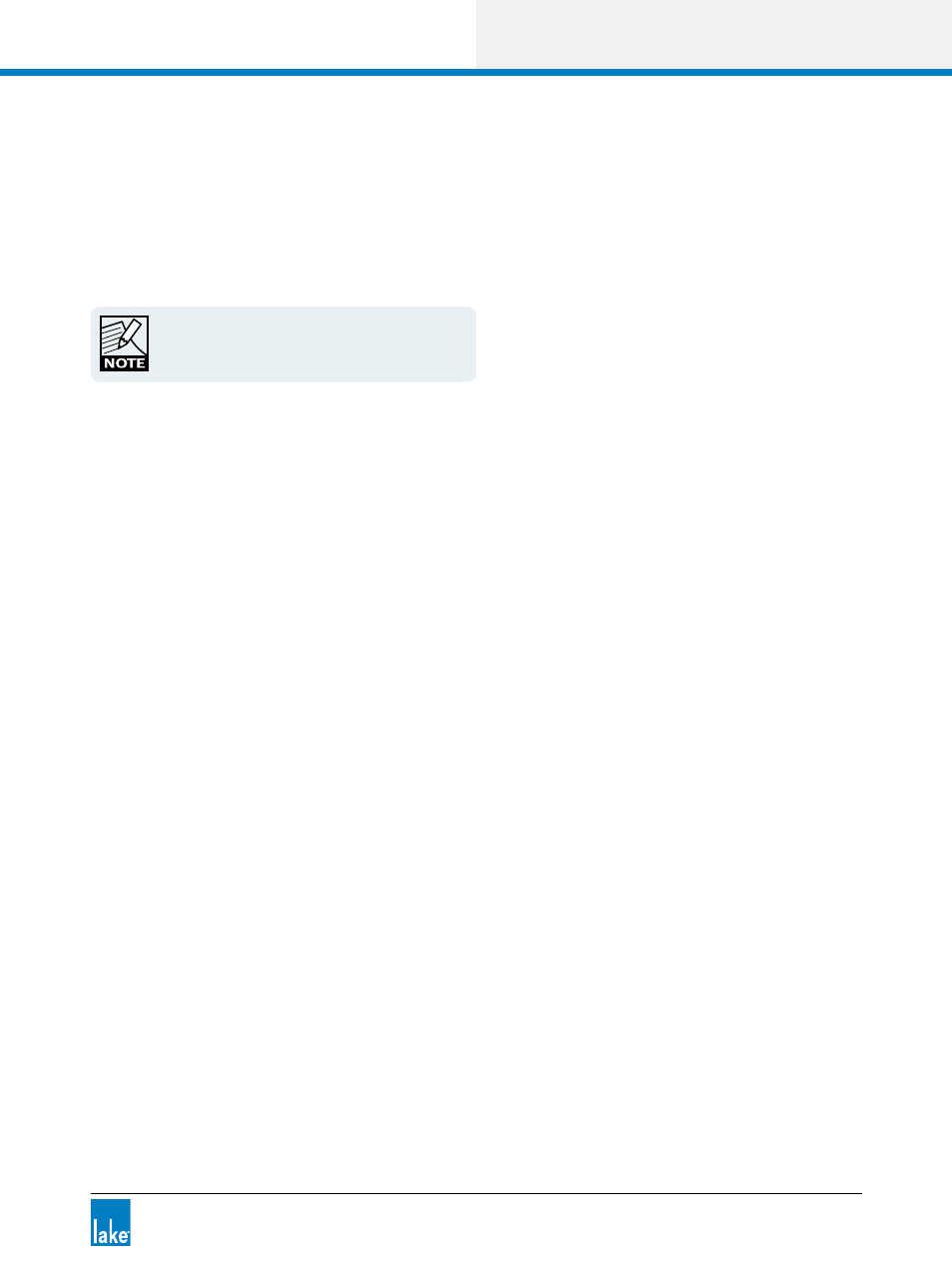
Lake Controller Operation Manual Rev 1.5.4
EQ/Levels Menu Reference
87
FILTER FLAT is inactive if the selected overlay does not contain any filters.
6.3.12 Filter Delete
Tap FILTER DELETE to remove the selected filter from the overlay.
A PEQ filter can be deleted by dragging the filter box
upward off the screen
FILTER DELETE is inactive if the selected overlay is a:
▸
Graphic EQ, because its filter points are fixed and cannot be deleted
▸
Parametric EQ overlay without any filters
6.3.13 Analyzer Tap to Search
The Lake Controller can interface directly with certain audio analyzer software programs that are installed on
the same computer, or on another computer on the same network.
When the analyzer is enabled, and a compatible audio analyzer is online and on the same network, the
Lake Controller provides spectrum, spectrograph, and transfer function displays on the XOVER, Aux, and EQ
overlays.
6.3.14 High-Precision Filter Adjustments
Double-tap the filter parameters box so it turns from its normal appearance to a gray outline and gray text.
This switches from Normal Adjustment to Fine Adjustment mode. To return to Normal Adjustment mode,
tap the filter box once. Fine Adjustment mode is also implemented globally when Show mode is selected.
6.4 Crossovers and HPF/LPF
The XOVER and HPF/LPF screens display the crossover and/or HPF/LPF information for the selected
Module, depending on the Module type. The XOVER and HPF/LPF screens do not apply to Groups.
To view the XOVER screen:
1. Access EQ/LEVELS, and tap the EQ page tab at the top left of the screen.
2. Tap the XOVER or HPF/LPF tab next to Levels at the top of screen.
