Eq/levels menu reference – Lab.gruppen PLM 20K44 User Manual
Page 89
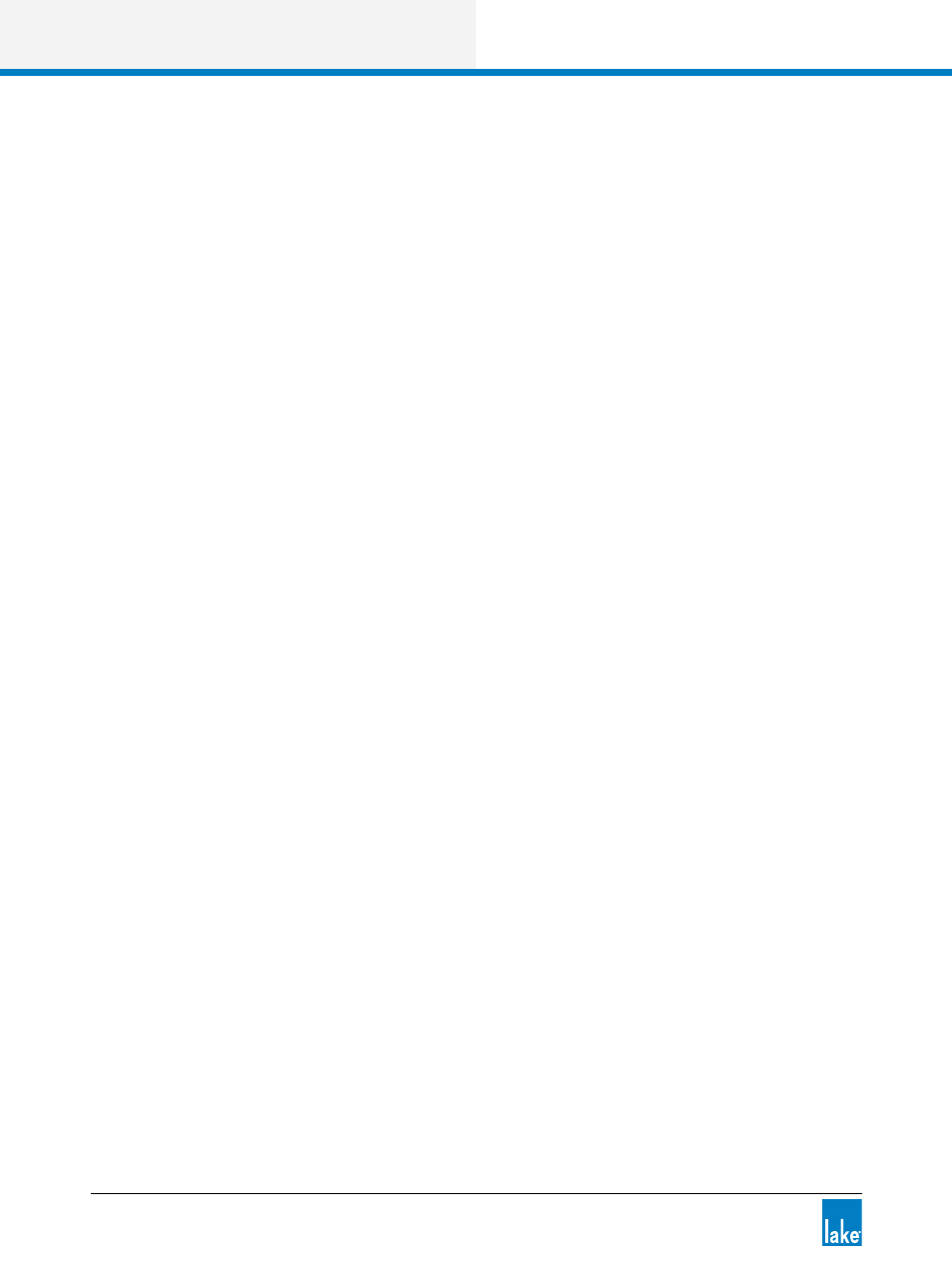
84
Lake Controller Operation Manual Rev 1.5.4
EQ/Levels Menu Reference
6.3.7.3 Comparing Existing Overlays
Follow this process to compare two existing EQ overlays:
1. Tap overlay A to select it.
2. Tap EQ OVERLAY BYPASS. Overlay A moves to the bottom of the screen.
3. Tap and drag overlay A left or right along the bottom of the screen until it is aligned directly underneath
the EQ overlay you wish to compare.
4. Tap EQ OVERLAY COMPARE.
Each time the button is tapped, the two overlays switch positions; the top overlay is active and the bottom
is bypassed.
6.3.8 EQ Overlay Store/Recall
The EQ Overlay Store/Recall button opens a submenu containing functions relating to storing and recalling
EQ overlays.
6.3.8.1 Recall As New
Selecting a previously stored EQ Overlay file and tapping RECALL AS NEW loads the selected EQ Overlay
file as a new additional EQ Overlay. A module can have up to eight EQ Overlays, and a Group can have up to
four EQ Overlays.
6.3.8.2 Recall
Selecting a previously stored EQ Overlay file and tapping RECALL loads the EQ Overlay into the currently
selected EQ Overlay, replacing all settings.
6.3.8.3 Store
Tapping STORE will store the currently selected EQ Overlay into the selected EQ Overlay file overwriting its
content.
6.3.8.4 New Store
Tapping NEW STORE will store the currently selected EQ Overlay into a new EQ Overlay file, providing the
ability to enter a filename via the on-screen or manual keyboard.
