Eq/levels menu reference 83 – Lab.gruppen PLM 20K44 User Manual
Page 88
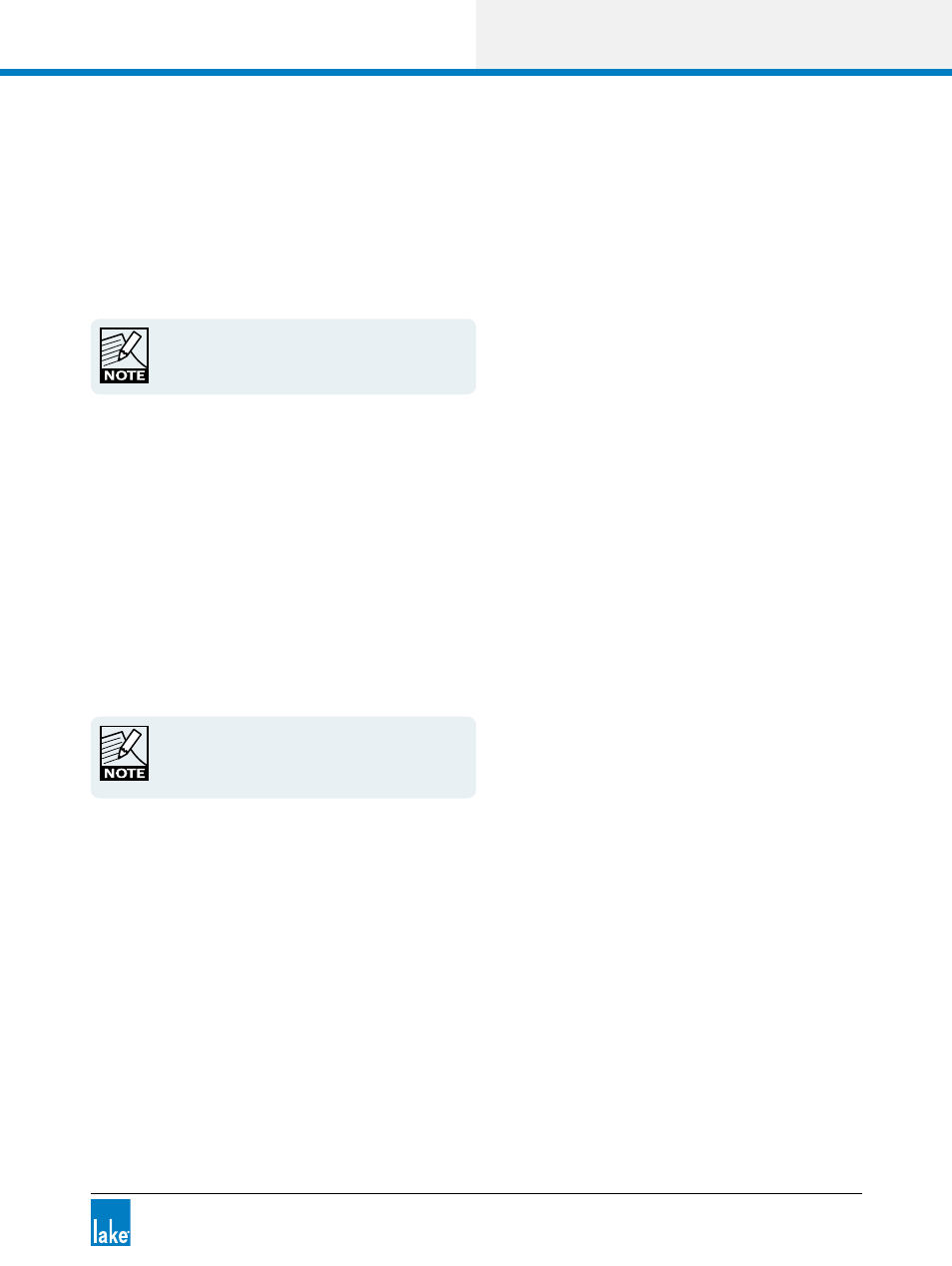
Lake Controller Operation Manual Rev 1.5.4
EQ/Levels Menu Reference
83
1. Tap the desired overlay tab.
2. Tap EQ OVERLAY LABEL.
3. Enter the label name using the on-screen keyboard (or an external keyboard).
4. Tap OK.
The EQ Overlay Label is also stored as part of the
EQ Overlay file although the filename for the EQ
Overlay file can be set as required.
6.3.7 EQ Overlay Bypass/Insert/Compare
This button’s label changes depending on whether the selected overlay is currently active or bypassed.
If the overlay is active, the button reads EQ OVERLAY BYPASS. Tap the button to bypass the overlay. A
bypassed overlay is displayed at the bottom of the screen, just above the button bar.
If the overlay is bypassed, the button reads EQ OVERLAY INSERT. Tap the button to insert the overlay. An
active overlay is displayed at the top of the screen.
If a bypassed overlay is placed directly underneath an active overlay, the button reads EQ
OVERLAY COMPARE.
An overlay can be bypassed by dragging the overlay
tab downwards or inserted by dragging upwards. In
A/B mode, dragging up or down swaps the active/
bypassed overlays.
6.3.7.1 A/B Overlay Compare
In addition to the bypass feature, you can compare two overlays within a Module or Group. The two ways to
create an A/B comparison are described in the following sections.
6.3.7.2 Using the A/B Button
The A/B button at the top left of the screen creates a bypassed copy of the selected overlay. Changes can
then be made to one of the overlays, and compared by tapping EQ OVERLAY COMPARE.
