Eq/levels menu reference 79 – Lab.gruppen PLM 20K44 User Manual
Page 84
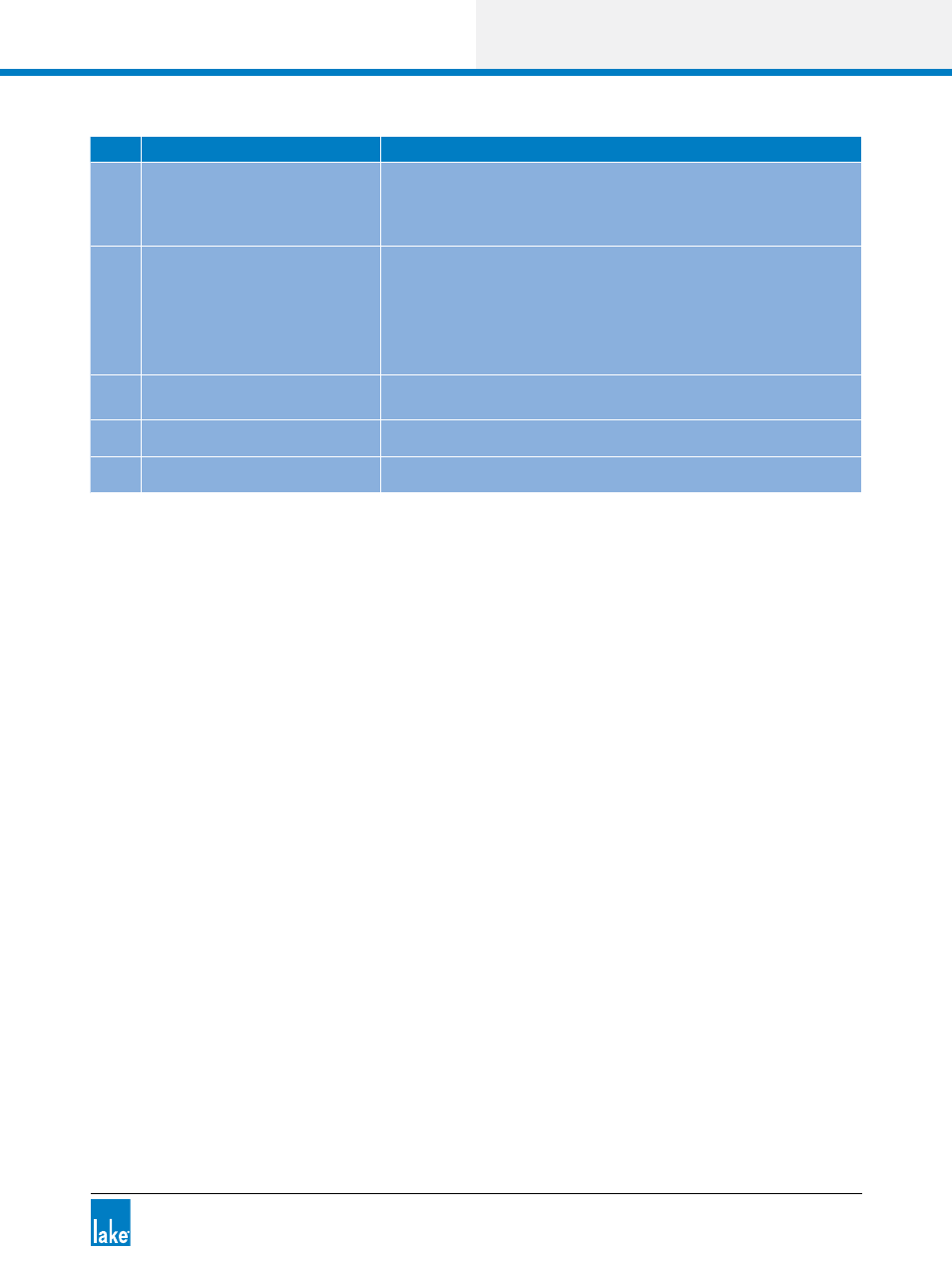
Lake Controller Operation Manual Rev 1.5.4
EQ/Levels Menu Reference
79
Label Function
Description
A
Frequency Lock
A/B
Filter Edit
Refer to section 6.3.5 on page 79.
B
Filter Box
Displays the frequency, bandwidth, and gain values of each filter.
Tap a filter box to select a particular filter.
Double-tap the filter box to switch to Fine Adjustment mode.
Drag the filter box down to bypass the filter.
Drag the filter box up to insert.
Drag the filter box off the top of the screen to delete.
C
Frame & Module Label
Describes the currently selected Module and status.
D
EQ Curve
A white line identifies the overall EQ curve.
E
EQ Tool
Drag the EQ Tool left or right to select the frequency to change.
Table 6-3: Function Descriptions for Graphic EQ Screen
To add graphic EQ:
1. Select the filter point to adjust using the EQ Tool (E).
2. Drag the filter point up or down to increase or decrease gain.
If FREQUENCY LOCK (A) is inactive, you can also tap a filter point to select it and drag up or down to adjust
the gain.
6.3.5 Input EQ On-Screen Functions
The following three functions are permanently available on PEQ and GEQ overlays in addition to those
available on the button bar at the bottom of the screen.
6.3.5.1 Frequency Lock
Frequency Lock provides an option to lock the selected frequency to ensure when dragging the filter point
up and down to change gain inadvertently change the frequency.
If FREQUENCY LOCK is blue then filter frequency is unlocked; the frequency is locked if the button is
orange. When locked, the frequency can be adjusted using the EQ Tool (J) or FILTER EDIT functionality.
