Eq/levels menu reference – Lab.gruppen PLM 20K44 User Manual
Page 85
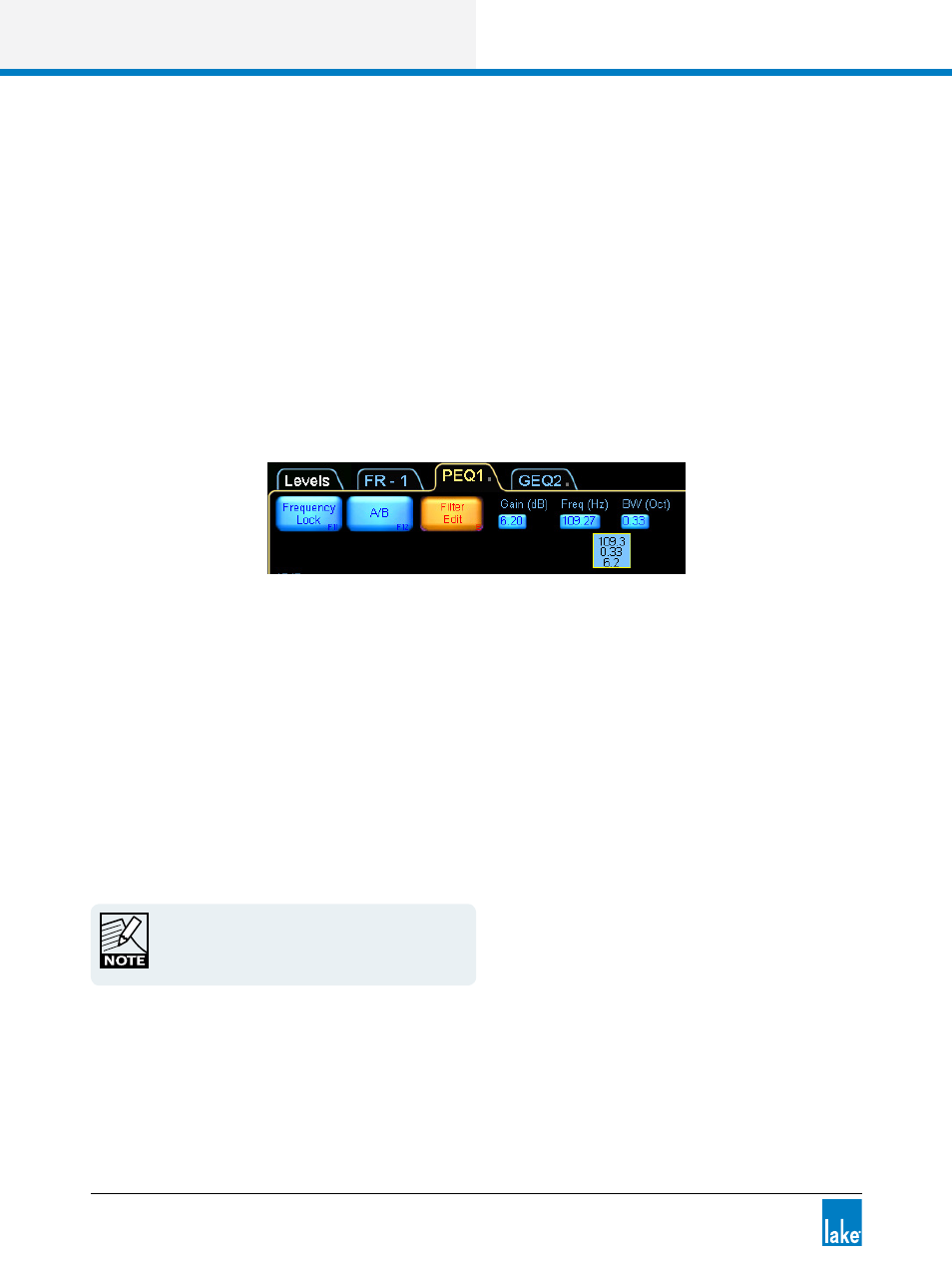
80
Lake Controller Operation Manual Rev 1.5.4
EQ/Levels Menu Reference
6.3.5.2 Overlay A/B
Tapping the A/B button creates a bypassed copy of the selected overlay. Changes can then be made to one
version of the EQ overlay and the two overlays compared by tapping EQ OVERLAY COMPARE (F4), or by
dragging one of the overalys up or down to switch between the two.
Tapping A/B Mode EXIT will exit this EQ comparison mode and delete the bypassed overlay.
6.3.5.3 Filter Edit
This function allows manual entry of gain (dB), frequency (Hz), and bandwidth (octave) for the selected filter.
If a PEQ overlay is selected and the FILTER EDIT button is pressed, the parametric shapes are replaced with
the values of the selected filter
Figure 6-10: Manual Filter Edit Options
To adjust filter parameters using FILTER EDIT:
1. Tap the overlay to select it.
2. Tap the filter box, or use the EQ Tool to select the filter.
3. Tap FILTER EDIT.
4. Tap the gain, frequency, or bandwidth value (highlighted in blue).
5. Enter the value required using the on-screen keyboard (or an external keyboard), and tap OK. The
FILTER EDIT function is inactive if the selected overlay does not contain any filters.
High-frequency values can be entered using k to
denote kHz, instead of Hz (for example, 12k instead
of 12,000 Hz).
6.3.6 Input EQ Menu Reference
The button bar presented while viewing the Input EQ display provides a number of applicable functions for
adjusting EQ and configuring EQ overlays.
