Lake controller tutorial – Lab.gruppen PLM 20K44 User Manual
Page 57
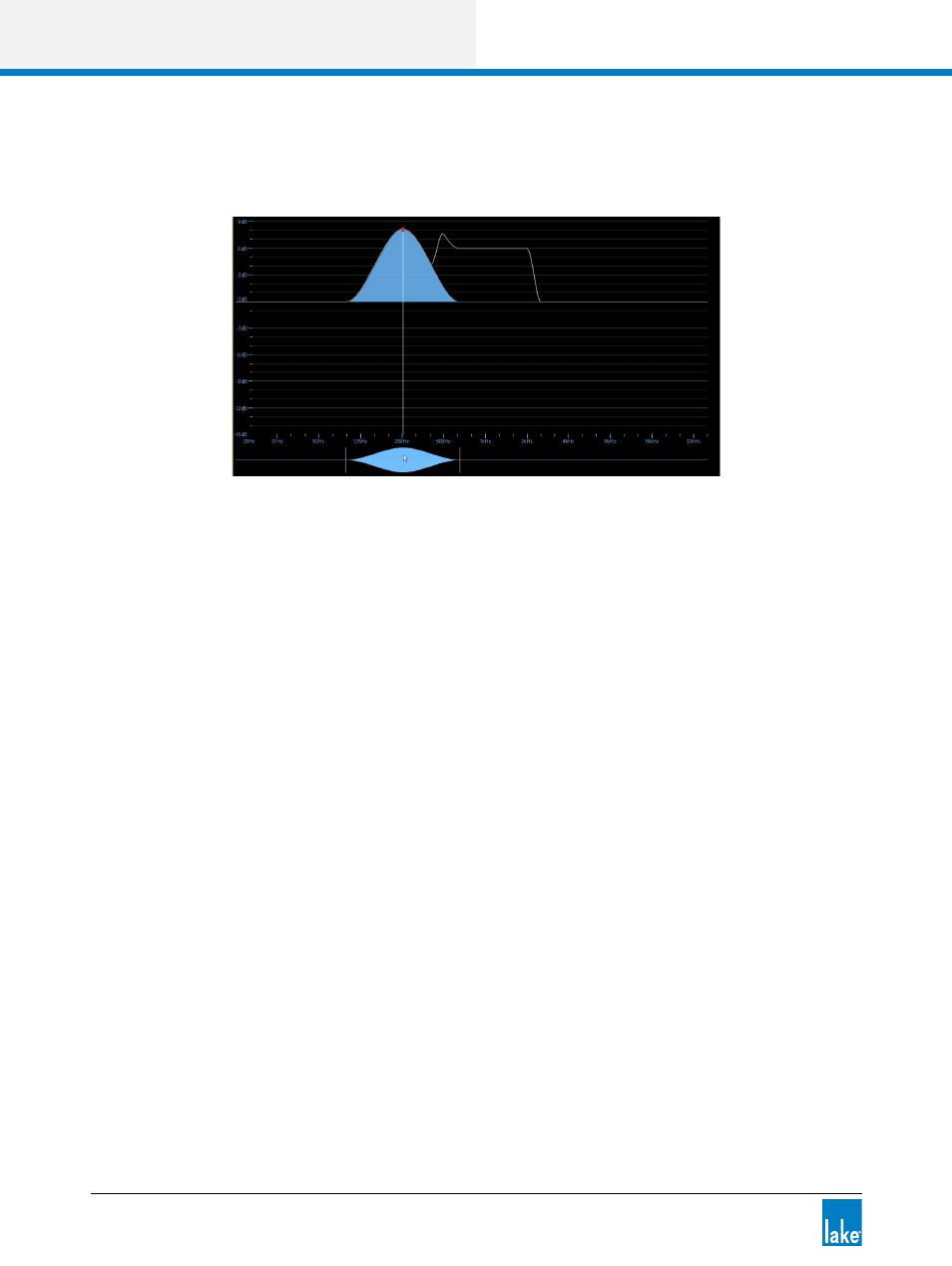
52
Lake Controller Operation Manual Rev 1.5.4
Lake Controller Tutorial
5. Change the center frequency of the parametric filter by tapping and dragging inside the vertical divider
lines of the EQ tool.
6. Drag the parametric filter into the same frequency range as the GEQ2 filters to see the result of all the
filters (the white composite line in the previous figure).
4.4.6 Add a New EQ Overlay
To add a new EQ overlay:
1. Tap EQ OVERLAY FUNCTIONS.
2. Tap EQ OVERLAY NEW.
By default, a new overlay is parametric but can be changed to graphic by tapping the EQ OVERLAY GEQ
button. You can also change an overlay from graphic to parametric by tapping this same button, which will
read EQ OVERLAY PEQ in this instance.
4.4.7 Mesa Filter
The Mesa filter is a highly versatile filter that can rapidly adjust a loudspeaker’s frequency response. The
Mesa filter provides a fast, effective optimization tool that truly matches a loudspeaker’s asymmetric
response. The Mesa filter allows independent adjustment of the slopes and center frequencies of the lower
and higher edges.
To add a Mesa filter to the new PEQ3 overlay:
1. Tap the Mesa filter type at the top of the EQ interface.
2. Tap the EQ display near the frequency you wish to insert the Mesa filter.
