System store recall menu reference – Lab.gruppen PLM 20K44 User Manual
Page 119
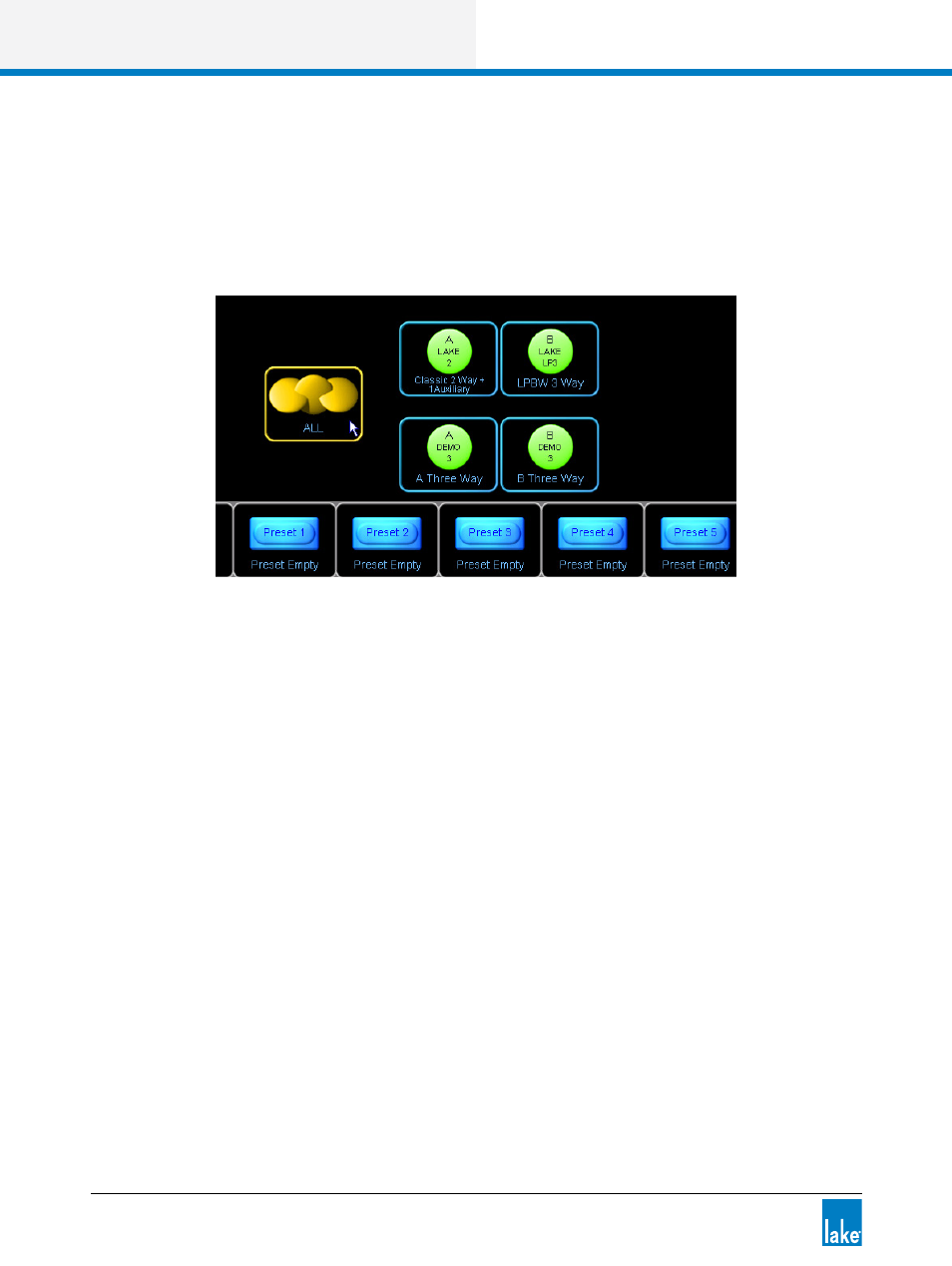
114
Lake Controller Operation Manual Rev 1.5.4
System Store Recall Menu Reference
4. Tap the Group/Module icons that you wish to be stored as part of the system preset.
Icons turn green to indicate selection.
If you require all Frames in your system configuration to be stored as a system preset, tap a Module from
each Frame, or if you are using Groups, tap a Group that contains all Frames, as shown in Figure 7-4. To
deselect a Frame or Group, tap the icon again.
Figure 7-4: Selecting Multiple Frames for Preset Store via Group Icon
After making the desired Module selections:
5. Tap on an empty preset location from the scroll bar (for example, Preset 1).
The button labeled STORE WITH NEW NAME will be activated.
6. Tap STORE WITH NEW NAME.
7. Enter a preset name using the on-screen (or external) keyboard, and tap OK.
7.10.2 Recalling a System Preset into Multiple Devices
To recall a system preset into multiple Lake devices:
1. From HOME, tap SYSTEM STORE/RECALL, then tap SYSTEM PRESETS.
2. Select each Frame you wish to recall the preset into by tapping Module or Groups icons.
Selected Frames are identified by green icons.
3. Tap the required preset on the scroll bar.
4. Tap RECALL and then OK to the warning messages.
