4 keyboard shortcuts, 5 about, 6 graphics – Lab.gruppen PLM 20K44 User Manual
Page 189: 5 about 13.6 graphics, User preferences menu reference
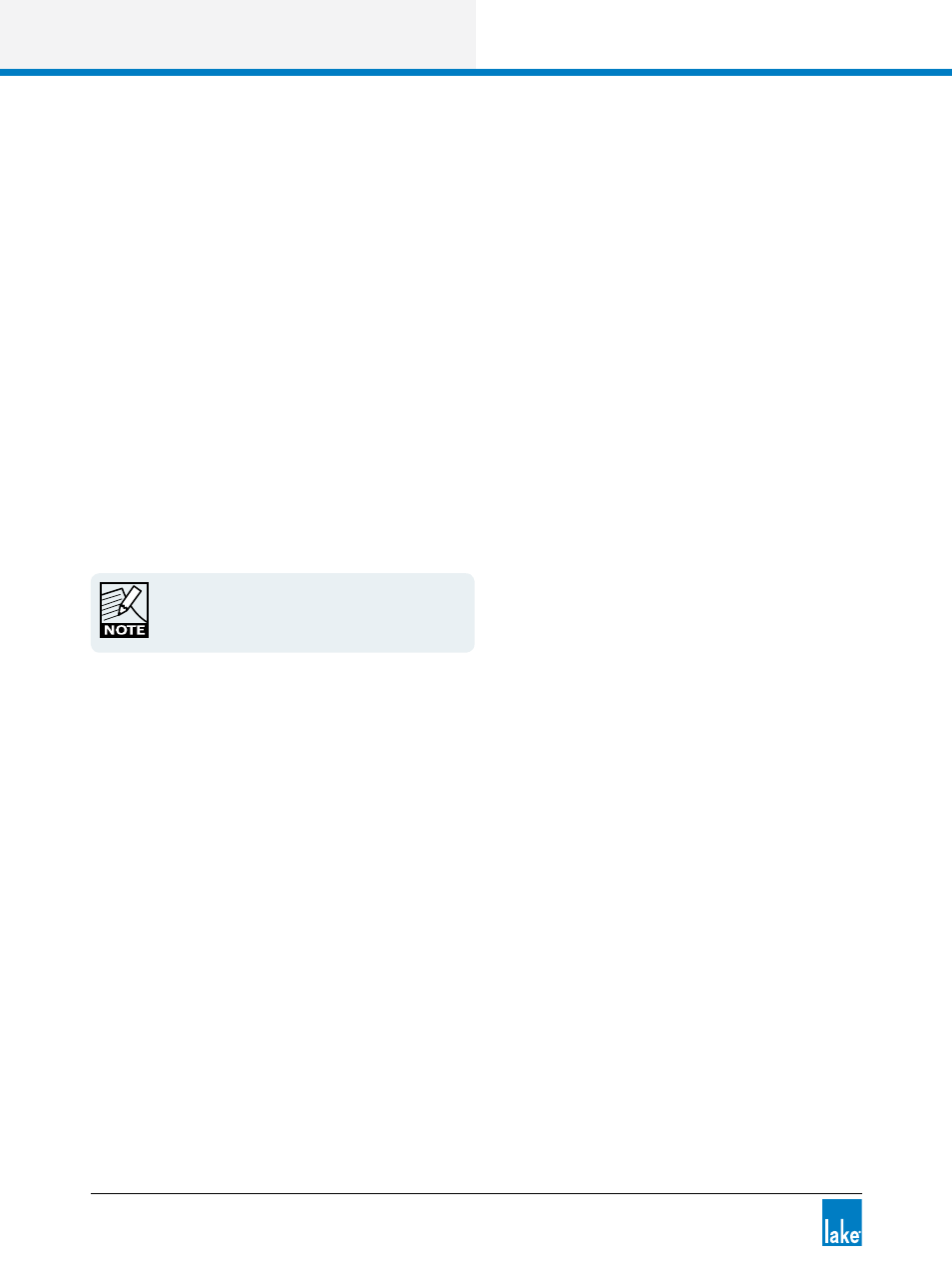
184
Lake Controller Operation Manual Rev 1.5.4
User Preferences Menu Reference
13.4 Keyboard Shortcuts
The KEYBOARD SHORTCUTS button enables (orange) or disables (blue) keyboard shortcut functionality. For
details on all available keyboard shortcuts, please refer to chapter 19.
13.5 About
Tap the ABOUT button to view the current Lake Controller software version. Tap anywhere on the display to
return to the previous view.
13.6 Graphics
13.6.1 Display Mode
Display Mode provides options to run the Lake Controller in fullscreen mode (default) or various fixed-
resolution Window modes to allow for easier parallel use with other Windows applications.
Display Mode is persistent after restarting the Lake
Controller. If the Display Mode is changed to an
unsupported resolution, this can be corrected manu-
ally via the IC.ini file.
13.6.2 Auto Icon Arrange
This button is on by default, automatically placing icons so they do not overlap each other.
13.6.3 Screen Capture
This button changes the UNDO button into a SCREEN CAPTURE button, which stores a bitmap of any
screen in the system to the data/user/printout folder in your Lake Controller installation directory.
13.6.4 Animate
This button is on by default, enabling various animation and graphic effects during use of the Lake Controller.
For slower computers or when connecting via remote desktop, it is recommend that this feature is disabled.
