Printing a scattergraph report – ADS Environmental Services Profile Software 950015B6 User Manual
Page 592
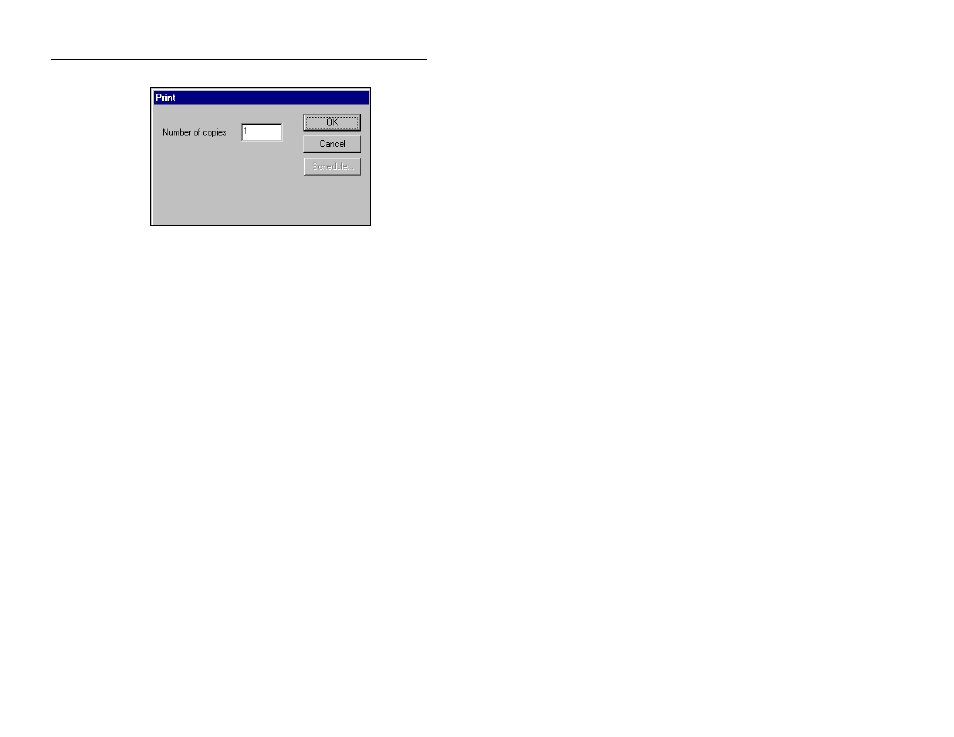
Scattergraph Reporter 18-31
CONFIDENTIAL – Covered by ADS Software License Agreement
1998 - 2012 ADS LLC. All Rights Reserved.
Print dialog
Printing a Scattergraph Report
1. Select the File > Print option to display the Print dialog.
2. Enter the number of copies you want to generate in the
Number of copies field.
3. Select the OK button to print the report to the Windows-
configured printer, or select the Schedule button to delay the
printing.
4. If you selected the Schedule button, the Save As dialog will
display the first time you save the scheduled activity to a
template. Enter a name in the Template Name field to save the
scheduled print request.
The Schedule and Settings tabs will display.
