Displaying curve attributes, Displaying the data tolerance ranges – ADS Environmental Services Profile Software 950015B6 User Manual
Page 454
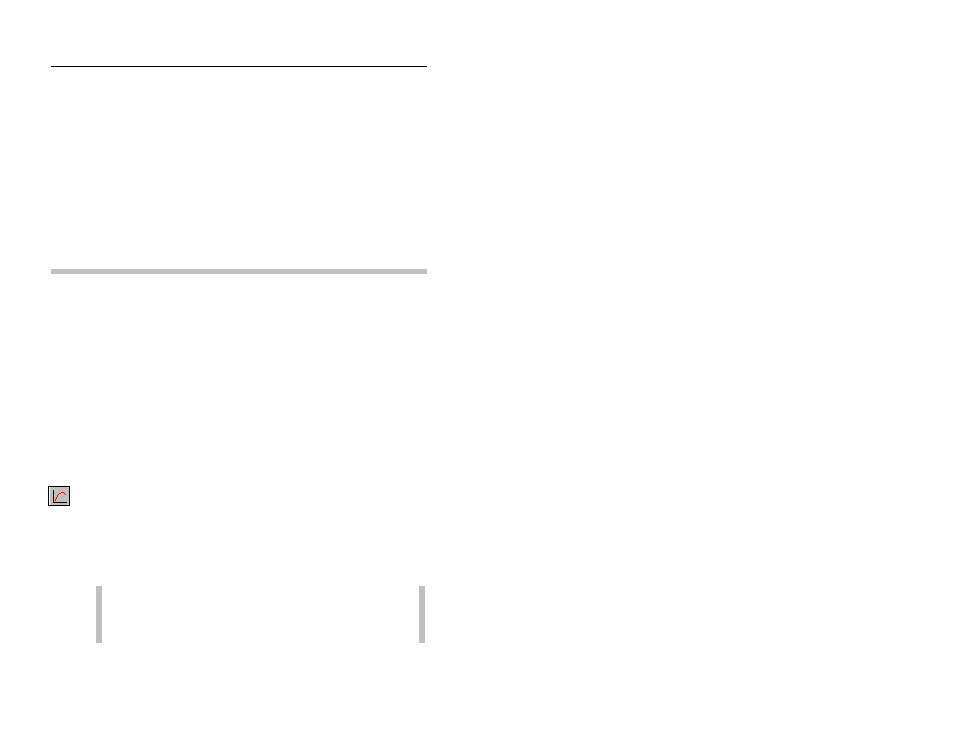
Scattergraph Editor
12-21
CONFIDENTIAL – Covered by ADS Software License Agreement
1998 - 2012 ADS LLC. All Rights Reserved.
Displaying Curve Attributes
After generating a Bestfit, Colebrook-White, or Manning
scattergraph curve, select curve attributes to display a variety of
information on the scattergraph. Displaying attributes will help you
perform a more thorough data review. For example, display Field
Confirmations so that you can compare them to actual monitor
data, or use the Tolerances feature to establish and display
acceptable and unacceptable data ranges to judge the data quality.
Displaying the Data Tolerance Ranges
Tolerance ranges indicate acceptable and unacceptable quality flow
data: flow data inside a tolerance range indicates acceptable
quality; flow data outside the tolerance range indicates unacceptable
quality. Use the Scattergraph Editor to establish and display
tolerance ranges, and then use them to edit scattergraph data.
Use tolerances to identify and flag any poor quality data points
outside the tolerance range, or unflag any previously flagged data
inside the tolerance range that is now determined to be good quality.
For more information, refer to Editing Scattergraph Data Using
Tolerances on page 12-33.
Display the data tolerance ranges using the following information:
Curve
Properties
button
1. Select the Edit > Curve Properties option or the Curve
Properties toolbar button.
2. Select the Setup tab.
3. Select the appropriate checkbox from the Tolerances section on
the Setup tab to display the tolerance area above and/or below
the curve.
Note: The checkboxes from the Tolerances section on
the Setup tab are only enabled after a scattergraph curve
has been generated and displayed.
