Setting up the hydrograph report, Verifying the selected data entities, Verifying the time span – ADS Environmental Services Profile Software 950015B6 User Manual
Page 528: Selecting a hydrograph report format
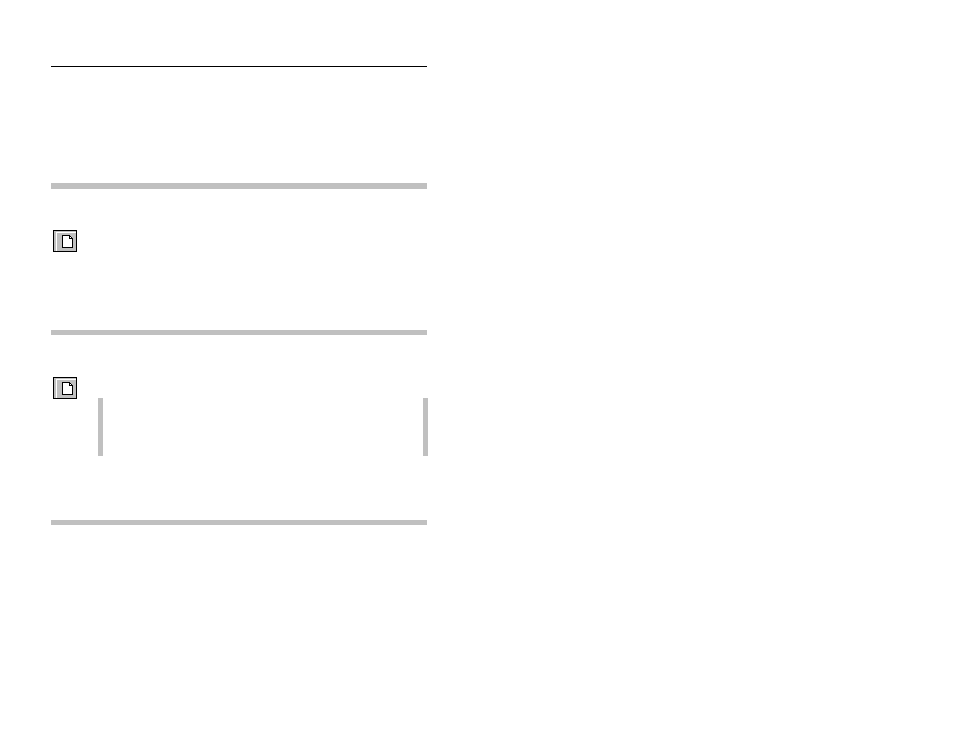
Hydrograph Reporter
16-5
CONFIDENTIAL – Covered by ADS Software License Agreement
1998 - 2012 ADS LLC. All Rights Reserved.
Setting Up the Hydrograph Report
Begin using the Hydrograph Reporter by setting up the report.
Verifying the Selected Data Entities
New
button
Use the New option to access the Monitored Items tab, which
allows you to change the selected data entities that display on the
hydrograph report.
Refer to Changing the Selected Database Objects in Chapter 2 for
more information.
Verifying the Time Span
New
button
Use the New option to access the Date Selection tab, which allows
you to change the hydrograph report time span.
Note: The hydrograph will display the beginning and
ending date span from the last configuration until an update
is performed.
Refer to Changing the Time Span in Chapter 2 for more
information.
Selecting a Hydrograph Report Format
Select a report format in which to display the hydrograph data from
the Report Format drop-down list. Select from Day, Week,
Month, Quarter, Year, or Manual depending on the amount of
flow data you want to display on a single hydrograph screen.
