Using a fixed time span – ADS Environmental Services Profile Software 950015B6 User Manual
Page 169
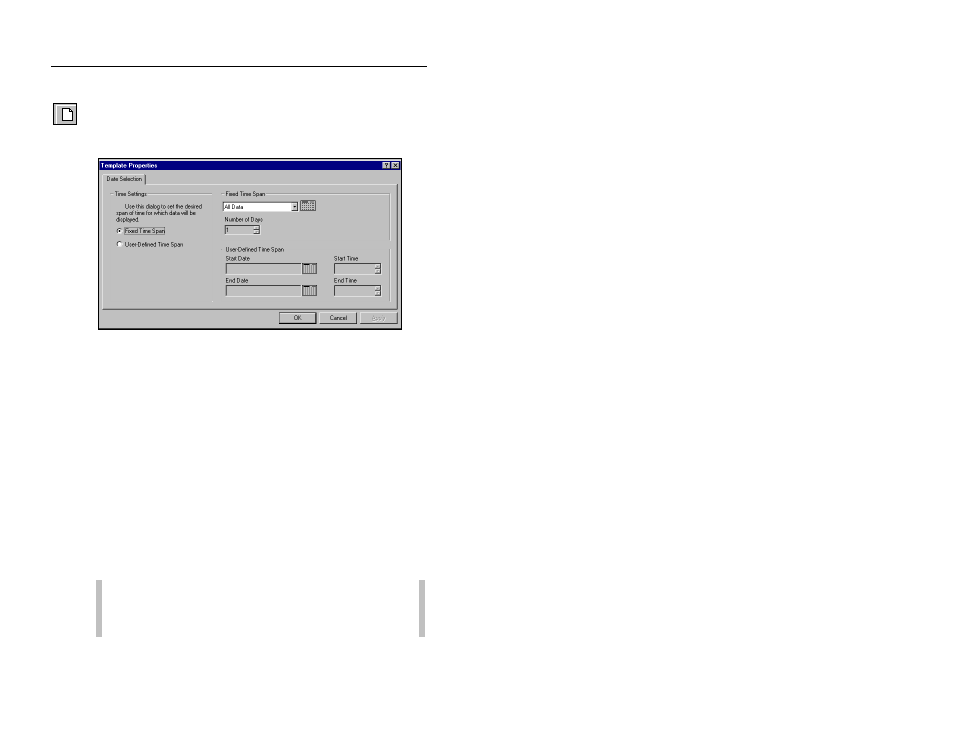
Profile Main Screen
2-129
CONFIDENTIAL – Covered by ADS Software License Agreement
1998 - 2012 ADS LLC. All Rights Reserved.
New
button
1. Select the Set Default Time Span toolbar button from the
main screen or select the File > New option (or the New
toolbar button) from within a software tool to access the Date
Selection tab.
Date Selection
2. Select the Fixed Time Span or User-Defined Time Span
radio button depending on which time span you want to use.
Use the Fixed Time Span to select from pre-configured time
spans, or use the User-Defined Time Span to manually enter a
beginning and ending time span.
3. Select from one of the following time-span options:
Using a Fixed Time Span
1. Select the Fixed Time Span radio button under the Time
Settings section of the Date Selection screen to enable the
Fixed Time Span section.
2. Select a time span from the Fixed Time Span drop-down list.
Choose from the following: All Data, First Data, Last Week,
Last Month, or Beginning On.
Note: If Beginning On is selected, you must manually
select a beginning date from the calendar and the number
of data days to be displayed.
