Running device diagnostics – ADS Environmental Services Profile Software 950015B6 User Manual
Page 317
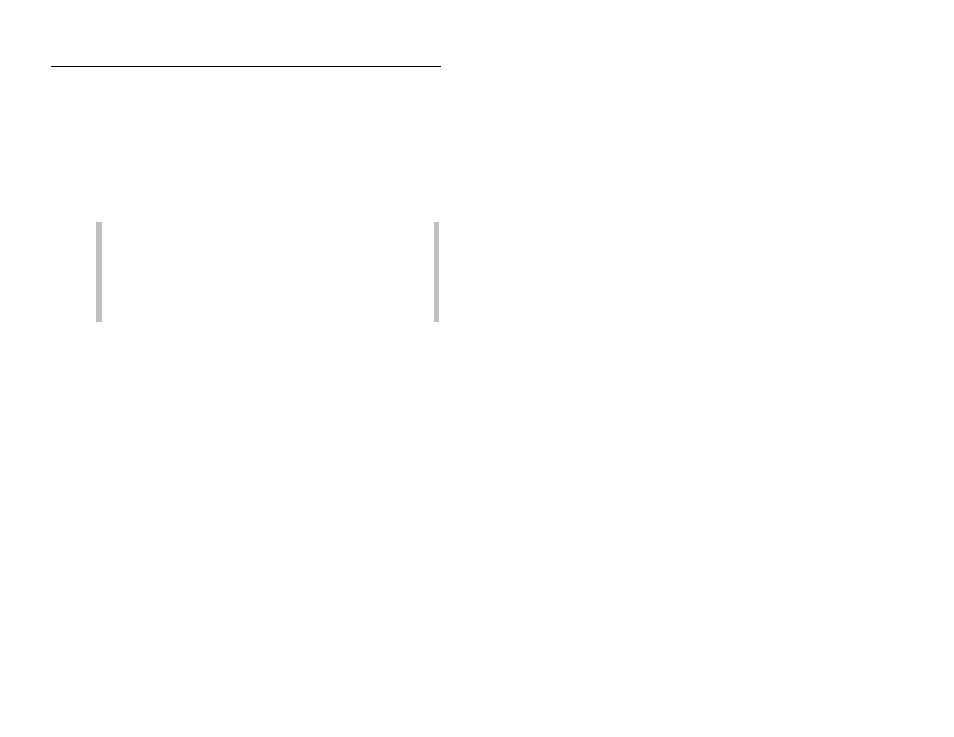
6-46
Profile Software User's Guide
CONFIDENTIAL – Covered by ADS Software License Agreement
1998 - 2012 ADS LLC. All Rights Reserved.
Running Device Diagnostics
Profile’s diagnostics tool enables you to obtain current readings, view
current status, adjust settings, and identify, diagnose, and troubleshoot
potential problems with ultrasonic, velocity, and pressure devices.
Run diagnostics to obtain the current status of system devices in the
following way:
Note: This section describes the general process for running
diagnostics on all devices. However, the device parameters
available for editing during the diagnostic process are specific
to the individual devices. For detailed information on the
parameters corresponding to each device, refer to Selecting
and Editing Devices in Chapter 2.
1. Select the Connect button to establish communication with the
monitor.
Profile initiates communication with the monitor and establishes a
connection. Choose the Abort button prior to establishing a
connection to abort the communication attempt.
2. Select the device for which you want to run diagnostics from the
Diagnose Device drop-down list, and then select the Diagnose
button.
The Diagnostics dialog displays the current configuration parameters
stored in the LIF for the selected device.
