ADS Environmental Services Profile Software 950015B6 User Manual
Page 378
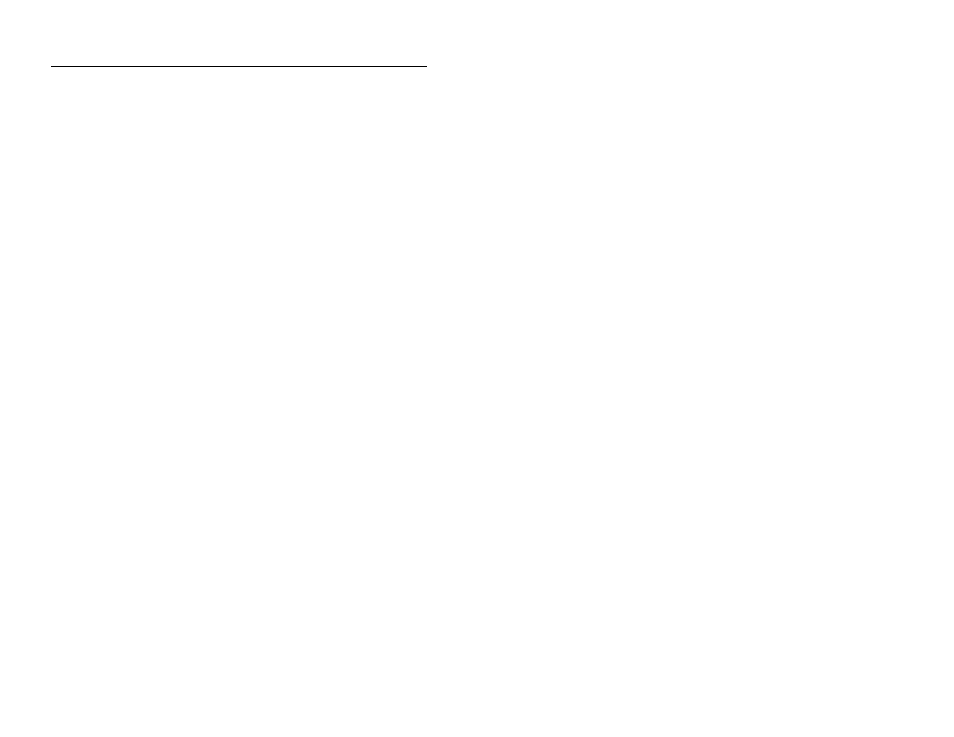
8-4
Profile
Software User's Guide
CONFIDENTIAL – Covered by ADS Software License Agreement
1998 - 2012 ADS LLC. All Rights Reserved.
The Locations box will display the corresponding monitor
locations.
3. If no locations display in the Locations list, make sure Profile
has the correct path to the folder containing the data files in the
following way:
Select the database from the main screen.
Select the Edit > Properties option or the Properties
toolbar button to display the Database Properties dialog.
From the General tab, view the Import Data Path. If the
wrong path or no path display, enter or Browse to the
folder containing the locations.dat file for the data (LIFs
or data), select Open, and select OK to exit the Database
Properties dialog.
4. Select the location(s) you want to import from the Locations
list. Hold down the
locations, or hold down the
contiguous block of locations.
The Data Entities displays the data entities available for import
based on the selected Locations.
5. Select the individual data entities you want to import from the
Data Entities list. Hold down the
multiple data entities for contiguous entities, or hold down the
6. Select the time period of data you want to import in the Import
Span section. Enter specific time periods using the Specific
Dates radio button to access the Start Date and End Date
fields, or add to your existing Profile database by selecting the
Append to Existing Data radio button.
7. Select the appropriate Overwrite Existing checkbox
categories: Data, Installation, and/or Location and
Monitoring Point(s) Information.
8. Select the Calculate Dependencies checkbox to calculate
dependent data for the imported data entities.
