Copying an existing profile database, Copying an existing profile database -11 – ADS Environmental Services Profile Software 950015B6 User Manual
Page 51
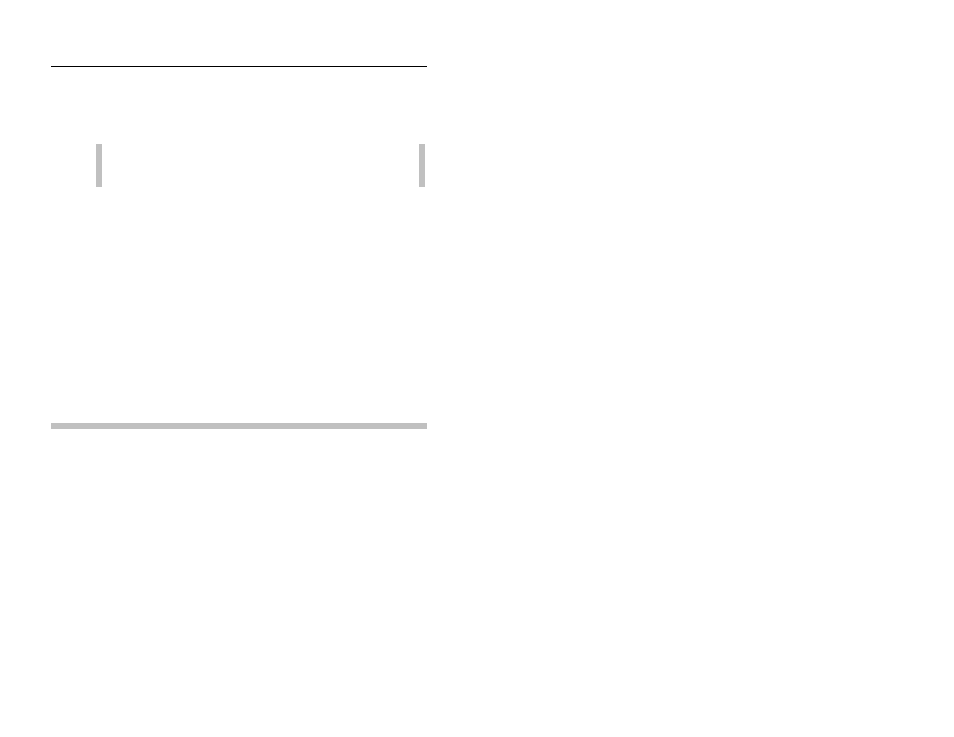
Profile Main Screen
2-11
CONFIDENTIAL – Covered by ADS Software License Agreement
1998 - 2012 ADS LLC. All Rights Reserved.
Electronic Report Path Choose the folder location at
which you want to store Adobe Distiller (pdf) output files.
ADS recommends designating C:\ADS Report as the path
for these files.
Note: This path must be the same path designated for
Adobe Acrobat Distiller.
Collect Data Backup Path Choose the folder you want
to serve as the backup location for storing collected and
processed Profile data for the current database. ADS
recommends designating C:\ADS Backup as the backup
location.
4. Select the Backup Collected Data checkbox to automatically
save collected and processed Profile data to the folder location
designated in the Collect Data Backup Path field during data
collection activities. Profile appends the existing data as you
collect new data.
5. Select the Log Data Edits checkbox to generate logs for each
edit operation (performed in modules Tabular Editor,
Hydrograph Editor, and Scattergraph Editor).
Copying an Existing Profile Database
Copy an existing database using the Copy option. Use this option
when you want to create a backup copy of a database.
1. Select the File > Database > Copy option.
