Setting the communication parameters – ADS Environmental Services Profile Software 950015B6 User Manual
Page 283
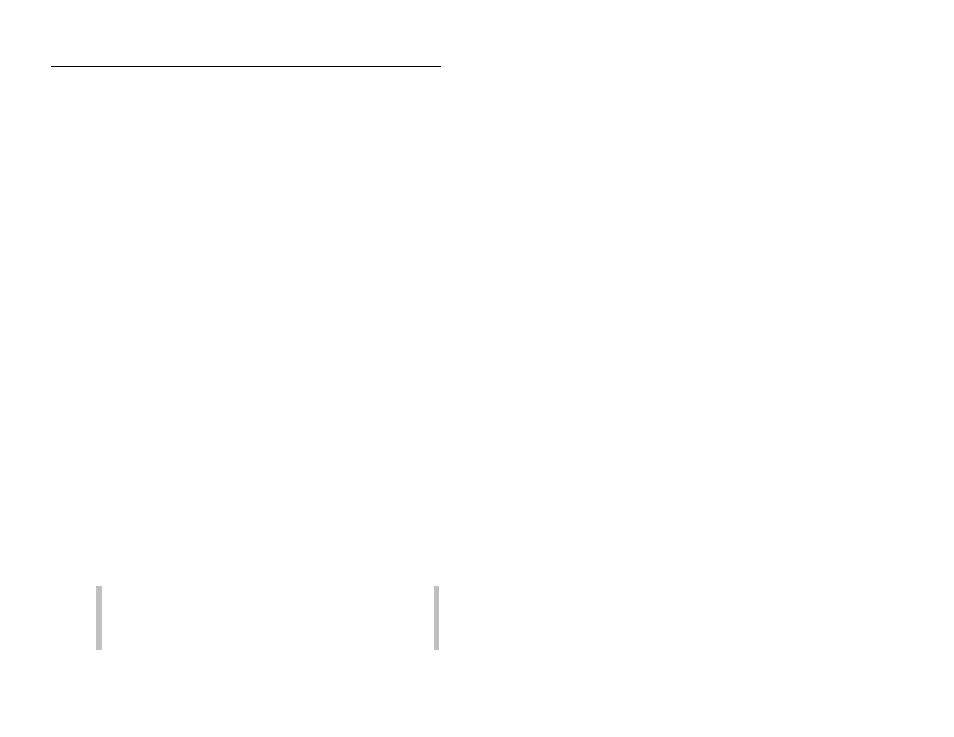
6-12
Profile Software User's Guide
CONFIDENTIAL – Covered by ADS Software License Agreement
1998 - 2012 ADS LLC. All Rights Reserved.
MinY Use the default or designate the minimum vertical
graph scale for displaying the waveform data. This field is
typically used while reviewing a previously created
waveform.
MaxY Use the default or designate the maximum vertical
graph scale for displaying the waveform data. This field is
typically used while reviewing a previously created
waveform.
Details This section is populated with the waveform details
and is used by ADS personnel.
Waveforms Choose a previously generated waveform to
review from this list.
Visible Subsets Choose a previously generated waveform
subset for the selected waveform during a waveform review.
Print This section contains the waveform print options.
Choose Selected to print graphs selected from the
Waveforms list. Choose All to print all waveforms from the
Waveforms list or choose Graph to print the current
waveform.
3. Repeat steps 3 and 4 for each additional type of waveform you
want to review.
4. Select Close to exit the Waveform function.
Setting the Communication Parameters
Setting the communication parameters involves designating the
modem, communication ports, and temperature, battery, and signal
thresholds to ensure proper communication, measurement, and
maintenance of ADS monitoring equipment. Modify the
communication parameters as necessary. Typically, the default
settings should not require modification.
Note: Any changes made to the communication parameters
through the Diagnostics tool will extend to the
communications parameters available through
Communications. The same is true when modifying the
