Dividing the data by a value, Setting the data equal to a value, Flagging data for poor quality – ADS Environmental Services Profile Software 950015B6 User Manual
Page 411
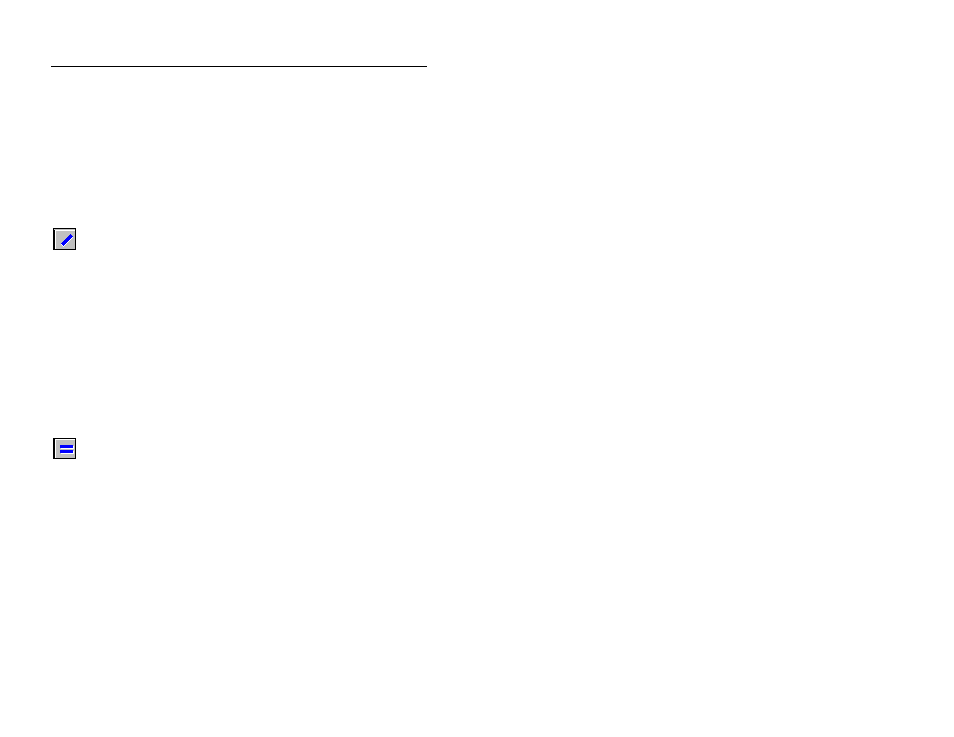
10-20 Profile Software User's Guide
CONFIDENTIAL – Covered by ADS Software License Agreement
1998 - 2012 ADS LLC. All Rights Reserved.
Dividing the Data by a Value
Perform the following steps to divide selected hydrograph data by a
value:
1. Select the hydrograph data you want to edit. Refer to Selecting
Hydrograph Data on page 10-15 for more information on
selecting data.
2. Enter the value in the Adjust Value field by which you want to
divide the selected data.
Divide
button
3. Select the Divide button.
The selected data is divided by the Adjust Value amount and now
reflects the resulting value. All modified data displays in purple.
Setting the Data Equal to a Value
Perform the following steps to set a selected span of hydrograph
data equal to a specific value:
1. Select the hydrograph data you want to edit. Refer to Selecting
Hydrograph Data on page 10-15 for more information on
selecting data.
2. Enter the value in the Adjust Value field for which you want
the selected data to equal.
Set
Equal To
button
3. Select the Set Equal To button.
The selected data now reflects the new value. All modified data
displays in purple.
Flagging Data for Poor Quality
Use the Flag toolbar button to mark selected data so that the data no
longer affects flow statistics. Flags can be applied to any selected
hydrograph data. When you have reason to believe that the quality
of a data point is questionable, you can flag that point to exclude it
from calculations and reports.
