Editing the scheduled task list – ADS Environmental Services Profile Software 950015B6 User Manual
Page 34
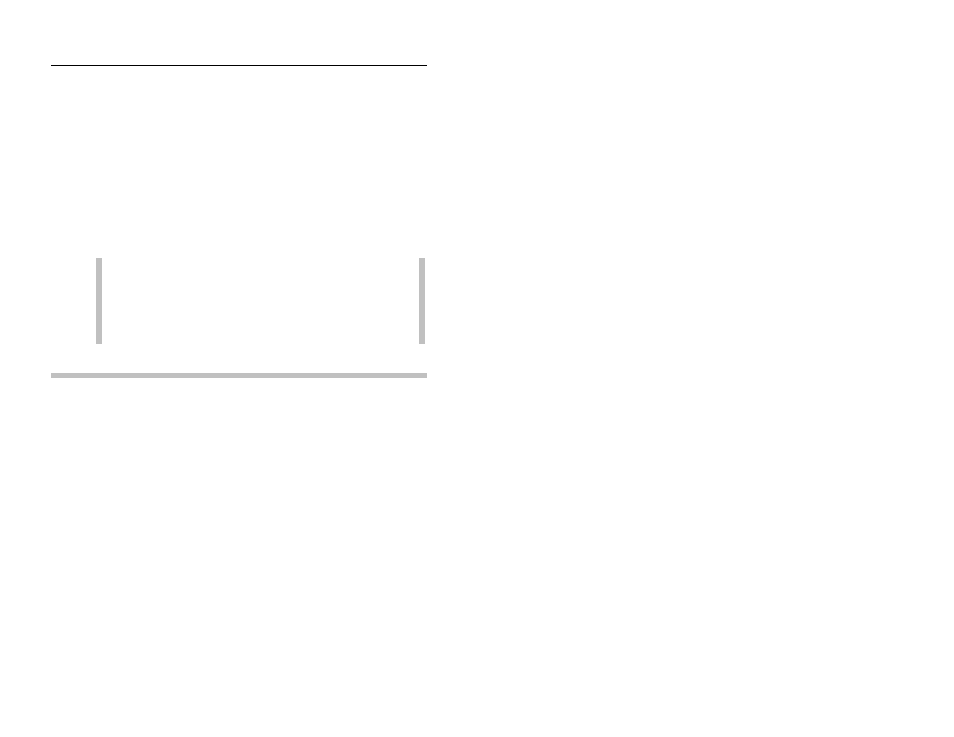
Introduction
1-19
CONFIDENTIAL – Covered by ADS Software License Agreement
1998 - 2012 ADS LLC. All Rights Reserved.
4. Select the New button on the Schedule tab to begin entering
the schedule information.
5. Continue using the Schedule tab to define the frequency of the
scheduled activity.
6. Use the Settings tab to configure the scheduled activity
options.
7. Select OK to schedule the activity.
The scheduled activity will occur at the pre-defined time as long as
the personal computer is powered, Windows is active, and the Task
Scheduler is enabled.
Warning: If the Profile database resides on a network, it
is essential that your local system is logged onto the
network for the task scheduler to initiate a scheduled
activity. Therefore, do not log off from the network when
operations are scheduled to occur.
Editing the Scheduled Task List
From the Profile main screen, select the Scheduler toolbar button
to access the Task Scheduler. Use the Task Scheduler to change
or delete any scheduled Profile activity. In addition, you can
customize how a task will perform at its scheduled time.
