Changing the color of the scattergraph data, Adjusting the scattergraph scale values, Manually setting the scattergraph scale values – ADS Environmental Services Profile Software 950015B6 User Manual
Page 441
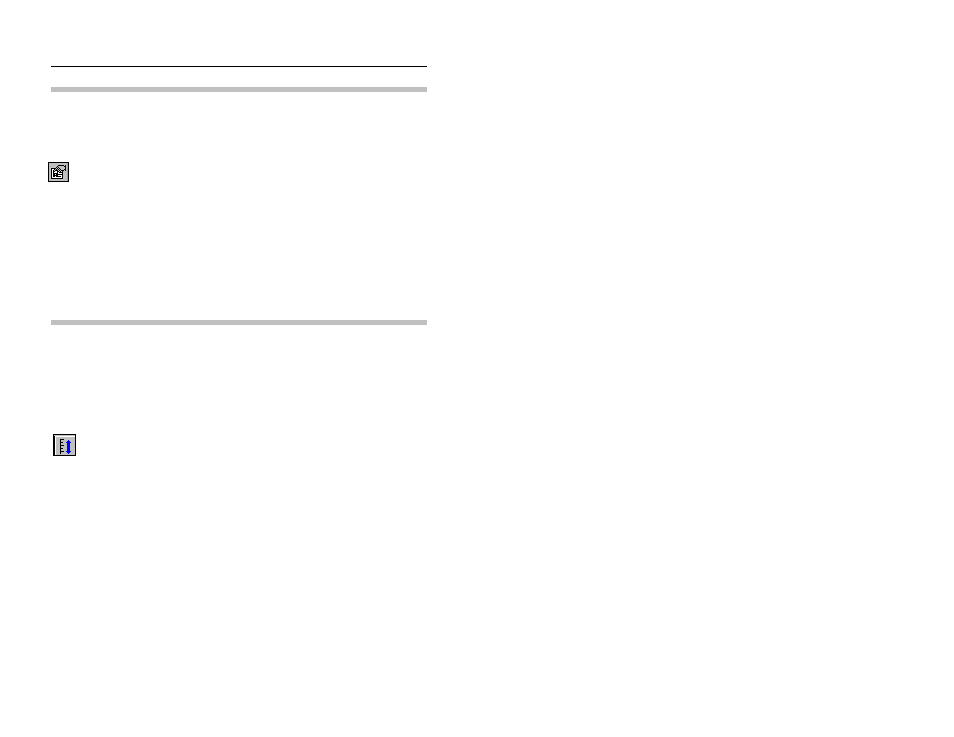
12-8
Profile Software User's Guide
CONFIDENTIAL – Covered by ADS Software License Agreement
1998 - 2012 ADS LLC. All Rights Reserved.
Changing the Color of the Scattergraph Data
Perform the following steps when you want to change the color
assigned to the X axis data entity.
Graph
Properties
button
1. Select the Graph Properties toolbar button to display the
Graph Properties dialog.
2. Select the entity you want to change from the Entities list in the
Graph Properties dialog.
3. Select the Color button to display the Color dialog.
4. Choose a new color to represent the data entity.
5. Select the OK button to apply the new color selection.
Adjusting the Scattergraph Scale Values
The Scattergraph Editor allows you to automatically or manually
set the scattergraph scale values.
Automatically Setting the Scattergraph Scale Values
Autoscale
button
Allow Profile to automatically set the scattergraph's X and Y axis
scale values based on the highest and lowest data value during the
selected graph period. Select the View > Autoscale option or the
Autoscale toolbar button, and the Scattergraph Editor will
automatically set the scale values.
Manually Setting the Scattergraph Scale Values
Manually adjust the scattergraph scale values using the Scales drop-
down list located under the toolbar.
1. Select the scattergraph scale you want to change from the
Scales drop-down list.
