Figure 8: automatically generated datalog files – NavCom Sapphire Rev.J User Manual
Page 411
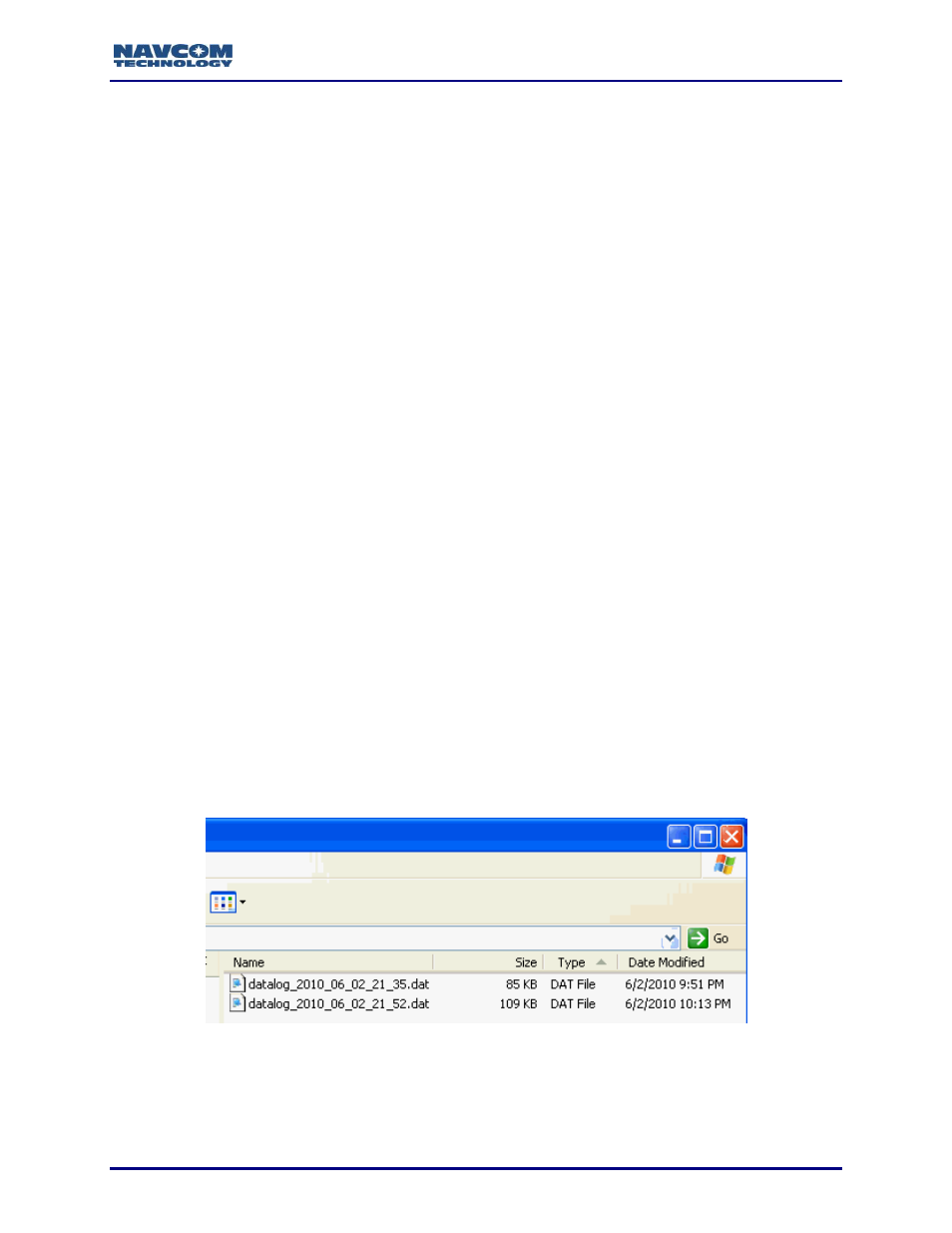
Sapphire Technical Reference Manual Rev. J
411
the U3 Launchpad and click on Settings, then select U3 Launchpad Settings and click
on the Uninstall tab. Some devices have a link to the Uninstall utility under Help and
Support.”
6. Create a directory in the current working directory for data logging: Type [FSMKDIR]
followed by a directory name. (i.e.
[FSMKDIR] “Pt_Conception”, Refer to the [FSMKDIR]
command for details on creating directories.) Repeat to create multiple directories for data
logging.
The directories will be stored in the “datalog” folder (see Figure 6).
7. Type [LOGFILE]A:, START
8. Click the Send button to begin logging the scheduled messages into the specified directory
(messages are logged in the *.dat format; see Notes below).
9. Type any of the following on the Input Terminal window, as necessary (updates can be a
little slow; only issue the command once and allow 30 seconds for a response):
[LOGFILE]A:
– displays the current file logging status for the internal memory device
[LOGIFLE]A:,pause
– stops data logging on drive A until a resume command is issued
[LOGFILE]A:,resume
– resumes data logging on drive A
[LOGFILE]A:,stop
– stops data logging on drive A
[LOGFILE]
– displays the current file logging status for drives A and B, including
READY, RUNNING, STOPPED, or PAUSED
When the status is RUNNING or PAUSED, the logged bytes are displayed.
[LOGFILE]A: RUNNING 5245989 BYTES LOGGED; B: STOPPED
After power cycle, file logging is in Stopped status. If DC power is removed from the
receiver power input port prior to turning off the front panel switch, there is a risk of
corrupting and losing the stored data. Always stop data logging before removing
power. Similarly, there is a risk of corrupting and losing the stored data if DC power
is removed from the receiver power input port while transferring data from the
receiver to a PC.
Each time data logging is restarted, a new log file is created (see Figure 8). The log
files are created in a datalog_YYYY_MM_DD_HH_MM.dat format.
Figure 8: Automatically Generated Datalog Files
