Figure 7: input terminal, Creating logging file, Figure 6) – NavCom Sapphire Rev.J User Manual
Page 410
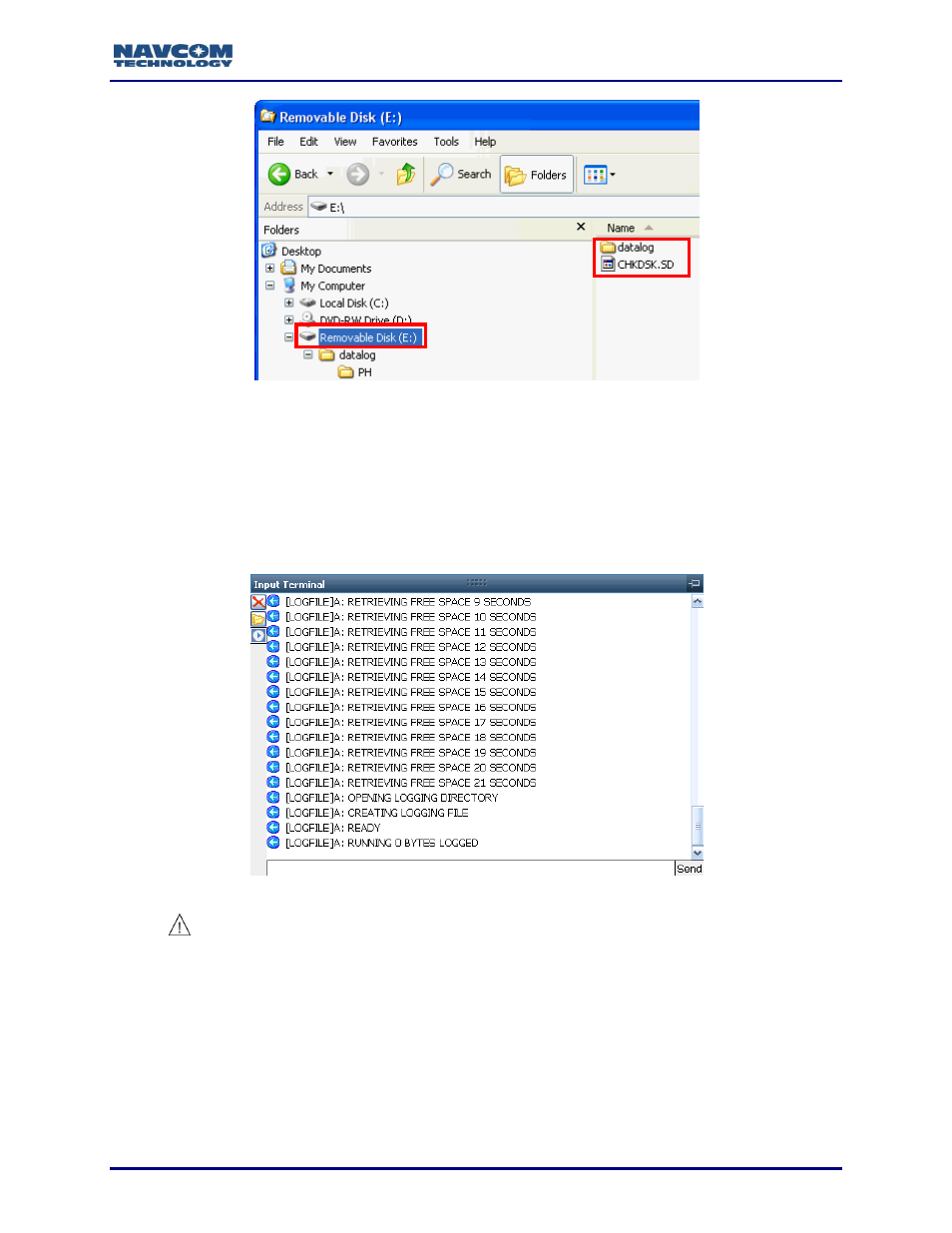
Sapphire Technical Reference Manual Rev. J
410
Figure 6: Datalog Folder and CHKDSK.SD File on Removable Disk
5. In the Input Terminal window, type the command [LOGFILE]A:,start
, where “A:” is the
internal memory. The system will retrieve the available free space for logging data and issue
a READY message (see Figure 7). (Refer to the [LOGFILE] command in this manual for
detailed
instructions, including “Essential Notes”).
As indicated below, this process takes some time (~30 seconds) to complete. Please be
patient until the process finishes before executing additional commands for data logging.
Figure 7: Input Terminal
– Creating Logging File
The [LOGFILE] command requires that at least 10% of the drive be free
before it begins logging. It will also automatically stop logging when free
space drops below 1 MByte.
On fh2, the [LOGFILE] command used in this procedure does not work with USB
flash drives that have a write-protected primary partition. The partition will not
mount properly. The most common examples of this are drives with U3 software
installed. In order to log using these drives, this partition must be removed.
Reformatting the drive is not sufficient. According to the U3 web site:
“Most U3 smart drives come with an uninstall utility that converts the U3 smart drive into
a regular USB flash drive. This utility can be accessed from the U3 Launchpad. Open
