Allot storage space for your tax information, Assign a tax number and name to each table, Build a tax table – Gasboy CFN III Manager Manual V3.6 User Manual
Page 95
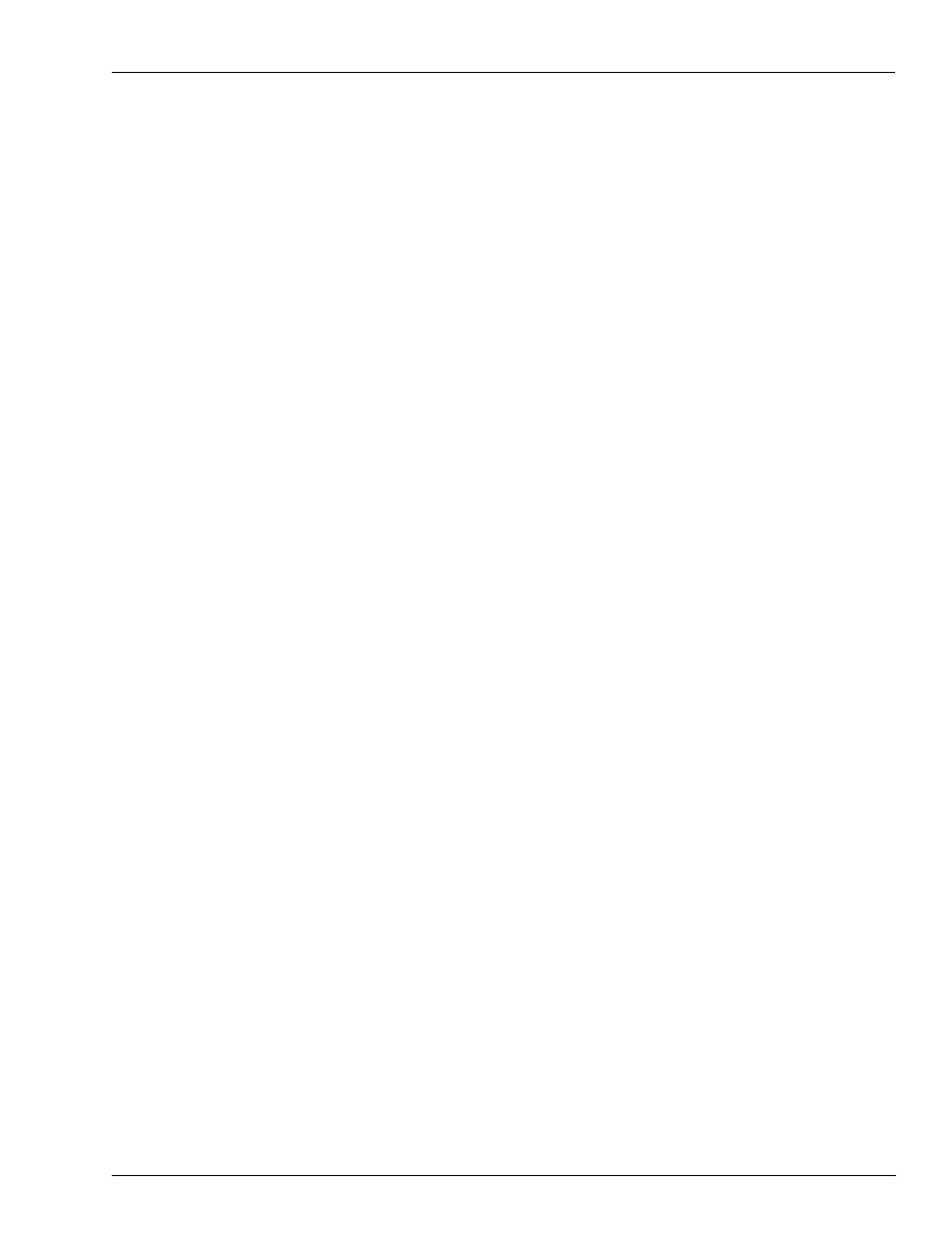
MDE-4871 CFN III Manager’s Manual for Windows® XP Embedded - Version 3.6 · August 2010
Page 10-7
How to Set Up a Tax Table
Setting Up Tax Tables
Allot Storage Space for Your Tax Information
The CFN3 software already has eight records in its storage space for its 1-8 tax rates, and it
must create additional records for the information in your tax tables.
When you have a compressed table description, count the additional records it will require.
Allow one additional record for each of the following:
• The table beginning.
• Each increment command.
• Each loop command.
• Each end-loop command.
• The end of the table.
After you have prepared a compressed description of all your tax tables, determine the total
number of additional records you will require for all of them. Then add eight to your total.
This gives the total number of records you require for your tax.
You may use up to 200 records for tax. If your total is larger than 200, consult your ASR or
distributor to help you reduce the commands in your compressed descriptions.
When you have determined the number of records you require, use the TABLE program to
define the number of records in table number 27, the tax table (for instructions, refer to
MDE-4773 CFN III Configuration Manual for Windows XP). Ensure that your total includes
the original eight records required by the CFN3 software and all the additional records
required for your tax tables.
Assign a Tax Number and Name to Each Table
Use the LOAD TAX command to assign a tax number (1-8) and name for each table you will
use. Be sure you also assign a number and name to each of the taxes you want the CFN3
software to calculate as percentages with a rounding factor-that is, those taxes for which you
do not require to build a table.
Build a Tax Table
The example that follows shows the prompts and user responses to enter the sample table into
the CFN3 software. After entering the compressed description, the user requests a printed
summary of the table, then quits and saves the table.
Study the sample and compare it with the compressed description to help you see how to use
the TAX program.
If you respond with n at the All tax increments one cent prompt, you will subsequently be
prompted for the tax increment amount after each Increment how many times? prompt.
Otherwise, the command assumes that one cent applies to all increments.
Note: The printed summary is a representation of the commands (increment, loop, and end
loop) that are defined in the table.
The Loop Level column shows each loop. A plus sign (+) marks the beginning and end of
the loop, and a dashed vertical line extends over the interior of the loop. If there were loops
nested within loops, other pairs of plus signs and dashed lines would be printed, indented so
they would not overlap.
