Gasboy CFN III Manager Manual V3.6 User Manual
Page 47
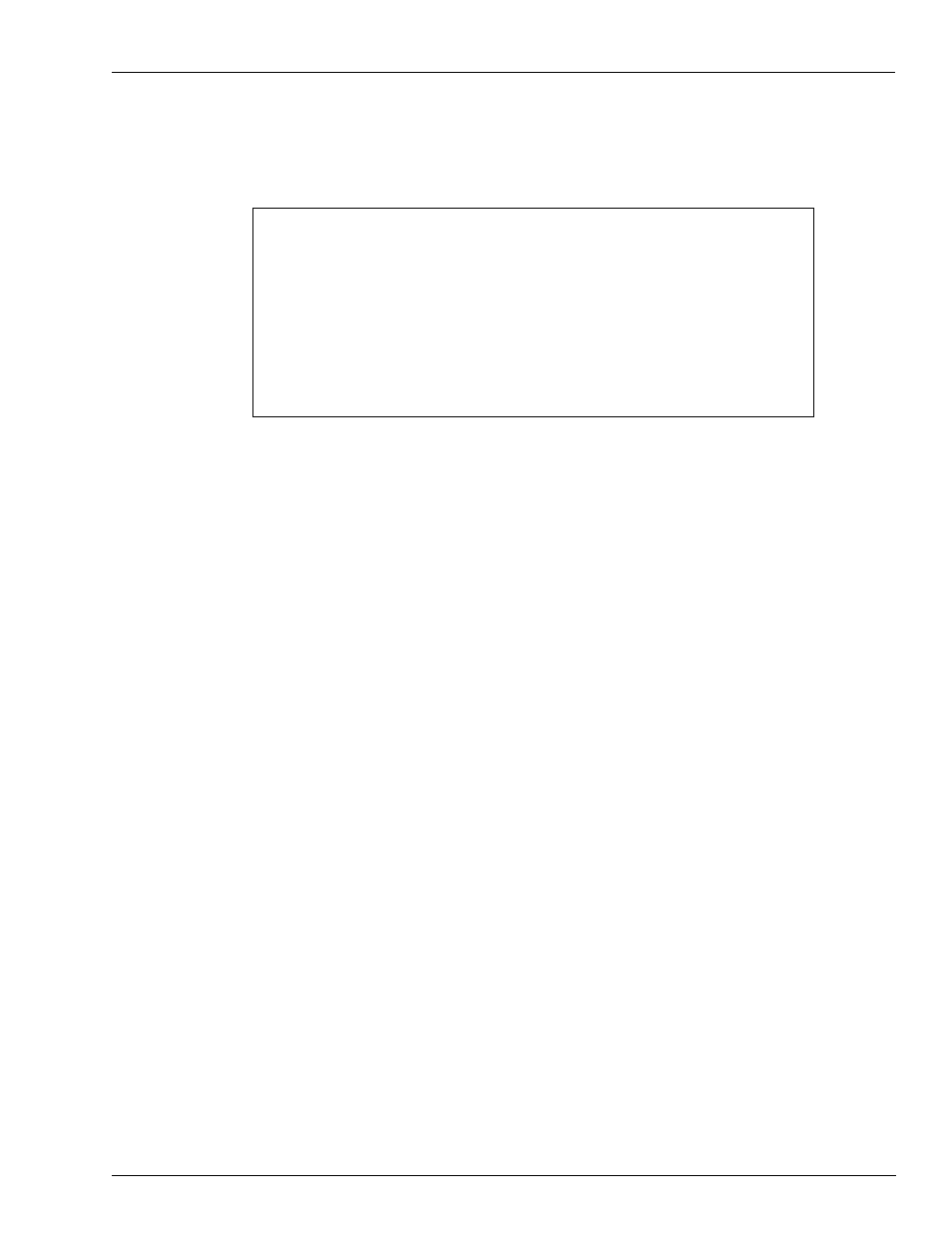
MDE-4871 CFN III Manager’s Manual for Windows® XP Embedded - Version 3.6 · August 2010
Page 4-3
User ID Numbers
Users
New User Menu
To add a new user, proceed as follows:
1
Select Add a New User. The Password Administration screen appears.
Gasboy International Site Controller III
Version 1.0.0.4
Password Administration Menu
New User 2 Security Menu
1 New Password for User : PASSWD REQUIRED
2 Days Allowed for Password Use: 90
3 User Permission Level : 1
4 User Access to System : Enabled
Enter Item Number, ?-help, S-Save, Q-Quit:
2
If an existing user is selected as a new user, the system will prompt for verification before
allowing the existing user data to be scrubbed and a new user is created for that User ID.
New Password
Following are the guidelines for creating a new password:
• The Password is mandatory and must consist of 7 to 16 characters.
• The password is case-sensitive and can have numbers mixed with upper case and lower
case letters.
• If less than 7 or more than 16 characters are entered, then the administrator will be notified
that the password is invalid and require to try again.
• To meet strong password and PCI DSS requirements, a password must consist mixture of
letters and numbers.
• Only alphanumeric characters will be accepted for passwords.
The password table works just as it did in prior versions and will follow the same rules as
previous versions. However, the password is not decipherable by viewing the password table,
as it is with prior versions. The commands “load sig”, “add sig”, and “remove sig” are no
longer compatible and cannot be executed.
When a new user logs in for the first time, the user will be notified that the password must be
changed. If the password is not changed, the User ID will expire and the user will be unable to
login. The system will also notify a user before the user’s password expires.
• If a user is remotely logging into the system, the user will be notified 30 days before the
password expires, and every day thereafter.
• If the user locally logs into the system, the user will be notified 10 days before the
expiration of the password, and every day thereafter.
• If the local user does not update the password before it expires, the user will be given one
chance to change the password on a login after the expiration date.
• If the user is logged in locally at the Site Controller console, or is logged in remotely, a
password menu appears. The user must enter the new password. After successfully
completing the password update the system will automatically log the user out and the
user must login again using the new password.
• If the user is at the Profit Point they will be notified of the expired password as they log
into the system. But, there is no forced menu for them to update the password.
• If they fail to update the password, they will no longer have access to the system.
