Add new records, Add new records -7, The first menu in this item has the short form – Gasboy CFN III Manager Manual V3.6 User Manual
Page 145
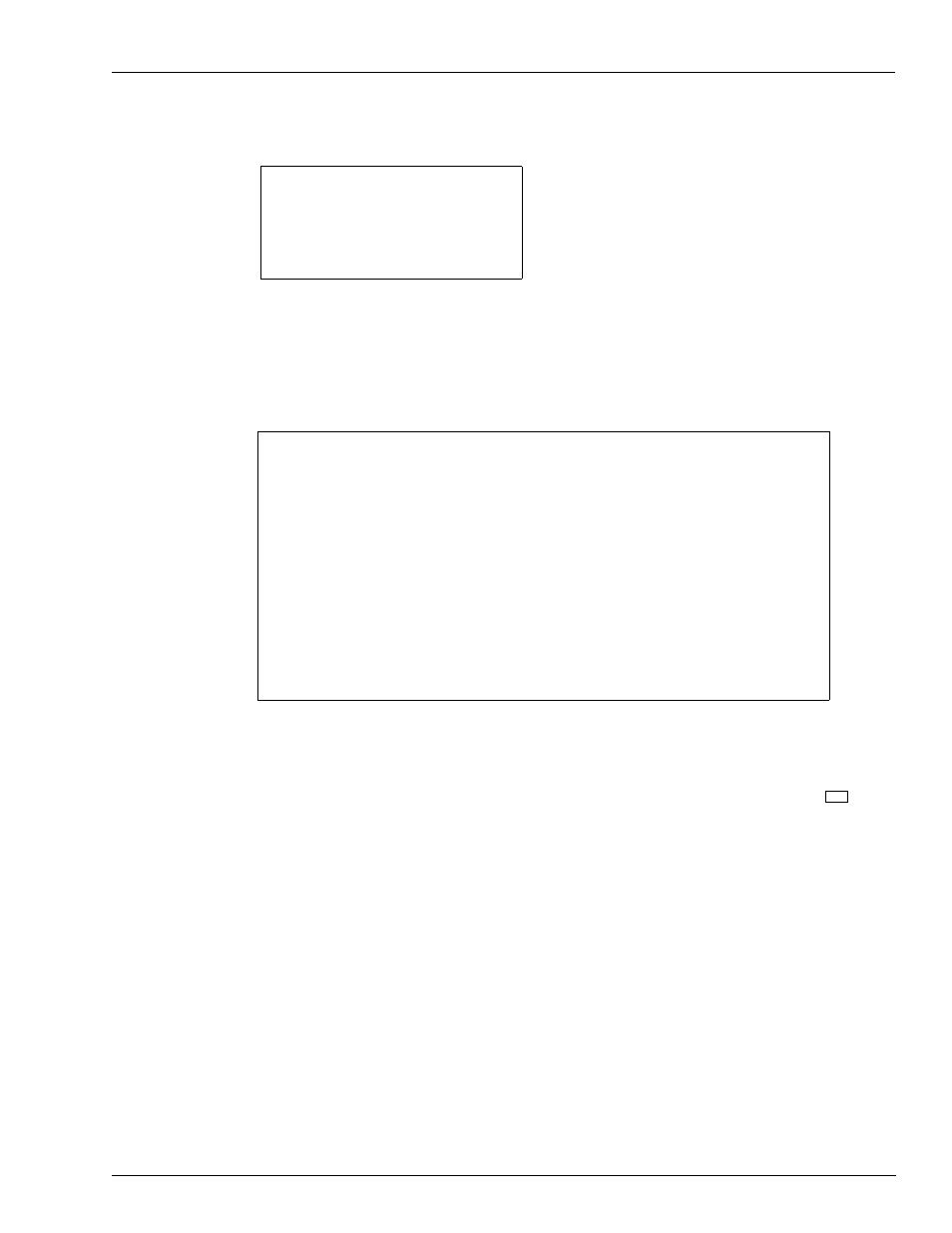
MDE-4871 CFN III Manager’s Manual for Windows® XP Embedded - Version 3.6 · August 2010
Page 14-7
Update from Keyboard
Lookup Program
Add New Records
The first menu in this item has the short form.
Add new records
Press ESCAPE to exit
Lookup number
-> :
Lookup type
:
Enter lookup number
Once you enter a lookup number and press Enter, the prompt changes to:
Enter lookup type (N,P,S=Number,Pri,Sec; C,1,2,3=Club,sub; B=Bank).
Add new records, load fields for new record
up/down arrows move cursor, press -> when done, Press ESCAPE to exit
Lookup number
* 123
Lookup type
* N
Tender type
->
: 0
Tender subtype
: 0
Acct 1
:
Acct 2
:
Acct 3
:
Exp date
: 0/0
Limitation code
: 0
Auth code
: 0
Price level
: 0
Require odometer
: No
Message
: (none)
Require manual #
: No
Rejection code
: 0
Require PIN
: No
PIN
: (none)
Ask for $ amount
: No
Enter tender type (0=Club, 1=Checking, 2=Savings, 3=Credit).
Press SPACE then Enter for user entered
N is preselected as the default. Press Enter to select N, or type another entry, and press
Enter. When you press Enter, the screen changes to a long menu:
To add data to the fields, use the up and down arrow keys to position the cursor beside the
field you want. Type your data, then press Enter.
When you finish entering data into fields for this record, press the right arrow key,
. A
prompt asks Is all the above correct? [y]. Press N and then Enter and make any required
changes, or press Enter or Y to continue on.
When you press Enter or Y you are returned to the previous Add new records short menu
so you can enter additional codes. If you have no additional records to enter, press ESC to
return to the Update menu.
Note: In the above menu, the * (asterisk) in front of the first two fields (lookup number and
lookup type) means that you cannot change the data in those fields.
→
