Editor’s modes, How to change editor modes, Command mode – Gasboy CFN III Manager Manual V3.6 User Manual
Page 187: Editor’s modes -3, How to change editor modes -3 command mode -3
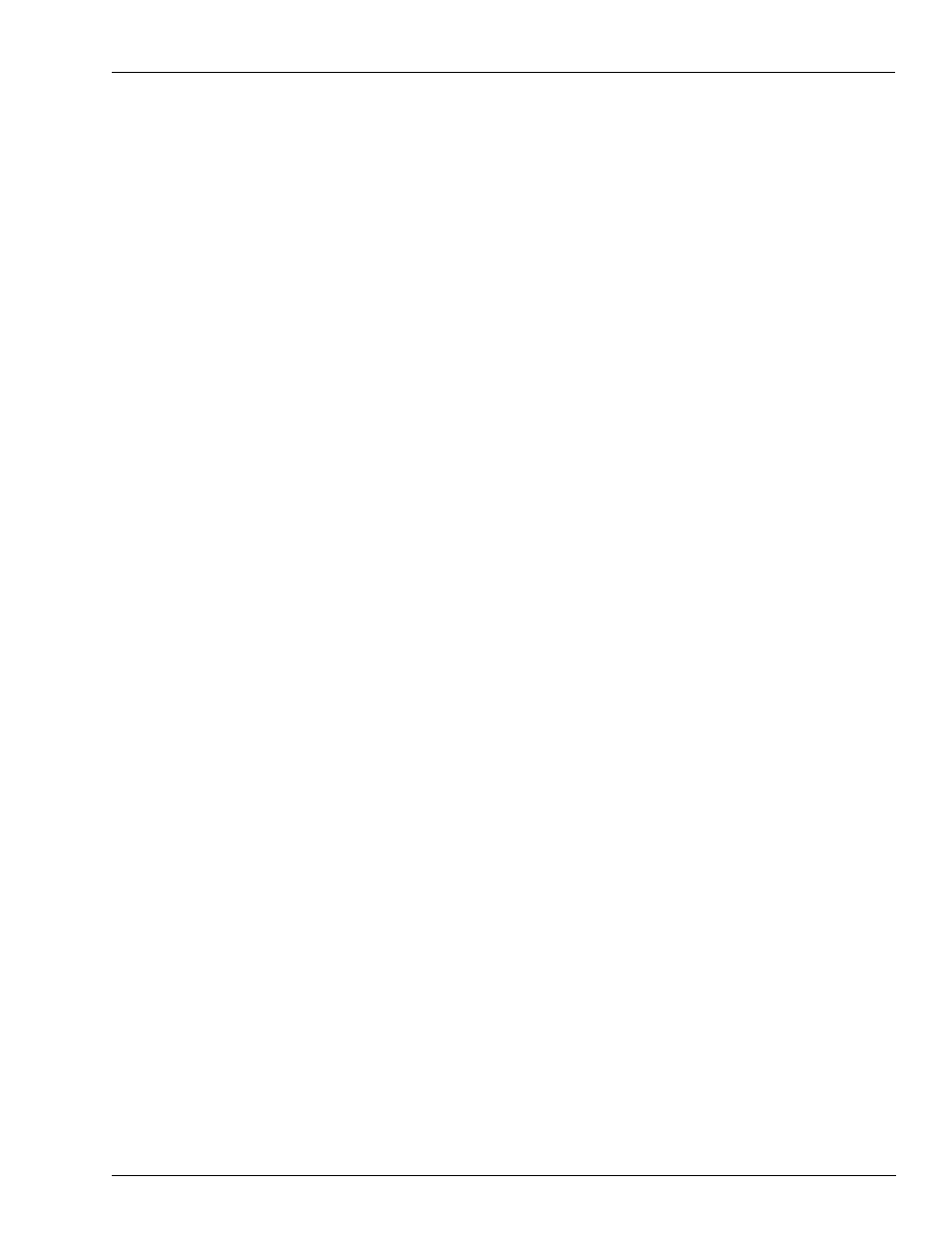
MDE-4871 CFN III Manager’s Manual for Windows® XP Embedded - Version 3.6 · August 2010
Page 18-3
Editor’s Modes
Using Text Editors
Editor’s Modes
The editor has three modes: Insert Mode, Edit Mode, and Command Mode. When you use the
editor you will mostly use insert mode.
• In Insert Mode the editor accepts regular characters as text. Text that is inserted on a line
pushes characters on the right side of the cursor to the right.
• In Edit Mode the editor accepts regular characters as commands. There are some special
characters-control characters and the arrow keys-that are accepted as commands in both
insert and edit modes.
• When you enter Command Mode a prompt (#) appears on the last line of the screen, and
the cursor moves to the last line of the screen. In Command Mode the editor accepts
commands of one or more letters. You must press Enter after you type command-mode
commands. Some Command Mode commands require additional information, which they
prompt for.
How to Change Editor Modes
When you first invoke the editor (by typing FRED filename), it is in edit mode. From edit
mode you can enter insert mode or command mode. To enter insert mode from command
mode or edit mode, type ^N (remember, the ^ character means you are to hold down the
CONTROL key when you type N).
To enter edit mode from command mode or insert mode, type ^E. To enter command mode
from insert mode or edit mode, type ^C.
Command Mode
You will do most of your editing in insert mode or edit mode, but you will return to Command
Mode to save your files and exit the editor.
Command Mode is also used for global search-and-replace functions and a few other complex
editing functions, but these are seldom required for editing Site Controller files.
All commands used in Command Mode require you to type several characters then press
Enter.
1
To enter command mode from insert or edit mode, type ^C.
The cursor will go to the bottom (command) line of the screen.
2
Type the command-mode command you want to execute.
What you type will be displayed on the command line. (If you make a mistake typing, use
BACKSPACE to delete the last character typed. To delete the entire line, use ^U or ^X).
3
Press Enter to enter the command.
If the command requires an argument (additional information), it will prompt you to enter the
information.
Some Command Mode commands take arguments that specify line numbers or a file name.
Depending on the command, line-number arguments can specify a single line or a range of
lines. Range arguments specify the range of lines in a file that a command will act upon. To
specify a range, enter the lower line number, a space, and the higher line number. For example,
10 15 will cause the command to act on lines 10 through 15.
