Kermit, Kermit -3 – Gasboy CFN III Manager Manual V3.6 User Manual
Page 235
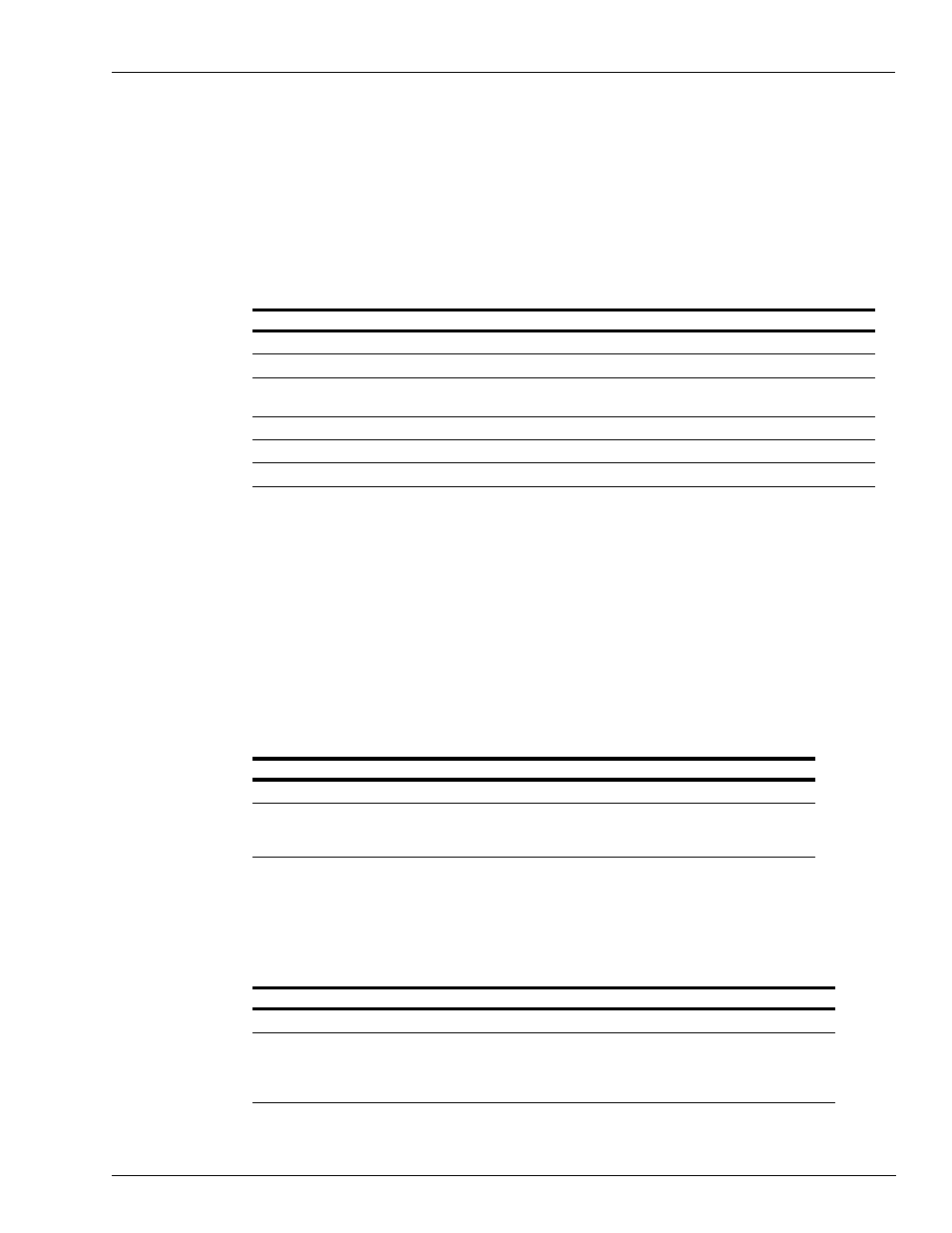
MDE-4871 CFN III Manager’s Manual for Windows® XP Embedded - Version 3.6 · August 2010
Page 22-3
Kermit
Communications
Kermit
Kermit is a disk-based program for data transfer to another computer, either another SC III or
a PC. A summary of the KERMIT command looks like the following.
KERMIT disk-based program for file transfer to external computer.
Note: Press CTRL-SHIFT-6 to exit from connect mode.
Options: [baud][D][L#] {R | S file1 [file2] ...}
Kermit can be used for three things:
• To download files to the Site Controller
• To upload files from the Site Controller
• To connect from the local terminal through the Site Controller to the remote port (you can
take advantage of this feature to test or use the modem that is connected to the Site
Controller).
To download a file from another PC to the SC III, first call and connect to the Site Controller’s
modem using a PC communications package such as ProComm, CrossTalk, Telix, PC Kermit,
Qmodem, and so on.
Then do the following:
When done, the Site Controller gives its [P:]* prompt.
To upload a file from the SC III, first call and connect to the Site Controller’s modem using a
PC communications package such as ProComm, CrossTalk, Telix, PC Kermit, Qmodem, and
so on. Then do the following:
Options
Definition
baud
data transmission rate to use, in bytes-per-second
D
debug mode (used in development only)
L#
Site Controller RS-232 port number to use; where # is the port number. Note ports 7-10 are
not accessible on the SCIII through Kermit.
(without R or S)
connect mode; default is port number 1
R
receive-file(s) mode
S file1 [file2] ...
send the specified file(s) to the connected computer
Site Shows
Action
signon
password Enter
[P:]*
KERMIT R Enter
Do command on local PC to initiate upload transfer using Kermit protocol.
Local PC communications program will usually give status when transfer takes place.
Site Shows
You Do
signon
password
[P:]*
KERMIT S [path/filename] Enter
• Do command on local PC to start download transfer using Kermit protocol.
• Local PC communications program will usually give status when transfer takes place.
• When done the Site Controller gives its [P:]* prompt.
