Attendant cards, Procedure, Reports – Gasboy CFN III Manager Manual V3.6 User Manual
Page 135: Attendant cards -13, Procedure -13 reports -13
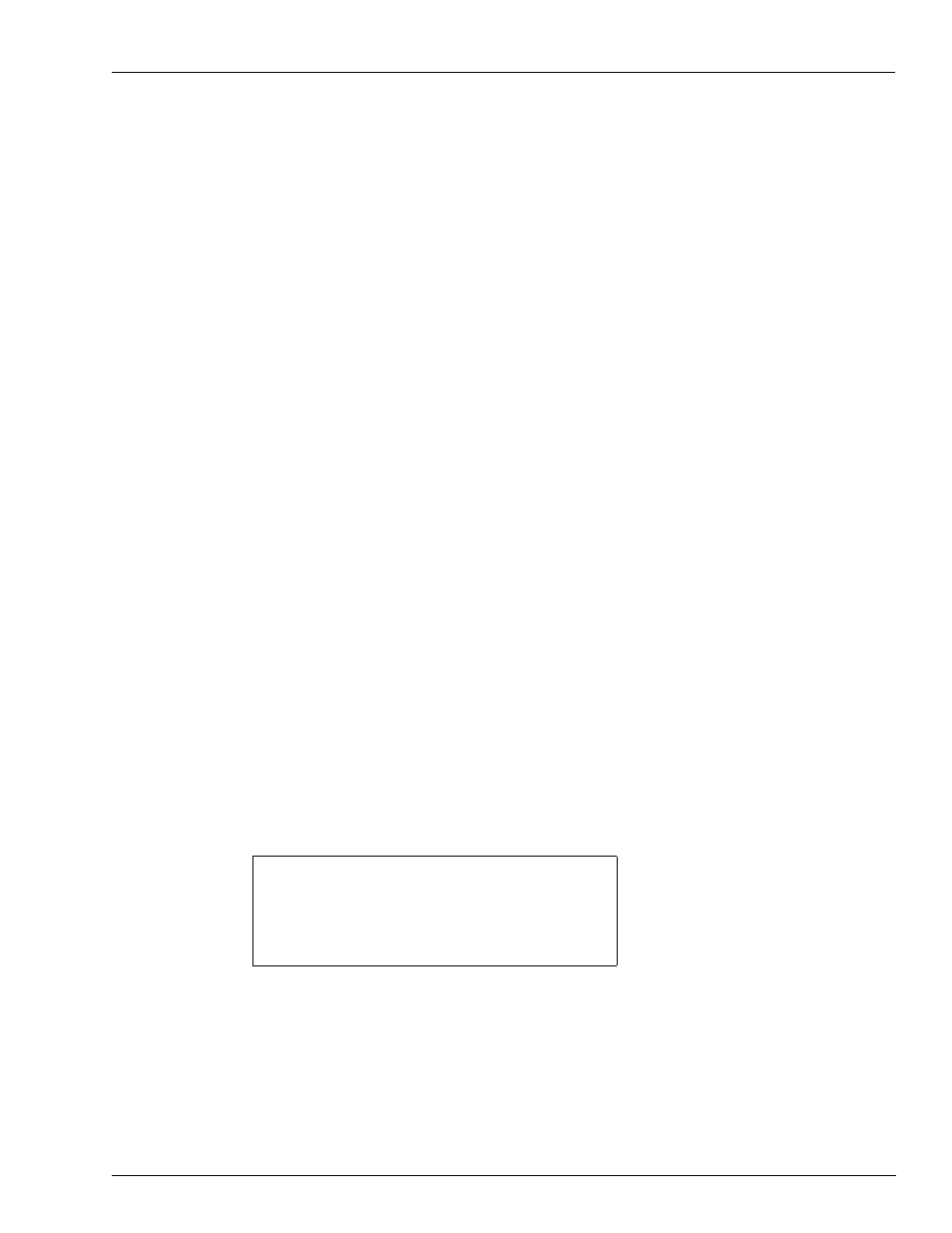
MDE-4871 CFN III Manager’s Manual for Windows® XP Embedded - Version 3.6 · August 2010
Page 13-13
Attendant Cards
Proprietary Cards
Attendant Cards
Attendant cards are Gasboy access cards containing the attendant ID in the last 2 digits of the
account field. The site can be configured to require an attendant card to be swiped following
any card from the island and/or consoles. It will check the system ID, the length of account
data, and the length of expiration date from the attendant card. It sets the sale limitation,
authorization, restriction and allocation number to that of the attendant card. Site lockout will
be checked for the attendant card if configured in SYS_PAR. After cards are swiped, sale will
proceed as a typical sale based on the site's configuration. Refer to CNF3 Configuration
Manual. This feature gives you the ability to track sales by full serve attendant number and can
be configured for either console or reader (or a single reader cluster) transactions.
Procedure
The attendant swipes the customer card, is prompted to enter attendant card, swipes their
attendant card, then completes the fueling.
For all credit sales, the attendant number will be stored as the clerk number. Cash purchases
are charged to the Attendant’s card as if it were a club card. This will be charged as tender 005
with the Attendant’s number as the clerk number.
Attendant responsibility can be traced using the Attendant reports configured to use the clerk
number as the attendant number. The standard clerk reports can now be used.
Other tools include:
• prattend -c (this is used by the standard attendant package)
• PJ -u
• prtender -c
Note: For more information, refer to C35923 Point of Sale Shift Change Manual.
Reports
The reports package must be configured so that the standard attendant reports track these sales.
To set up the reports package to use the Attendant, run the SETUP command. The following
screen displays.
***** Standard Reporting Package Parameters *****
1. Configure End of Day reports
2. Configure Shift reports
3. Configure Clerk reports
4. Configure Attendant reports
----------------------------------------
Enter parameter #, or Q to quit:
