How to display site controller status, How to display site controller status -10 – Gasboy CFN III Manager Manual V3.6 User Manual
Page 250
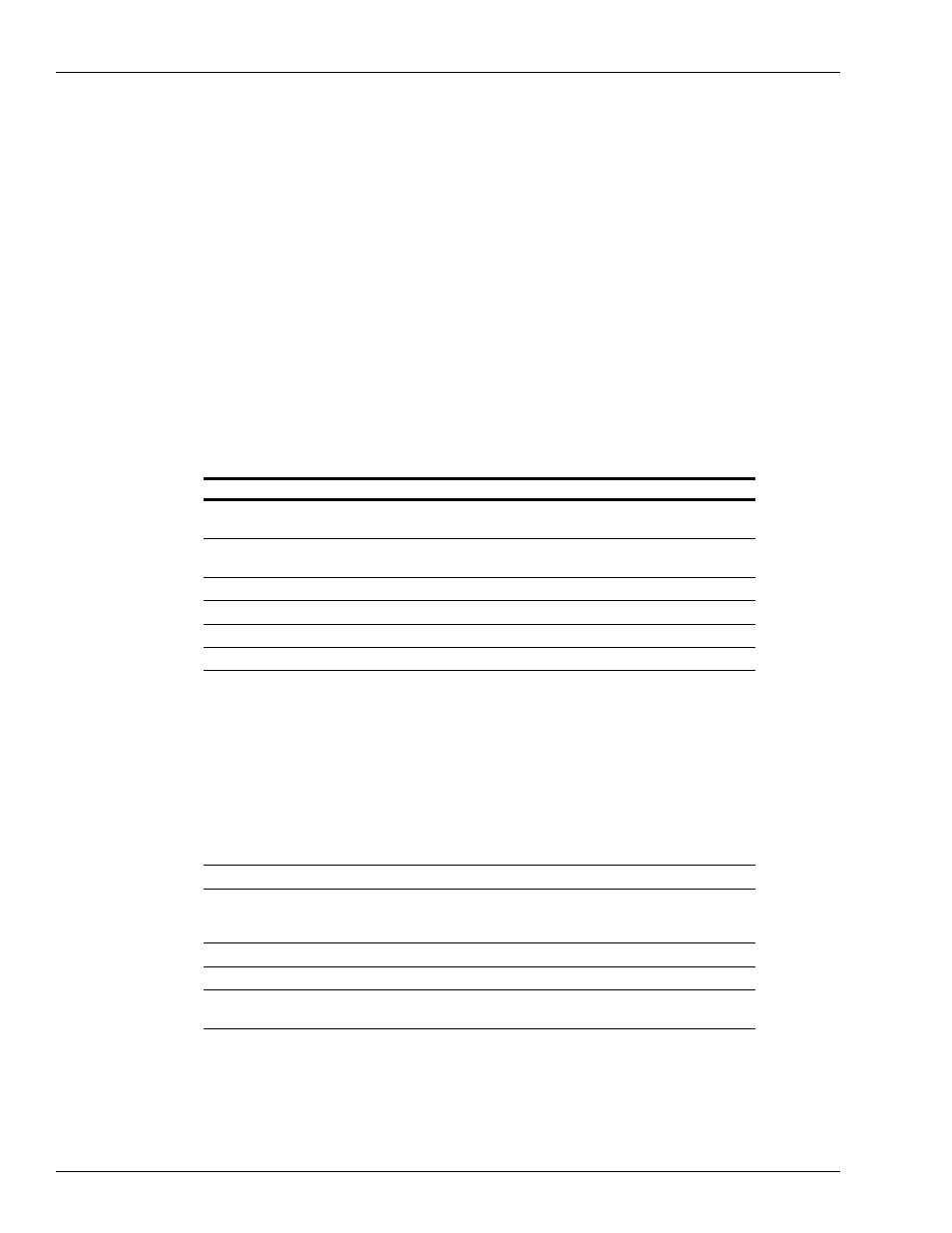
Diagnostic Commands
System Status
Page 25-10 MDE-4871 CFN III Manager’s Manual for Windows® XP Embedded - Version 3.6 · August 2010
• DTIP NF consolenumber [P]
dumps the transaction in progress on the specified console.
If the P option is given, it will display data for the previous transaction.
• DUMP CORE [addressrange [page size]]
dumps the specified range of addresses from memory.
• DUMP tablename [major range [minor range]]
dumps, from the specified table, record numbers included in the major range (or
subrecords in the minor range).
Ranges of address may be specified using hexadecimal numbers separated by a hyphen (-)
character. Record number ranges are given in decimal numbers separated by a hyphen.
How to Display Site Controller Status
The disk-based command STATUS provides various system information, depending upon
what options are given it. Options may be combined as a string of letters.
STATUS takes one or more of the options shown below.
If no option string is given, STATUS just reports on switch, transaction table, and version.
You can halt the repeating STATUS command by pressing ^C.
Options
Descriptions
B
Backup: Backs up user data in a file of your choosing (enter the command as
STATUS;>>filename B).
C
CPU: Calculates percentage of CPU being used at site. Program requests all available
CPU for five seconds and reports how much it was not able to get.
D
Prints daily settlement control information.
H
Host: Reports last transaction number sent to a CFN host.
N
No-sale: Reports all non-zero no-sale counters.
O
Oldest: Returns oldest transaction number as its error code %E.
R
Reports. Prints reports on users (sign-ons). The reports give statistics on no-sales, item
voids, sale voids, and how long that user was signed on during the requested period.
The default report is for the previous shift. A character following the R indicates the
period requested:
C = Current shift
D = Current day
Y = Yesterday
T = Cumulative totals
1 = Previous shift
2 = One before previous shift
3 = Two before previous shift
P = Cumulative totals at last day-change
S
Switch: Reports current DIP switch settings.
T
Transaction table: Reports how full the transaction table is and how many more
transactions can be put in it. If site has crashed, tells which transactions have bad
check sums.
U
Unpaid: Reports all non-zero unpaid totalizers.
V
Version: Reports operating system version.
!
Repeat: Causes specified reports to be repeated every 1 second (longer if report takes
longer to generate). For user on CRT.
