Command terminals, Commands, Command keys – Gasboy CFN III Manager Manual V3.6 User Manual
Page 31: System-response problems, Command terminals -3 commands -3, Command keys -3, System-response problems -3
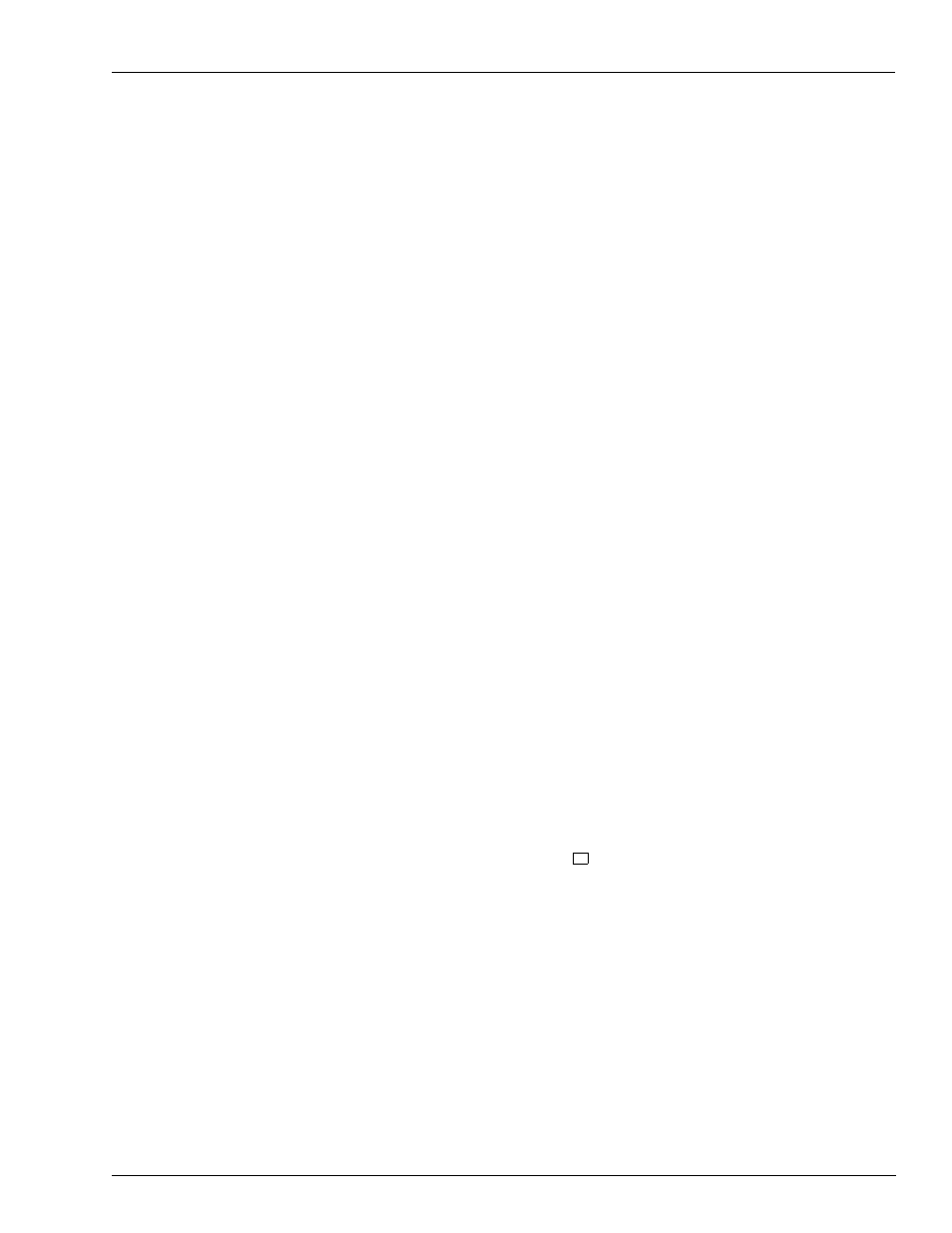
MDE-4871 CFN III Manager’s Manual for Windows® XP Embedded - Version 3.6 · August 2010
Page 3-3
Command Terminals
Site Controller III
Command Terminals
Site commands can be entered through local or remote terminals. The local terminal is the
command window on your CFN III PC. A remote terminal is connected to the site through one
of the SC III’s RS-232 ports. It can be any dumb terminal such as the LINK or another PC
running terminal emulator software capable of supporting VT100 or VT52 (such as Procomm
Plus
®
). The remote terminal can also be a modem connection.
Commands
In order to use the SC III fully, you must know how to give it commands and to understand its
replies. Commands are instructions you type in the CFN3 Command window. CFN3
commands must be typed in exactly the format shown in this manual. Most commands are
words or abbreviations for the action to be performed. For example, typing PRINT DATE and
then pressing Enter causes the SC III to print the current date and time according to its
internal clock.
Some commands, as explained in this manual, have short forms that you can use instead of
typing the whole command in order to save time. In the above example, PRINT DATE could
have been typed P DA.
Besides command words, other special symbols, such as < and >, provide flexibility in
redirecting the input to or output from commands.
Command Keys
The keyboards on all types of PCs have much in common. The SC III uses several specific
keys for specific functions. These keys may be located in different positions on different
keyboards.
Locate the Delete, Control, Enter, and EscapE keys on your keyboard. Note that:
• Delete key may be marked Del
• Control key may be marked Ctrl or Ctl
• Enter key may be marked Return, RTN or
↵
• Escape key may be marked Esc
System-response Problems
When you open the CFN3 command window, it must display a [P:]* at the top left of the
screen. If not, press Enter or Return on your local terminal, the system must respond with a
signon prompt. Should the system not respond, close the window by pressing Alt, hold it
down, and then press X. Release both keys. Open the CFN3 window again by double-clicking
the CFN3 icon. Press Enter to get the signon prompt.
