How to set up an mpg system, How to set up an mpg system -6 – Gasboy CFN III Manager Manual V3.6 User Manual
Page 162
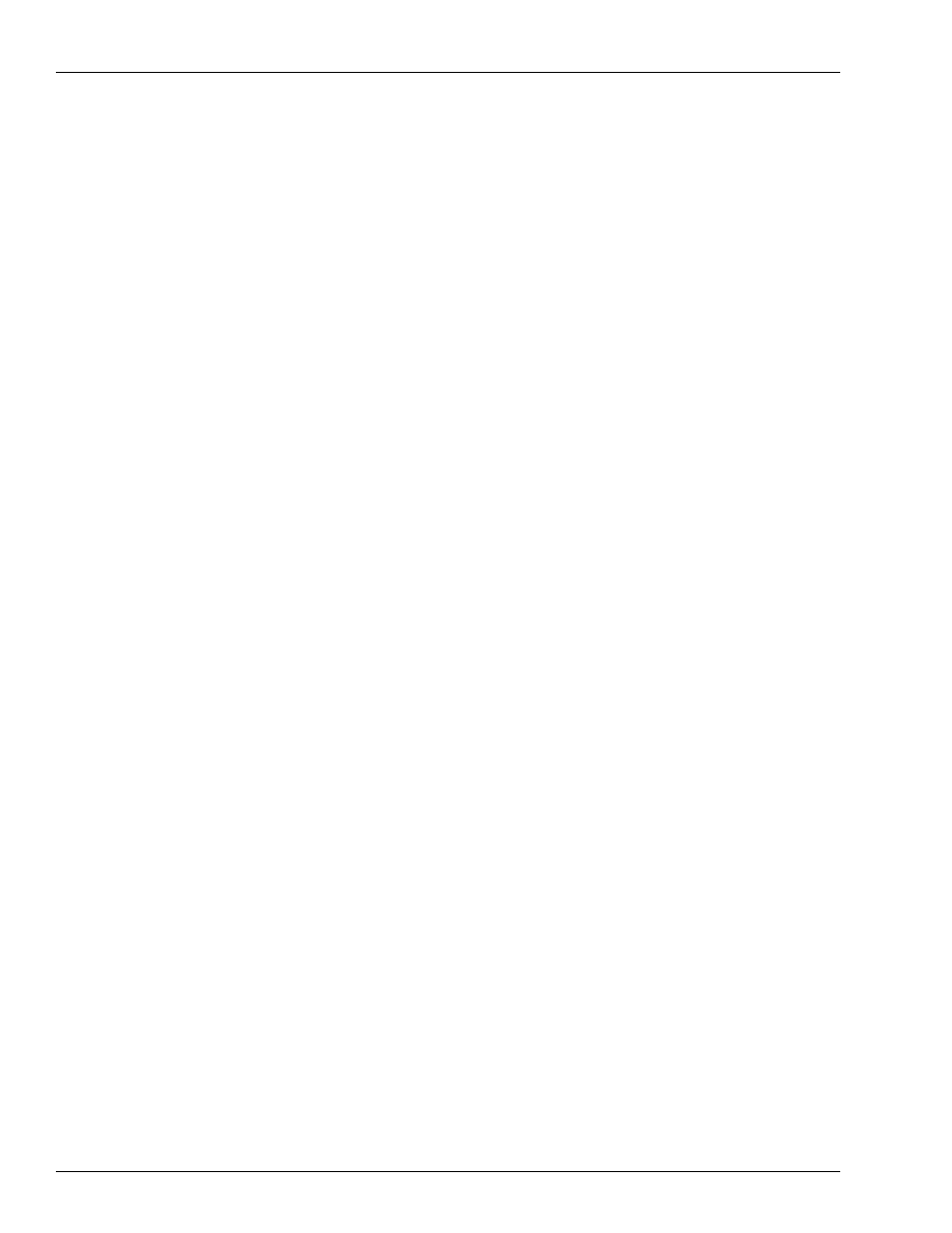
Fuel Allocation and Miles-per-Gallon
Miles per Gallon System
Page 15-6 MDE-4871 CFN III Manager’s Manual for Windows® XP Embedded - Version 3.6 · August 2010
How to Set Up an MPG System
You set up the system by assigning a vehicle number to each customer with a Proprietary Card
or Bank Card, then tracking the fuel-usage information by vehicle number. This means you
can provide this service to all customers who use cards to purchase fuel.
There are two ways for the vehicle number to be entered during a fuel purchase. It can be
encoded on Proprietary Cards, so the number is entered automatically when the card is read.
Or, you can have the customer enter the number manually at the card reader. For customers
who use bank cards, the number must be entered manually.
To set up the system, follow these steps:
• In the CFN3 configuration, define the number of digits in the vehicle number and the
location of the vehicle number within the account number. Refer to the chapter on System
parameters in MDE-4773 CFN III Configuration Manual for Windows XP for
instructions.
• Encode a unique vehicle number on each Proprietary Card in the location you specified in
configuration. Ensure that you keep track of the vehicle numbers you assign and the
customers to whom they are assigned.
• If you want to track only the fuel usage, and not miles driven, set up the reader terminal to
not request the odometer reading, set up the Proprietary Card restriction code to not
require an odometer entry, set retries to 0, and use the LOAD VEHICLE command
explained in this chapter to enter an initial odometer reading of zero for all vehicle
numbers.
• If you want to track odometer readings to calculate miles per gallon and dollars per mile,
set up the reader terminal to request the customer’s odometer reading at the time of sale,
but let the odometer entry be optional. Also, configure the Site Controller for the number
of times the customer can re-enter the odometer reading to try to be within a reasonable
range of the reading at the last fueling, and how the Site Controller will handle an out-of-
range entry.
When a customer enters an odometer reading that indicates the miles driven are outside
the range of miles specified in configuration for all vehicles, the Site Controller allows the
customer to try again as many times as you specify in configuration. Once the customer
has exhausted the retry limit, the Site Controller will accept the reading. The printout for
that vehicle will indicate the odometer reading was BAD. The Site Controller can be
configured to record a bad odometer reading as a new, valid entry (refer to SYS_PAR,
page 13 in MDE-4773 CFN III Configuration Manual for Windows XP); this will appear
on a PRINT VEHICLE printout as NEW.
If the odometer reading is accepted the first time, the printout shows whether the miles
driven were HIGH or LOW.
• If you want to include bank card customers in the system, set up the reader terminal to
request the vehicle number at the time of sale.
• If the Site Controller tracks the miles per gallon and dollars per mile, you can set up the
reader terminal receipt to print that information.
• Use the commands in this chapter to maintain the vehicle numbers, fueling periods, and
odometer readings.
