Search and replace, Search and replace -10 – Gasboy CFN III Manager Manual V3.6 User Manual
Page 148
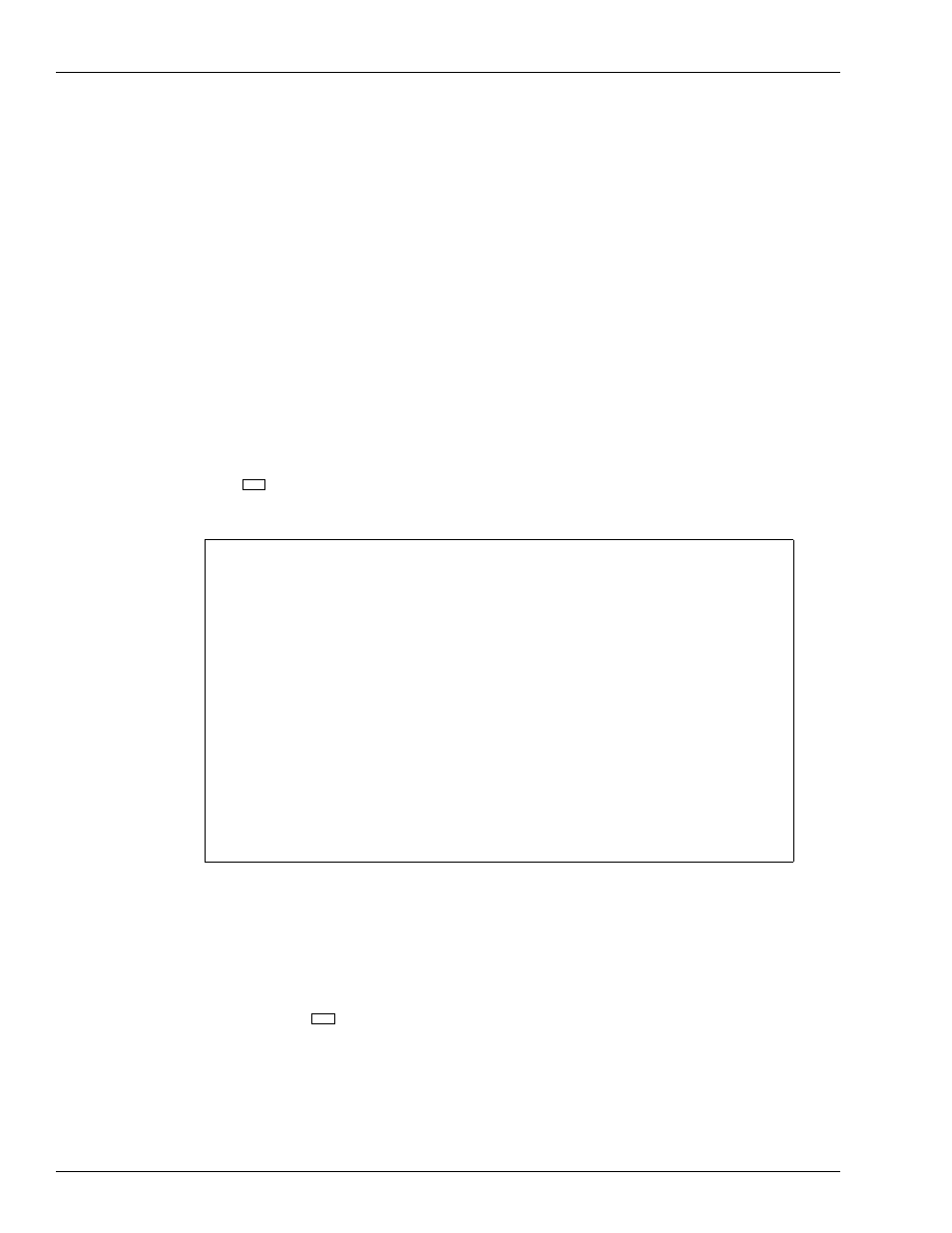
Lookup Program
Update from Keyboard
Page 14-10 MDE-4871 CFN III Manager’s Manual for Windows® XP Embedded - Version 3.6 · August 2010
If you enter the lookup number and lookup type, the long menu appears, with its fields filled
in with that record’s data.
If you select global edit, the long menu appears with each field shown with the default (any).
Replace any in one or more fields with the search parameters for the records you want to edit.
The program will then search through the lookup file, stopping at each record that meets the
search parameters and asking if you want to edit that record. Note that the records will not be
displayed in numeric order.
Edit a record by using the up and down arrow keys to position the cursor at the fields you
want to change and enter your changes.
Search and Replace
When you select the Search and replace item, the long menu appears with each field shown
with the (any) default. For each field you want to change, replace any with the existing value.
For instance, if you want to change January 2004 expiration dates to January 2005, enter 1/04
in the expiration field.
Make the same changes on several records, set replacement values
up/down arrows move cursor, press -> when done, Press ESCAPE to exit
Search for
Replace with
Lookup number
* (any)
* (leave alone)
Lookup type
* (any)
* (leave alone)
Tender type
: (any) ->
: (leave alone)
Tender subtype
: (any)
: (leave alone)
Account field 1
: (any)
: (leave alone)
Account field 2
* (any)
* (leave alone)
Account field 3
* (any)
* (leave alone)
Exp date
: 1/97
: (leave alone)
Limitation code
: (any)
: (leave alone)
Auth code
: (any)
: (leave alone)
Price level
: (any)
: (leave alone)
Message
: (any)
: (leave alone)
Rejection code
: (any)
: (leave alone)
PIN
: (any)
: (leave alone)
Enter tender type (0=Club, 1=Checking, 2=Savings, 3=Credit)
replacement value
Press SPACE then Enter for user entered
_______
Press
to call up the second Search menu, which in this expiration-date example looks like
this:
(The Search and replace menu is too long to fit on one screen. If you want to replace the
remaining four items, scroll down to them with the down arrow).
To change the expiration date, press the down arrow until the cursor is beside the
expiration-date field in the Replace with column and enter 1/05.
After you press
to start the search-and-replace operation, the Lookup program begins to
search all the records. It stops at the first one that matches the January 2003 expiration date
and prompts you:
Replace this record? (y/n or A=replace all matching records without prompting).
Follow the instructions. The bottom of the screen will show the percentage of records that the
program has examined for a match to your search parameters.
→
→
