How to print the event history list, System status, How to print system monitor messages – Gasboy CFN III Manager Manual V3.6 User Manual
Page 245: How to print the event history list -5, System status -5, How to print system monitor messages -5
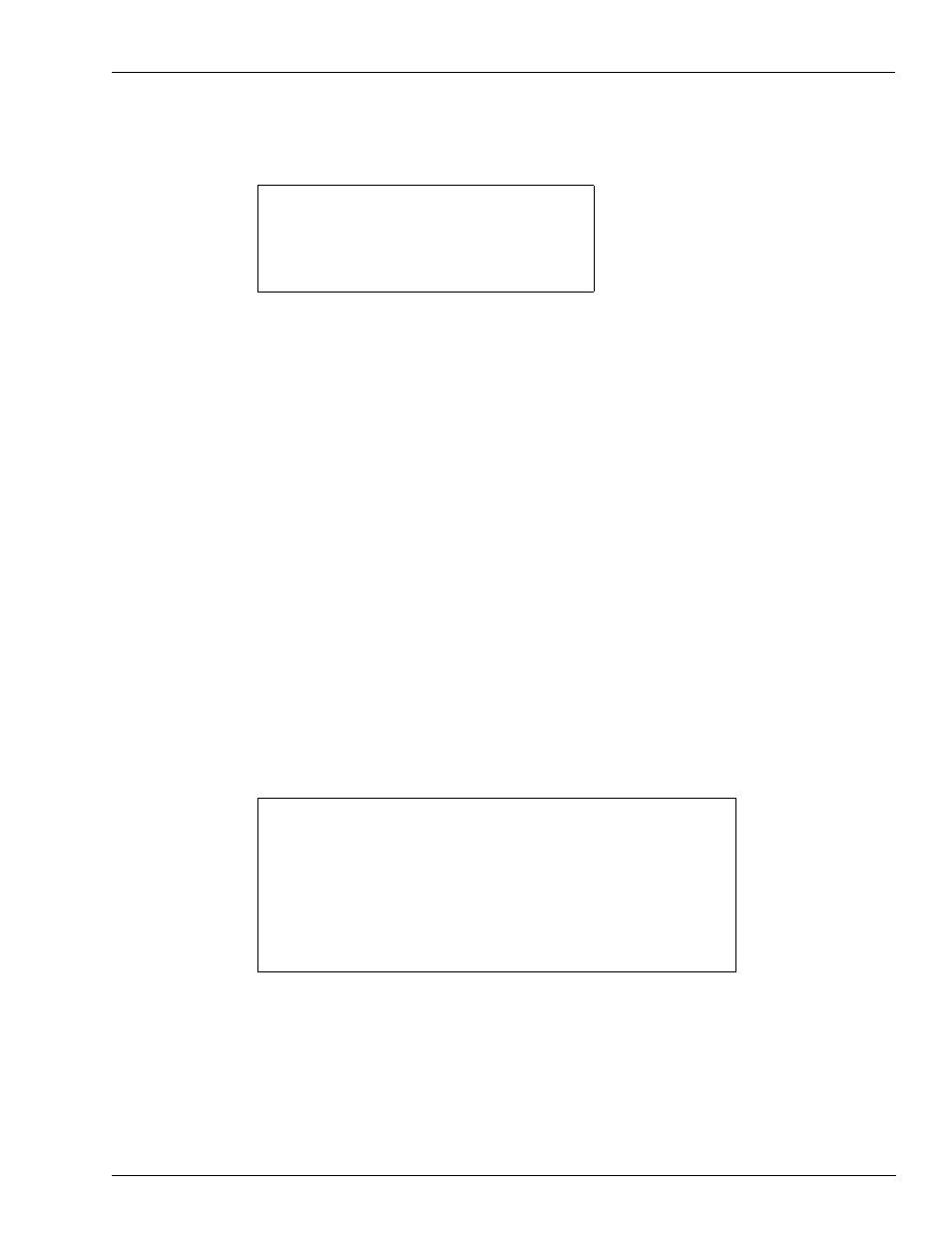
MDE-4871 CFN III Manager’s Manual for Windows® XP Embedded - Version 3.6 · August 2010
Page 25-5
System Status
Diagnostic Commands
How to Print the Event History List
Use the command PRINT HISTORY or P HI to display the history list. You can use ranges
with the command to print selected events.
PRINT HISTORY (P HI)
[P:]* PRINT HISTORY
↵
1 Cmd proc #1 User #0: load product
107
2 Cmd proc #1 User #0: load tank
130
3 Cmd proc #1 User #0: print product
149
4 Cmd proc #1 User #0: print tank
107
[P:]*
In the example, Cmd proc stands for Command processor. The command processor is where
commands to the Site Controller are entered from. Command processor 1 is the keyboard; 2
is a remote computer terminal; and 3 is either the console or cron-command files.
When you use the A option with the PRINT HISTORY command, the history up to the
present moment is printed, but the display does not then return to the prompt. Instead, PRINT
HISTORY remains active and the command continues to print out historical entries as they
occur until you press ^C.
System Status
How to Print System Monitor Messages
The Site Controller is constantly monitoring the status of its system.
PRINT MONITOR (P MO)
[P:]* PRINT MONITOR
↵
Pump Control Unit #1 came up Sat 15/25/99 12:01 PM
Pump Control Unit #12 came up Sat 15/25/99 12:01 PM
Island card reader #1 Case Open. Thu 9/15/99 5:09 PM
Island card reader #1 Case Closed Thu 9/15/99 5:11 PM
Pump Control Unit #1 came up Thu 9/15/99 5:23 PM
Tank #3 7476 Gal Delivery Thu 9/15/98 8:03 PM
Check Pt/Profit Pt #1 came up Thu 9/15/98 10:34 PM
Check Pt/Profit Pt #1 EMERGENCY STOP Thu 9/15/99 10:45 PM
Check Pt/Profit Pt #1 end emergency stop Thu 9/15/99 10:45 PM
[P:]*
Use the command PRINT MONITOR or P MO to display the most recent system monitor
messages. This allows you to print the messages as a group, without any intervening
transactions. This command is also handy to use when dialing the Site Controller from a
remote location.
