Using the editor, How to enter text, How to correct text as you type it – Gasboy CFN III Manager Manual V3.6 User Manual
Page 188: Command case, Work buffer, Using the editor -4
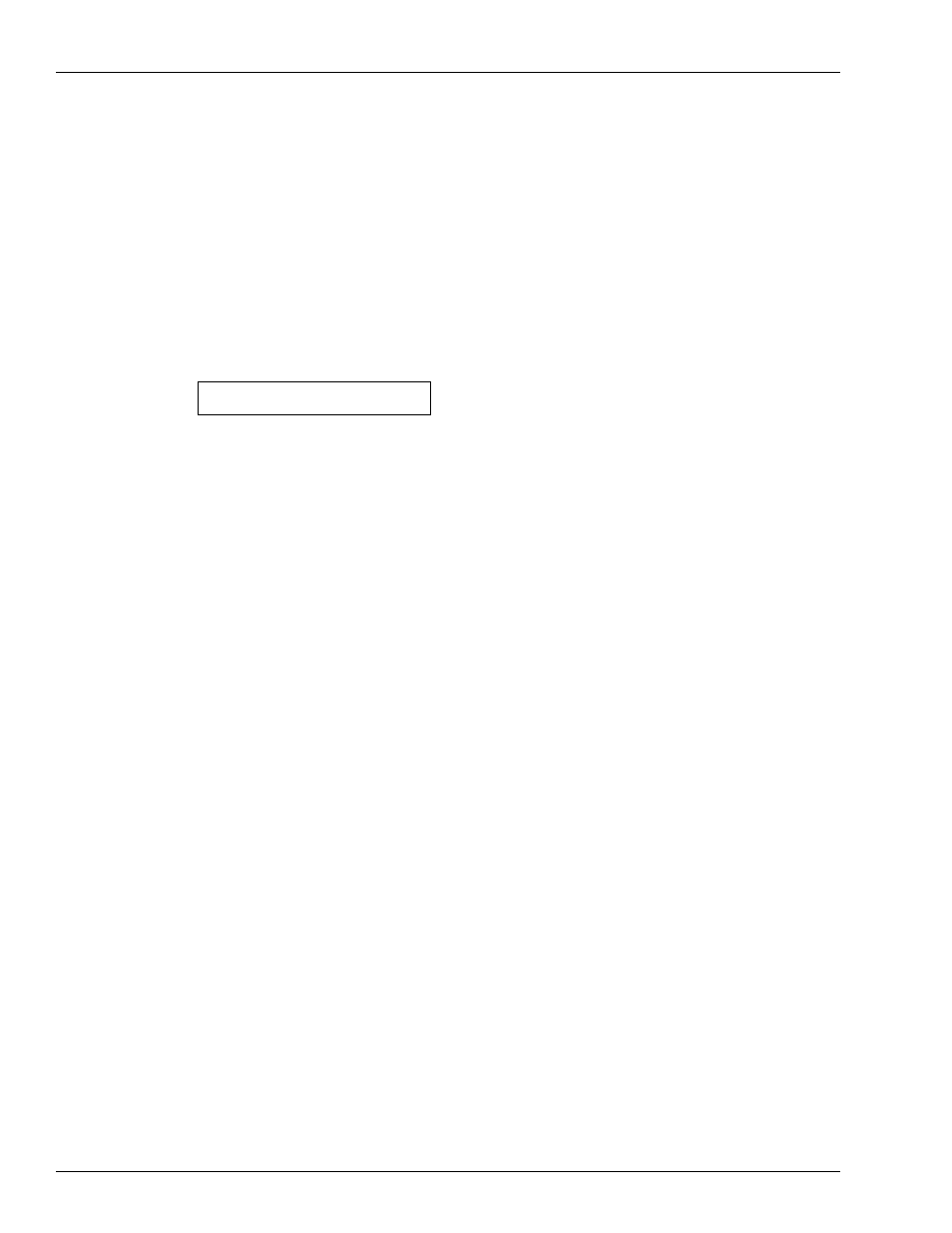
Using Text Editors
Using the Editor
Page 18-4 MDE-4871 CFN III Manager’s Manual for Windows® XP Embedded - Version 3.6 · August 2010
If you do not specify a range, the command will act on the whole file. If you specify only one
line number, the command will act on lines from the specified line to the end of the file.
Using the Editor
To edit an existing file, type FRED filename.
Line: 1 column: 0 no file edit:
To create a new file, just type FRED to begin. You will name the new file later. The editor will
come up on the screen, as shown.
The status line on the top of the screen shows where you are in the file by line and by column;
the name of your current file if it is named or no file if it is unnamed; and the Editor Mode you
are in. Columns are numbered starting at 0. The screen in the figure above indicates that the
editor is in Edit Mode. The editor always starts out in Edit Mode.
How to Enter Text
You must be in Insert Mode to enter text. If you are not in Insert Mode, type ^N to get into
Insert Mode. When you are in Insert Mode, the word edit on the status line changes to insert.
Once in Insert Mode, you can start typing text.
How to Correct Text as You Type It
When you are entering text in Insert Mode or entering a command in Command Mode, you
can use DEL to delete the last character you typed and ^X to delete the current line.
Command Case
Commands in Edit Mode and command mode may be typed in upper case or lower case.
Work Buffer
The editor does all its work in the work buffer (the work buffer is not something you can see;
it is part of the Site Controller’s memory).
When you invoke the editor to edit a previously created file, it reads the file from the disk into
the work buffer. As you edit the file, the editor makes the changes to the copy of the file in the
work buffer. It does not change the disk file until you write the contents of the work buffer to
the disk.
You usually write the contents of the work buffer to the disk-with the SAVE or RESAVE
command-at the end of your editing session. When you create a new file, the editor does not
actually create the file on disk until you give the file a name and write the contents of the work
buffer to the disk.
