How to print a sales summary report, How to reset sales totals – Gasboy CFN III Manager Manual V3.6 User Manual
Page 107
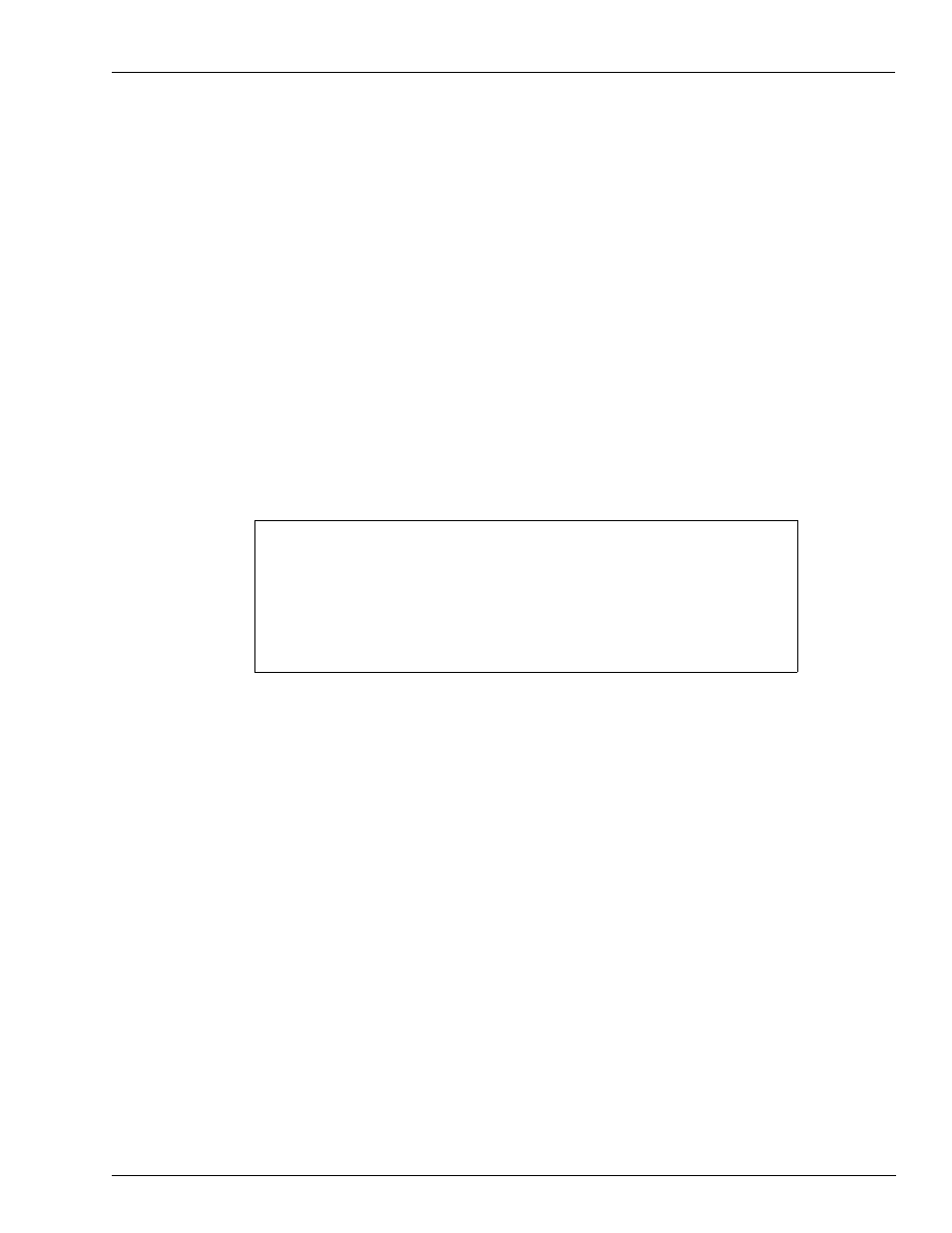
MDE-4871 CFN III Manager’s Manual for Windows® XP Embedded - Version 3.6 · August 2010
Page 11-9
Reports
Reports, Cash Drawer, and Shifts
You can use PRINT TOTALS with any combinations of the A option and the I option and
ranges, to print quantity and dollar totals for specified periods and products or categories.
Separate the periods and the ranges of products or categories with a comma. For example:
PRINT TOTALS;AI 3,2 prints quantity and dollar totals for previous shift 3, category 2;
PRINT TOTALS;AI YD,1-5 prints yesterday’s and today’s daily quantity and dollar totals
for categories 1 through 5; and
PRINT TOTALS;A 123,1-5 prints quantity and dollar totals for the previous shifts 1, 2, and 3
for products 1 through 5.
How to Print a Sales Summary Report
The PRINT SUMMARY or P SU command prints a shortened form of the sales report. This
format includes only dollar totals by type of payment.
PRINT SUMMARY (P SU)
[P:]* PRINT SUMMARY
↵
- Shift 1 from Sun 8/15/04 5:51 PM to Sun 8/15/04 6:35 PM -
Club
Debit
Credit
Cash
Total
74.58
0.00
0.00
54.08
128.66
- Totals from Sat 8/14/04 12:59 PM to Sun 8/15/04 6:35 PM -
Club
Debit
Credit
Cash
Total
193.19
6.35
14.94
129.08
343.56
[P:]*
This report is generated from the same information used in the PRINT SALES and PRINT
TOTALS commands and is also affected by the RESET TOTALS and LOAD SHIFT
commands.
The command PRINT SUMMARY with no options prints the current shift and cumulative
totals.
You can use the A option with the PRINT SUMMARY command to specify the periods to
summarize. You can also specify products—or categories, with the I option—to summarize.
These options work like they do with the PRINT SALES and PRINT TOTALS commands:
PRINT SUMMARY;A 1D prints a totals summary for the previous shift 1 and the current
daily totals.
PRINT SUMMARY;A 123C prints a totals summary for the previous shifts 1, 2, and 3, and
the current shift.
PRINT SUMMARY;A DT prints a totals summary for the current daily totals and the
cumulative totals.
PRINT SUMMARY 1-4 prints a totals summary for the current shift and the cumulative
totals for products 1 through 4.
PRINT SUMMARY;AI D,2 prints a totals summary for the daily totals for category 2.
How to Reset Sales Totals
The command RESET TOTALS or RE TO resets the daily totals. It moves today’s totals to
yesterday, clears today’s totals, and marks the begin time for each product and payment type.
If so configured, the command also moves the running cumulative totals to the previous shift
3, where the totals are buffered.
RESET TOTALS affects the daily totals printed by PRINT SALES, PRINT TOTALS,
PRINT SUMMARY, PRINT QUANTITY, and PRINT DRAWER.
