7 - fuel products, How to add or change fuel products, 7 – fuel products – Gasboy CFN III Manager Manual V3.6 User Manual
Page 63: How to add or change fuel products -1
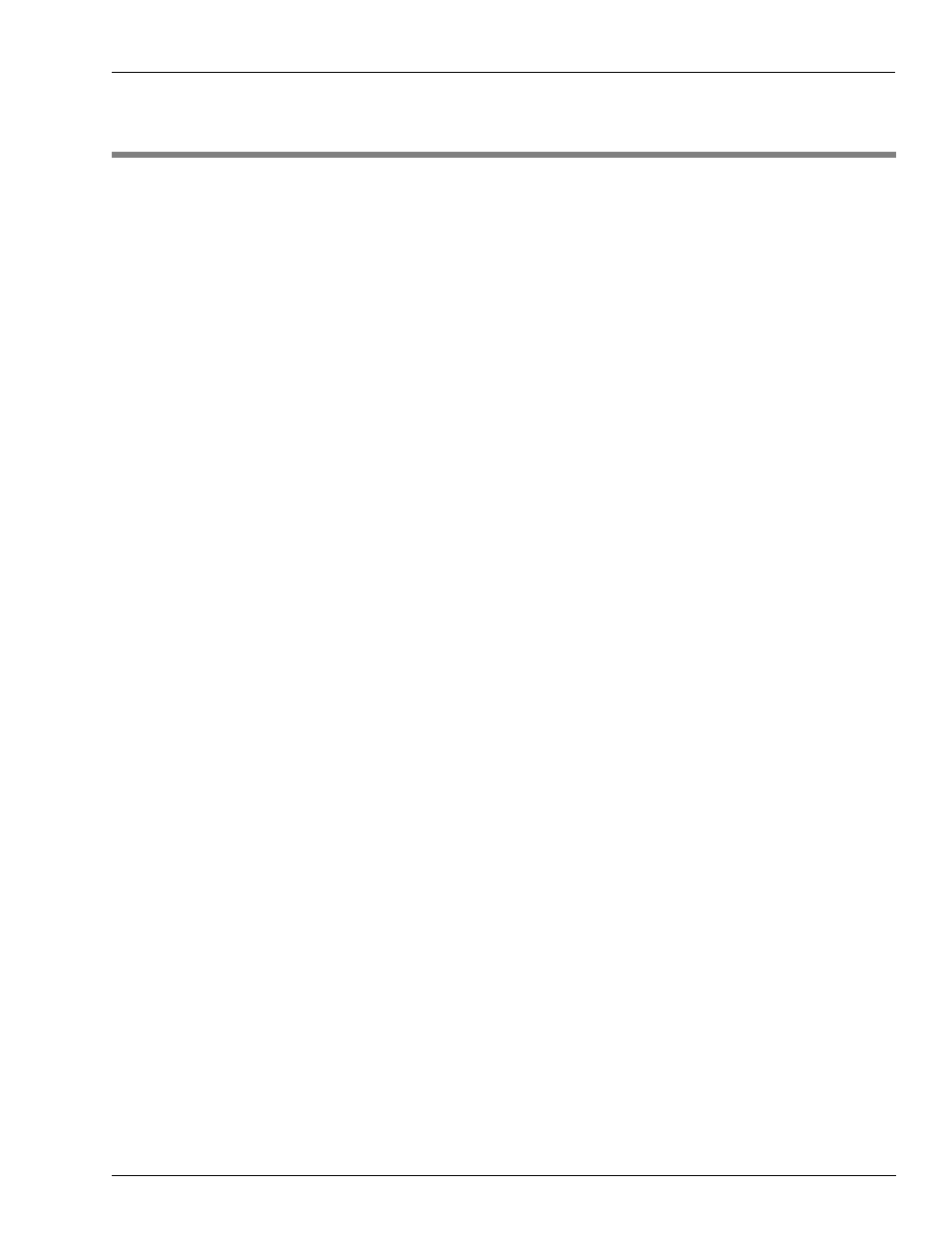
MDE-4871 CFN III Manager’s Manual for Windows® XP Embedded - Version 3.6 · August 2010
Page 7-1
How to Add or Change Fuel Products
Fuel Products
7 – Fuel Products
When you are creating products, you must make several choices about how you will set up
your products, tanks, and price codes. Things to remember include:
• Fuel products are usually in category 1 or categories 1 and 2.
• The command LOAD FUEL lets you assign the product code, price code, and tank
number that will be used for a transaction. The command does this by letting you assign a
product code, price code, and tank number to a hose.
• When fuel is pumped, the price charged is determined by the price code assigned to the
hose by LOAD FUEL. You do not require to assign a price to the product itself.
• A product is also assigned to a tank by LOAD TANK. The product you assign this way is
used only for the PRINT TANK report; it is not used for transactions. To avoid confusion,
you must usually assign the same product to a tank with LOAD TANK that is assigned
with LOAD FUEL.
• If you charge different prices for the same type of fuel, you may want to create different
products in the system with the LOAD PRODUCT command. For example, if you have a
bulk diesel pump that has a different price from diesel at the other pumps, you may want
to set up a separate bulk diesel product. Or, if you have some pumps on the system that are
full serve, you may want to set up separate full-serve and self-serve products.
(creating different products from the same fuel allows you to separate the products in
reports. If you do not want to separate them in reports, you can use the LOAD PRICE
command to create different price codes for the same fuel).
• You normally do not require to use inventory tracking for fuel products. Use Tank
inventory.
How to Add or Change Fuel Products
Use the following procedure to add a new product:
• Ensure that the product information has been initialized with REMOVE PRODUCT;A.
Do not use this command if you have already loaded product information into the system;
it will clear all product information.
• Create a new product with LOAD PRODUCT;A. The product codes are used to assign
products to tanks and for fuel authorizations for Proprietary Cards. They are included in
the transaction data, and in the product, sales, and totals reports. Each product is assigned
a product code, product name, category.
• The low price and high price are not used for fuel products. The tax code for fuel products
is currently ignored (no tax), as taxes are included in the price.
• Assign products to pumps or hoses with LOAD FUEL. Price codes are also assigned to
pumps or hoses with this command.
