Operating pumps manually, How to activate a pump from the command window, Operating pumps manually -8 – Gasboy CFN III Manager Manual V3.6 User Manual
Page 260: How to activate a pump from the command window -8
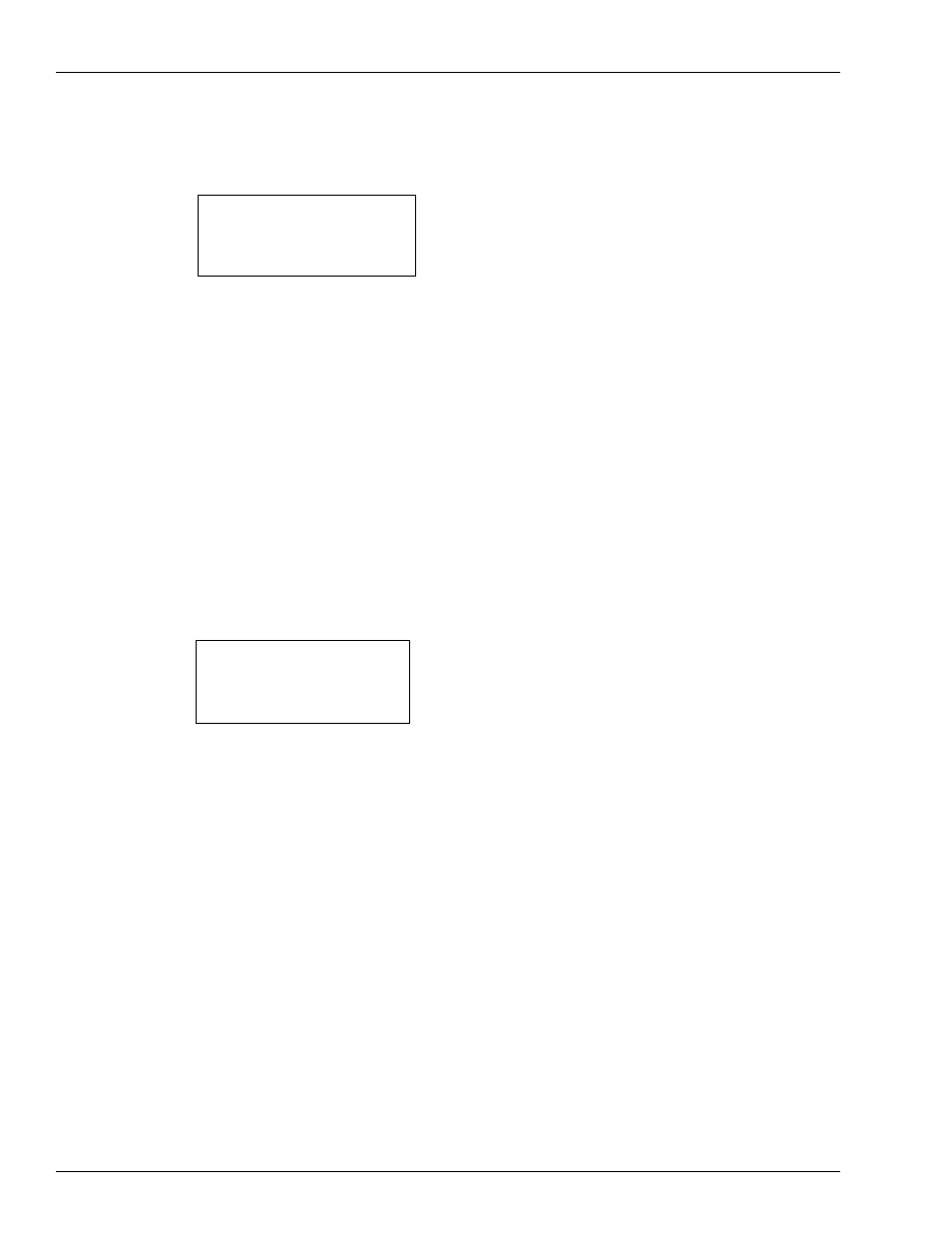
DOWNLOAD SDI (DO SDI)
[P:]* DOWNLOAD SDI 1
↵
[P:]*
Enabling and Disabling Devices
Operating Pumps Manually
Page 26-8 MDE-4871 CFN III Manager’s Manual for Windows® XP Embedded - Version 3.6 · August 2010
To force a download of an SDI, use the command DOWNLOAD SDI. You must include the
SDI number on the same line as the command (you will not be prompted for it). You may
specify more than one SDI on the command line without a “C” option.
Log messages will report SDIs going up/down and being enabled/disabled.
Operating Pumps Manually
How to Activate a Pump from the Command Window
You can start and stop a pump from the command window. This is useful if you do not have a
console and your island card reader is out of order, or you want to pump fuel without using a
card.
ACTIVATE PUMP (AC PU)
[P:]* ACTIVATE PUMP
↵
Pump number? 2
↵
Pump is ready.
[P:]*
To activate a pump from the command window for one transaction, use the command
ACTIVATE PUMP or AC PU.
The transaction is recorded as a cash transaction. If the pump you select is available, the
terminal will print PUMP IS READY. ACTIVATE PUMP uses the fallback price or the price
level selected by the pump’s cash/credit buttons, if available.
You may use the C option with the command ACTIVATE PUMP.
If the P1 option is used with ACTIVATE PUMP, the P1 data will be used as the account
number, and the account type will be club. No verification or checks will be performed on the
account data. You may include a D as a field separator, and follow it by discretionary data,
such as the expiration date.
