5 report template - module-specific toolbar, 6 report template - module bar, Module-specific toolbar – Metrohm tiamo 2.2 Manual User Manual
Page 226: Module bar
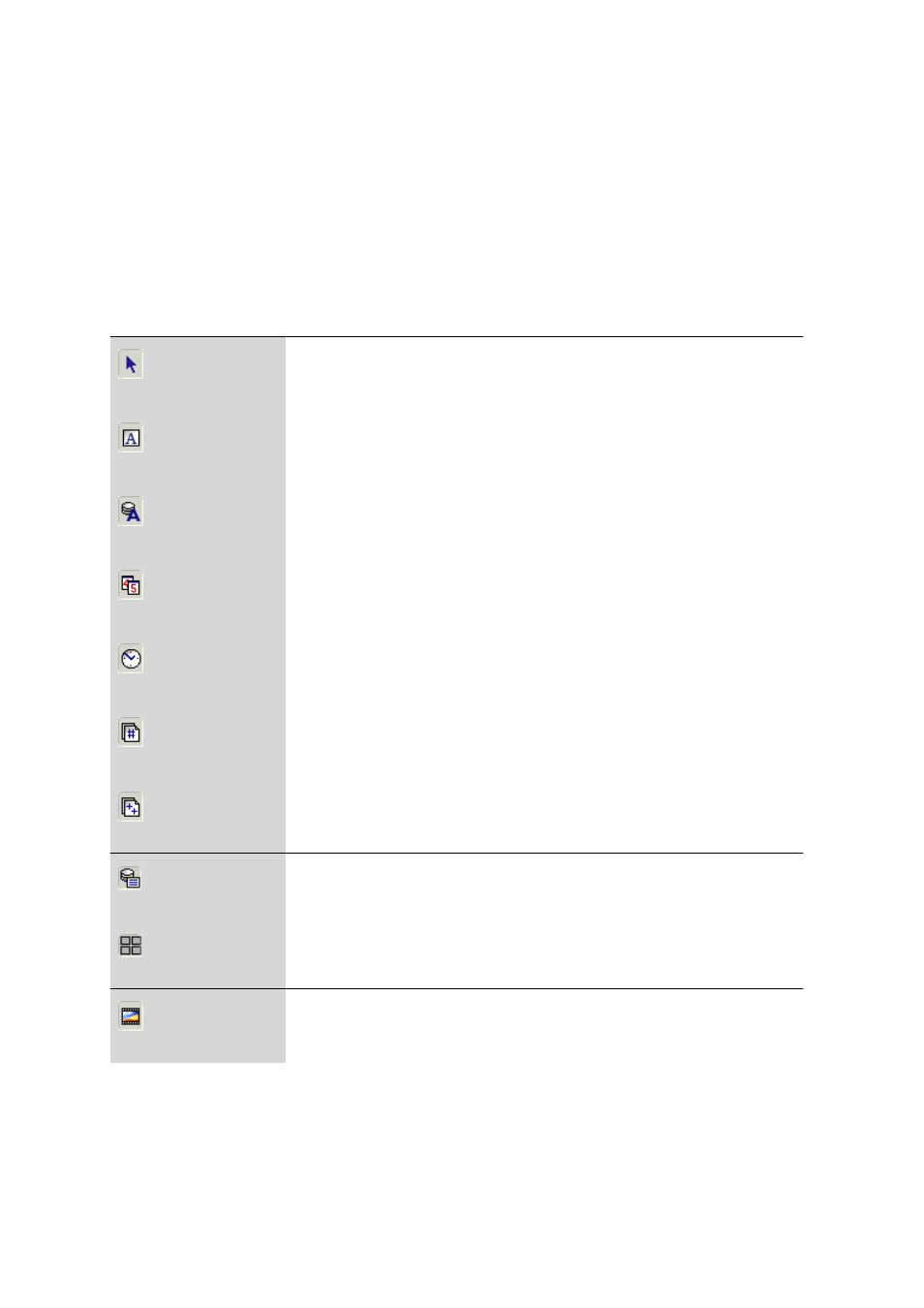
4.4 Templates
■■■■■■■■■■■■■■■■■■■■■■
212
■■■■■■■■
tiamo 2.2
4.4.1.4.1.5
Report template - Module-specific toolbar
Program window: Database
▶ Report template
Depending on the module selected in the report template, other symbols
and input fields are shown below the general toolbar, with which the prop-
erties of these modules can be directly edited (see Chapter 4.4.1.4.1.6, page
212).
4.4.1.4.1.6
Report template - Module bar
Program window: Database
▶ Report template
Select modules
If this option is enabled then modules in the report template can be selected,
reduced/enlarged and moved (see Chapter 4.4.1.4.2.6, page 217).
Text field
If this option is enabled then text fields can be inserted in the report template
(see Chapter 4.4.1.4.3.1, page 222).
Data field
If this option is enabled then data fields can be inserted in the report template
(see Chapter 4.4.1.4.3.2, page 223).
Date field
If this option is enabled then date fields can be inserted in the report template
in which the actual date is entered (see Chapter 4.4.1.4.3.3, page 225).
Time field
If this option is enabled then time fields can be inserted in the report template
in which the actual time is entered (see Chapter 4.4.1.4.3.4, page 227).
Page number
If this option is enabled then fields can be inserted in the report template in which
the page number is entered (see Chapter 4.4.1.4.3.5, page 229).
Number of pages
If this option is enabled then fields can be inserted in the report template in which
the number of pages is entered (see Chapter 4.4.1.4.3.6, page 230).
Fixed report
If this option is enabled then fixed reports can be inserted in the report template
(see Chapter 4.4.1.4.3.7, page 232).
Group field
If this option is enabled then group fields can be inserted in the report template
(see Chapter 4.4.1.4.3.8, page 233).
Image
If this option is enabled then images can be inserted in the report template (see
Chapter 4.4.1.4.3.9, page 234).
