3 user, 1 user - details, Users – Metrohm tiamo 2.2 Manual User Manual
Page 1224: Deactivate user, Activate user, Remove user
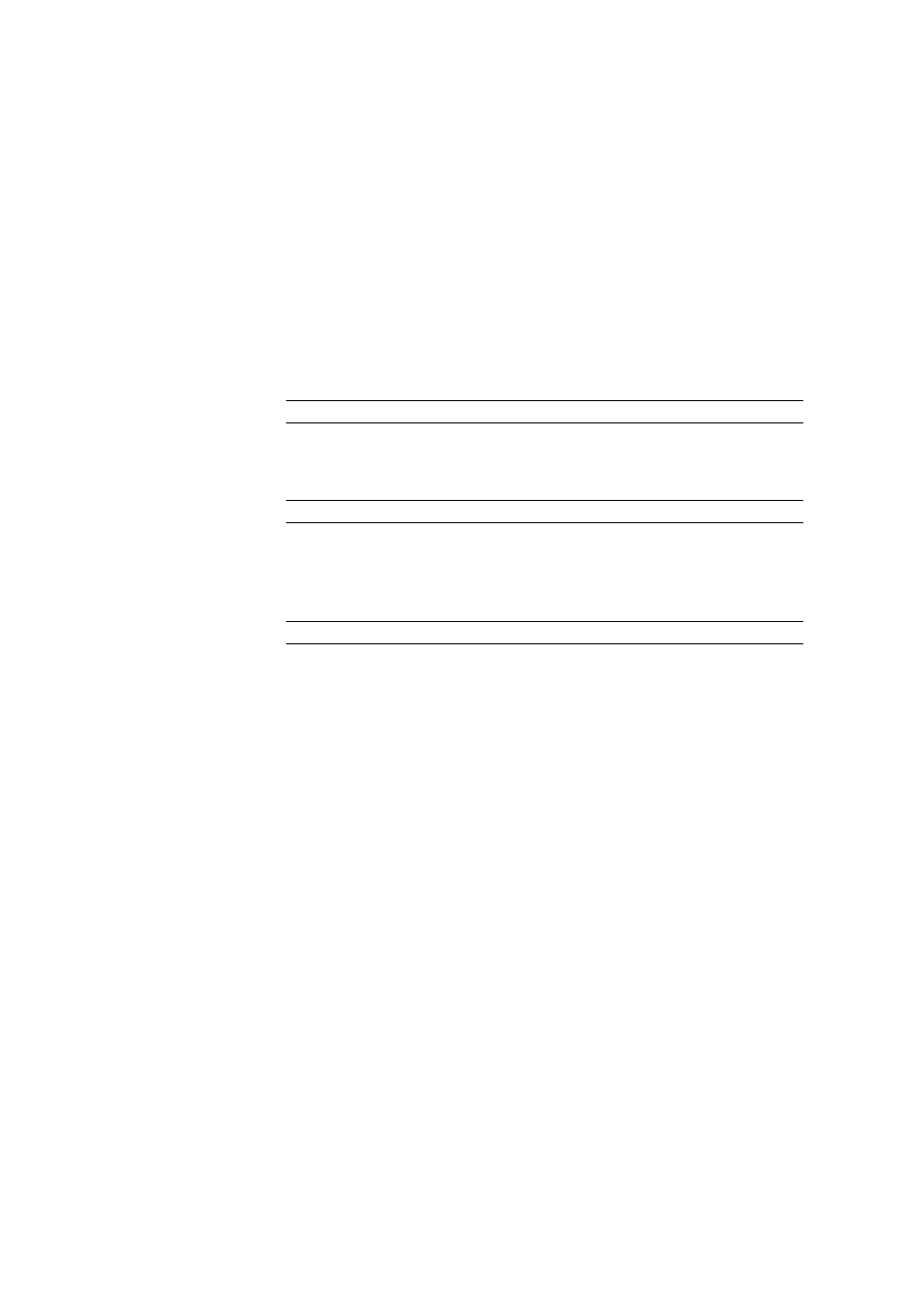
6.2 Administration
■■■■■■■■■■■■■■■■■■■■■■
1210
■■■■■■■■
tiamo 2.2
6.2.1.3
User
6.2.1.3.1
User - Details
Dialog window: Configuration
▶ Tools ▶ User administration
If in the left-hand side of the dialog window User administration a user
in a user group has been selected, then details of the user will be shown at
the right-hand side.
User
Shows the short name of the user that must be entered in the field User.
This name is defined when a new user is entered for the first time and cannot
be subsequently modified.
Input
24 characters
Full name
Full name of the user.
Input
256 characters
Status
Shows the current status of the user. Only users of the group Administra-
tors can modify the status.
Selection
active | inactive | removed
active
Users with the status enabled can log in in the usual way. An exception
is the first login after a change in status from disabled or removed to
enabled. In this case a Start password must be issued with which this
user can then log in.
inactive
Users with the status disabled can no longer log in. They are automat-
ically given this status as soon as the number of login attempts defined
in the Security settings has been exceeded.
removed
Users with the status removed can no longer log in. If the status of a
user is changed from activated or deactivated to removed, then the
user is automatically moved to the group Removed users. If a removed
user is subsequently again given the status activated or deactivated
then a dialog window appears for selecting the group to which the user
is to be assigned.
Start password
The invisible start password is shown with 6 * characters and must be
entered the first time that a new user logs in or after a change in status from
deactivated or removed to activated. The Administrator must issue a
