1 configuring a new device, 2 editing device data, 3 pc control and touch control – Metrohm 840 PC Control 5.0 / Touch Control User Manual
Page 68
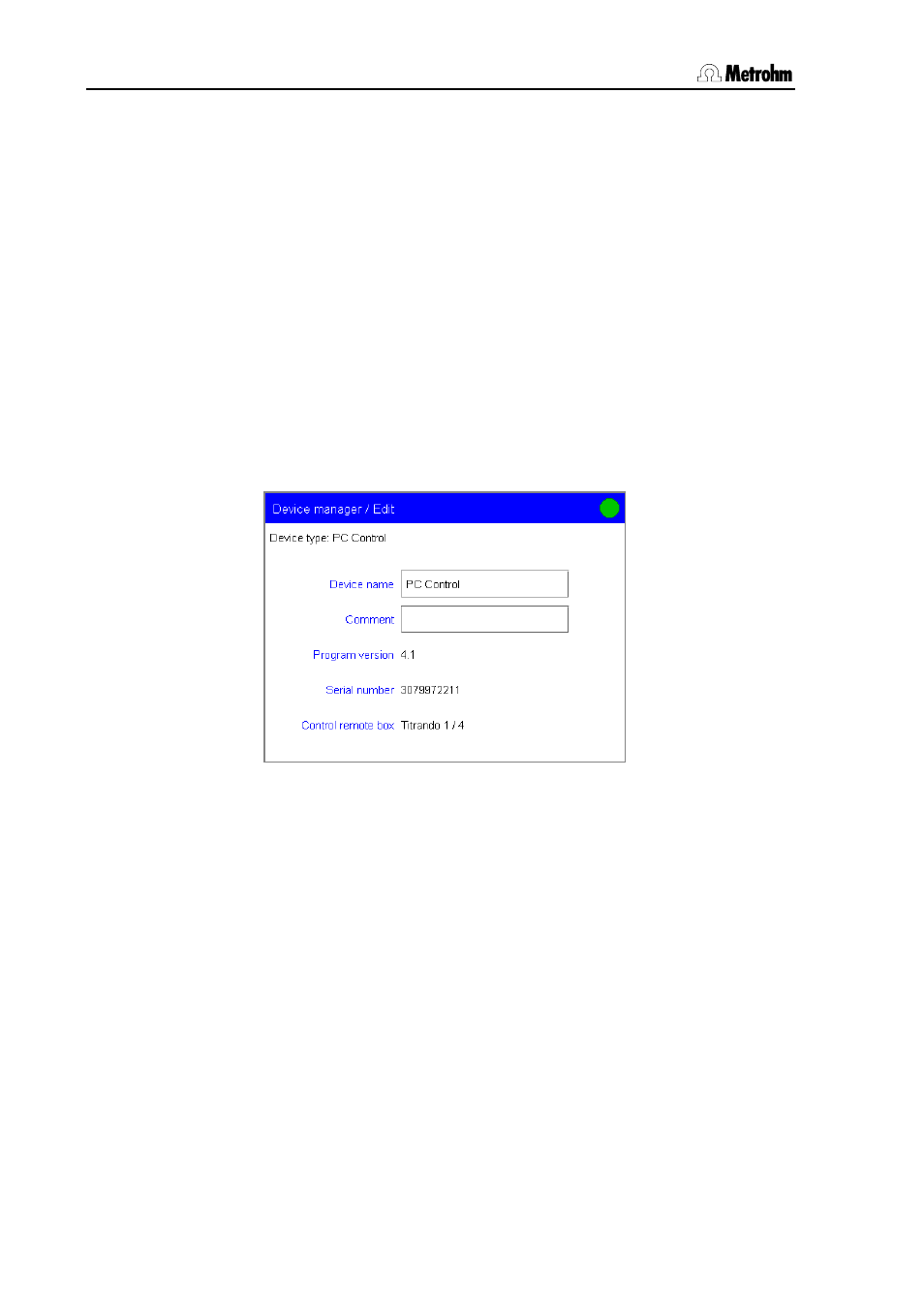
3.10 Device manager
56
PC Control / Touch Control
3.10.1 Configuring a new device
Open the dialog System/Device manager.
Use [New] to open the device selection window. Select the device
type (Balance, Lab Link, Barcode reader, Titrando, Printer
(Touch Control only), PC keyboard (Touch Control only), Sample
Processor, Serial ports (PC Control only) or RS-232/USB Box
(Touch Control only)). With the exception of the Titrando (maximum
number 3) you can only log in one device of the same type. In this
way it is possible to write methods for various Titrandos or a USB
Sample Processor even when the hardware is currently not
available. The new device is entered in the list.
Enter the device data as described in the following section.
3.10.2 Editing device data
The data stored for a device depends on the type of device.
Select the device to be configured from the list and press [Edit].
You can enter a Device name for each device.
You can enter a Comment for each device.
3.10.3 PC Control and Touch Control
With the PC Control software the Program version, the Serial
number of the USB dongle ("authorization plug") and the Control
remote box are shown. If no dongle is connected, "demo version" is
displayed instead of the serial number. The Control remote box is the
interface at which, for example, lines for controlling a Sample Processor
during the determination sequence can be set and scanned
automatically (see Section 6.2). The first remote box to be recognized
after system start-up will always be used as the control remote box.
Titrando 1/4 means that the remote box is connected to MSB
connection 4 on Titrando 1 (name of the Titrando).
