7 system settings, 1 selecting the dialog language, 2 setting the date, time and time zone – Metrohm 840 PC Control 5.0 / Touch Control User Manual
Page 35
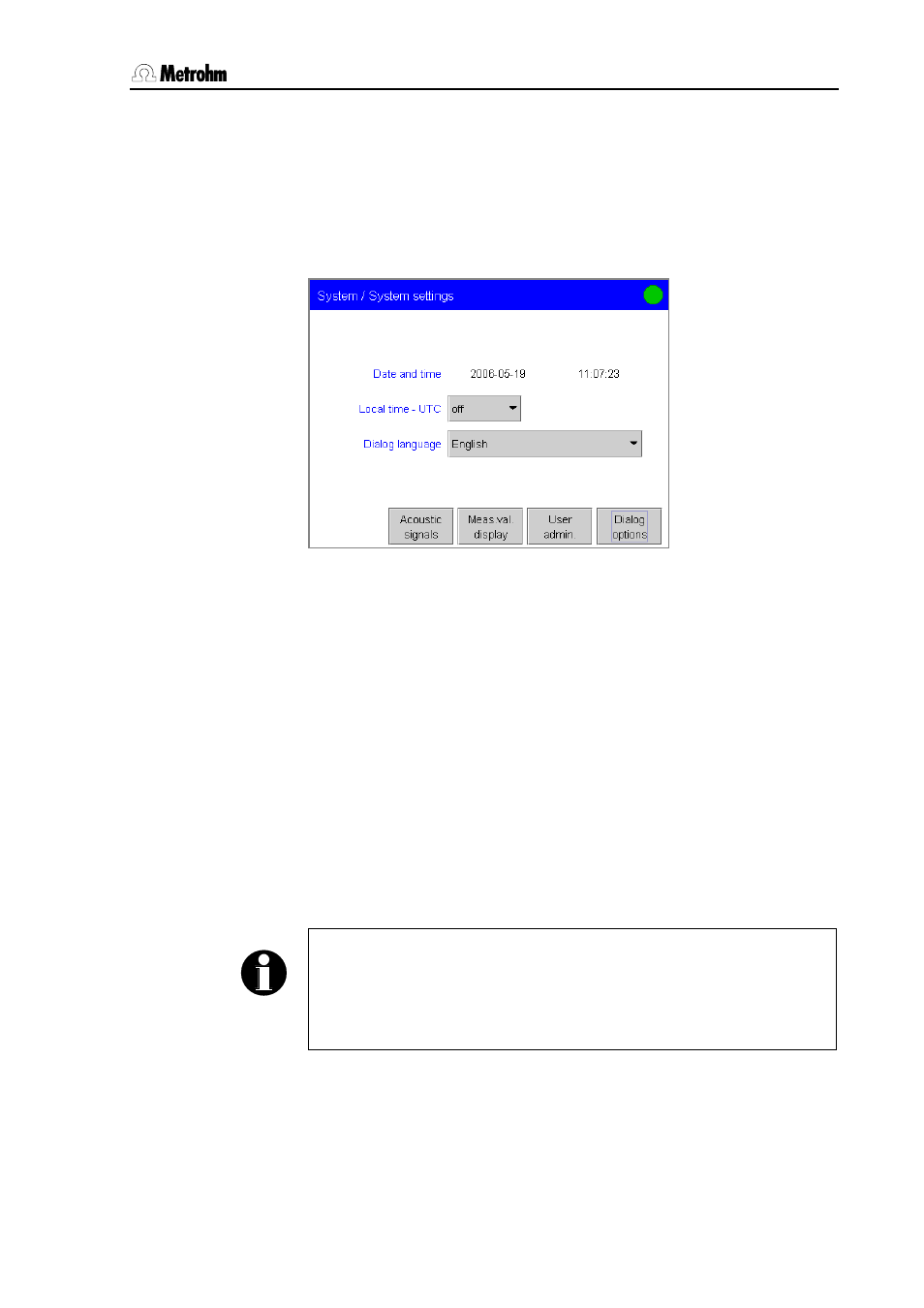
3
Operation
PC Control / Touch Control
23
3.7 System
settings
A range of system-specific settings and configurations is described in
this section. You should first select the dialog language and set the
date and time. You can also configure the dialog for routine use and
create a list of users. You can make various settings concerning the
measured value display and output of acoustic signals.
3.7.1 Selecting the dialog language
Open the dialog System/System settings.
Open the selection list Dialog language with the arrow and select
the language.
Exit the dialog with [Home] so that the setting applies to all dialogs.
(From this particular dialog you can also return to the main dialog
with [Back].)
3.7.2 Setting the date, time and time zone
PC Control and Touch Control show date and time according to ISO
standard 8601.
Open the dialog System/System settings.
With PC Control the date and time will be taken directly from the
operating system of your computer. The change from Summer to
Winter time and vice versa is made automatically.
Note!
In order for the
summer / winter time to be taken into account in the
Windows time display you must activate the checkbox
Automatically adjust clock for daylight saving changes under
System settings in the menu Date/Time Properties under Time Zone.
With Touch Control you should set the date and time as follows:
Open the date editor by touching the input field for the date.
Enter the actual date in the format year (4-place)-month-day. The
hyphens are already present. Confirm the entry with [OK].
