3 system-specific dialog options – Metrohm 840 PC Control 5.0 / Touch Control User Manual
Page 36
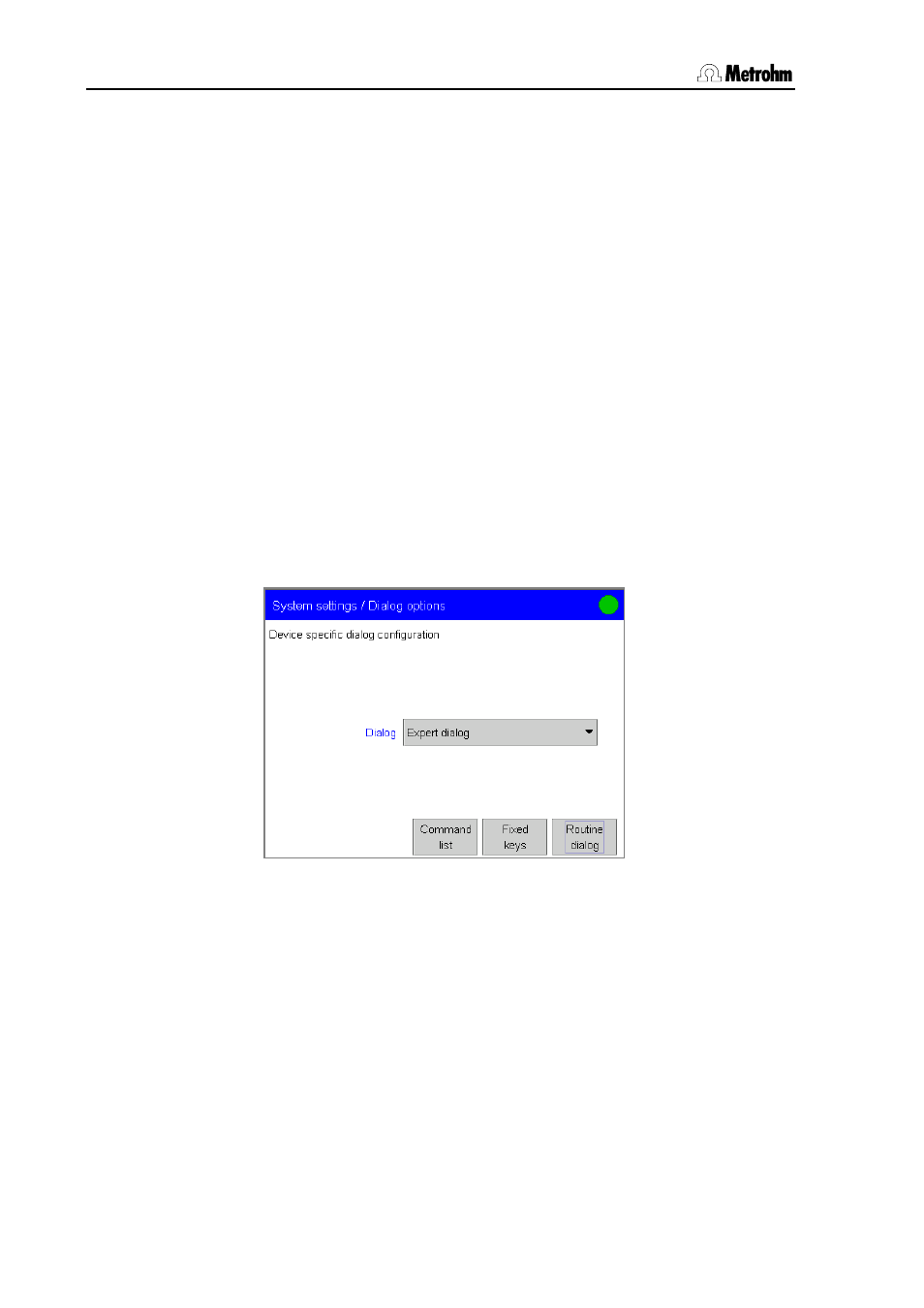
3.7 System settings
24
PC Control / Touch Control
Open the editor for the time by touching the input field for the time.
Enter the actual time in the format hours:minutes:seconds. The
entry should be made in the 24-hour format. The colons already
exist. Confirm the entry with [OK].
By entering a local time the time information becomes unambiguous.
You can enter the local time for both PC Control and Touch Control. It is
printed out in the report header together with the date and time. With
PC Control the difference to UTC (Coordinated Universal Time) is taken
automatically from the system settings of the PC.
In the local time input field you should enter the time zone based
on UTC (Universal Time) or switch off the function (example: –
05:00).
3.7.3 System-specific dialog options
The functions which a user can access can be configured specifically
for the system. You can define which method commands and fixed
keys can be used, and whether the system is to be operated in expert
dialog (all functions accessible) or in routine dialog (individual functions
disabled). The buttons to be disabled in routine dialog can also be
system-specifically defined. If an identification card is provided for each
user (see Section 3.7.6) then the routine dialog settings can also be
stored user-specifically on the card.
If you are not working with login then you can system-specifically
choose whether the system is to be operated in expert dialog or
routine dialog. In expert dialog all functions are accessible. In routine
dialog you can disable individual functions under Dialog options
/Routine dialog.
Select either Routine dialog or Expert dialog under Dialog in
System settings/Dialog options.
Exit the dialog with [Home] so that the setting applies to all dialogs.
