Metrohm 840 PC Control 5.0 / Touch Control User Manual
Page 110
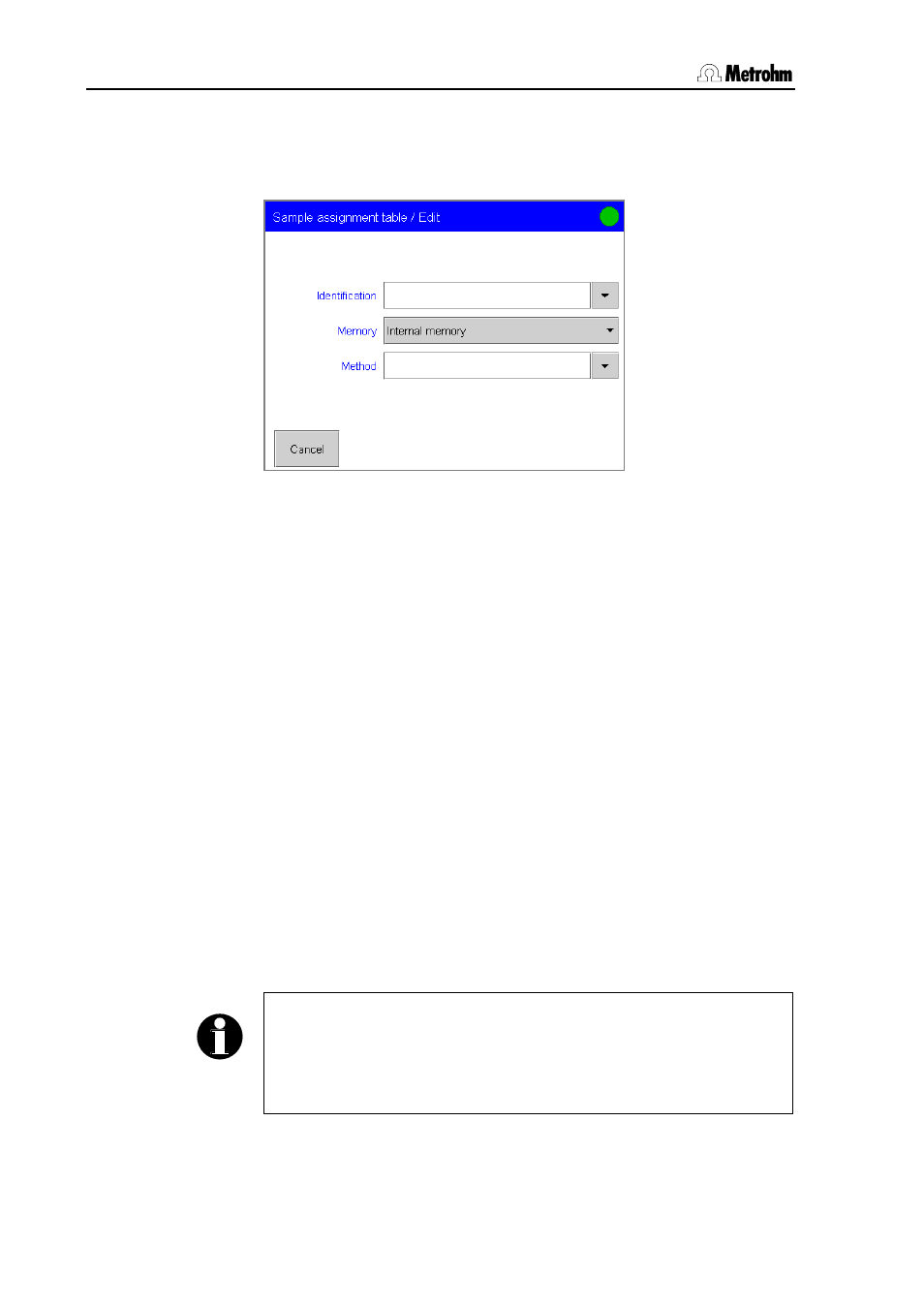
3.14 Templates
98
PC Control / Touch Control
The dialog in which you can enter the templates for sample
identifications is opened automatically with [New]. This dialog can be
opened with [Edit] for an existing template. Existing sample
identifications can be removed from the list with [Delete].
Enter the Identification for the sample assignment. You can also
select an identification from the sample identification list (see
Section 3.14.1). You can enter an * as a wildcard at the beginning
or end of the character string. In this way, for example, you can
append a running number which will be ignored during the method
assignment (see example Cooling water plant *). Upper and
lower case letters will be differentiated in the comparison.
Enter the Memory from which the method is to be loaded. Memory
locations which cannot be currently accessed can also be selected.
Enter the name of the Method with which the sample is to be
processed. If the method is already stored in the memory selected
above then it can also be selected.
Exit the input dialog and activate the Use sample assignment
table checkbox under Templates/Sample data. Determinations
can now only be carried out when the assignment identification has
been entered and is present in the sample assignment table.
Choose whether Identification 1 or Identification 2 is to be
used for the Assignment identification in order to load the
correct method.
You can also request the assignment identification automatically
after the START. If the Request assignment identification
checkbox is activated then the method with which the sample is to
be processed will only be loaded when the assignment
identification is entered and confirmed with [Continue].
Note!
If you have activated Use sample assignment table then you can no
longer define the method to be used for processing the sample in the
sample data silo. If methods have already been defined then they will
be ignored.
