3 operating the touch screen – Metrohm 840 PC Control 5.0 / Touch Control User Manual
Page 22
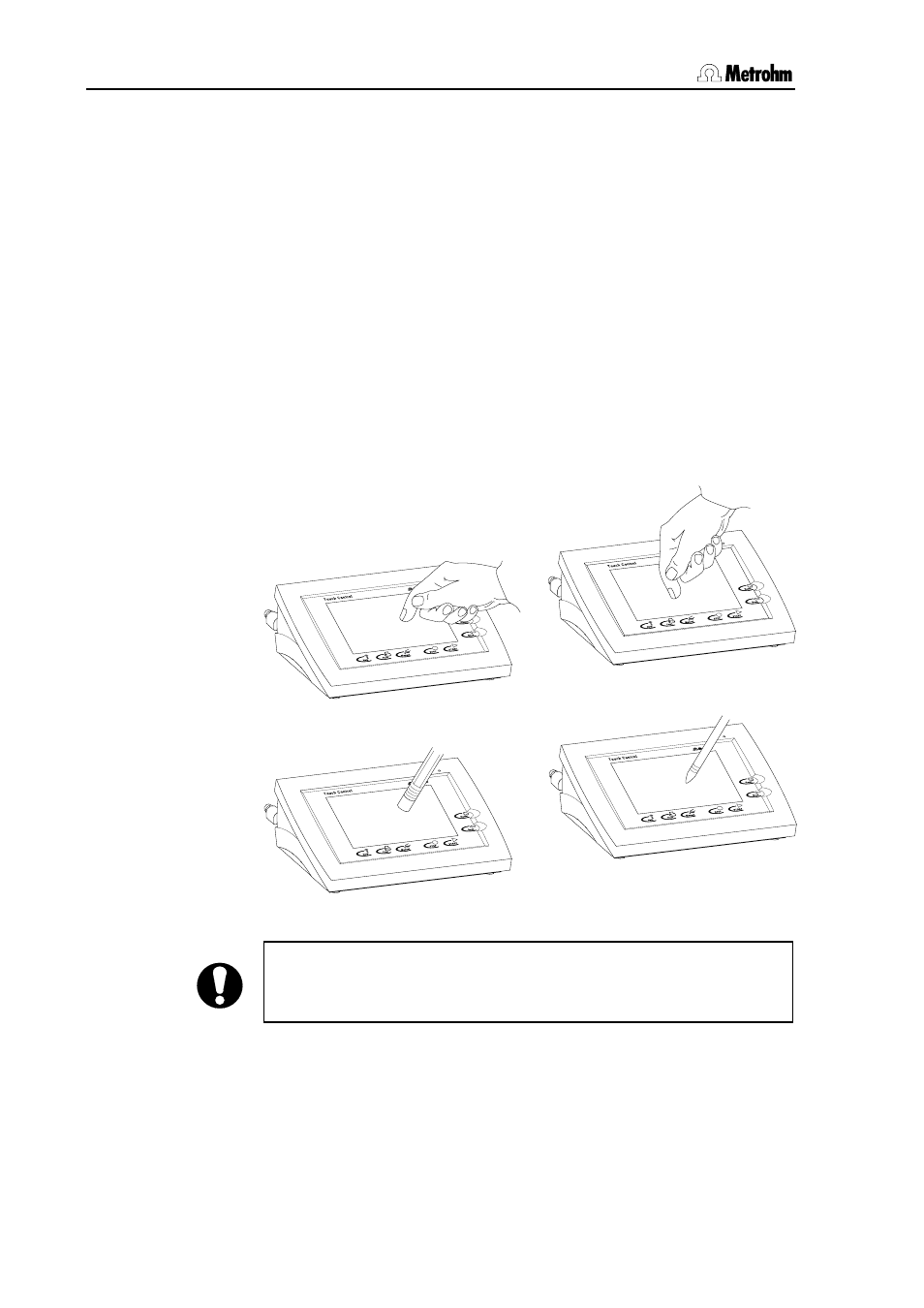
3.1 Operating principles: Touch Control
10
PC Control / Touch Control
3.1.2 Setting the display contrast of the Touch Control
Knob 14 for setting the contrast of the Touch screen is located on the
rear panel of the instrument. Move it in one direction and hold it tight
when it reaches the stop in order to increase or reduce the contrast.
Use the fixed key [Help] in the main dialog to open the online help.
Set the contrast so that the scroll bar surface is light gray and the
margins to the left and below are dark gray (see Section 3.3.2).
3.1.3 Operating the Touch Screen
The whole screen surface is touch-sensitive. Just touch some of the
buttons on the screen to see how to operate the Touch screen. You can
always return to the main dialog by touching [Home].
In order to activate an element on the Touch Control user interface just
touch the screen with your fingertip, finger nail, the eraser of a pencil or
a stylus (special tool for operating Touch screens); see below:
Fig. 3.1: Different ways of navigation on the Touch Screen
Attention!
Never touch the Touch screen with a pointed or sharp object such as
a ballpoint pen.
If you use the standard settings then touching an active operating
element creates a sound.
