Metrohm 840 PC Control 5.0 / Touch Control User Manual
Page 146
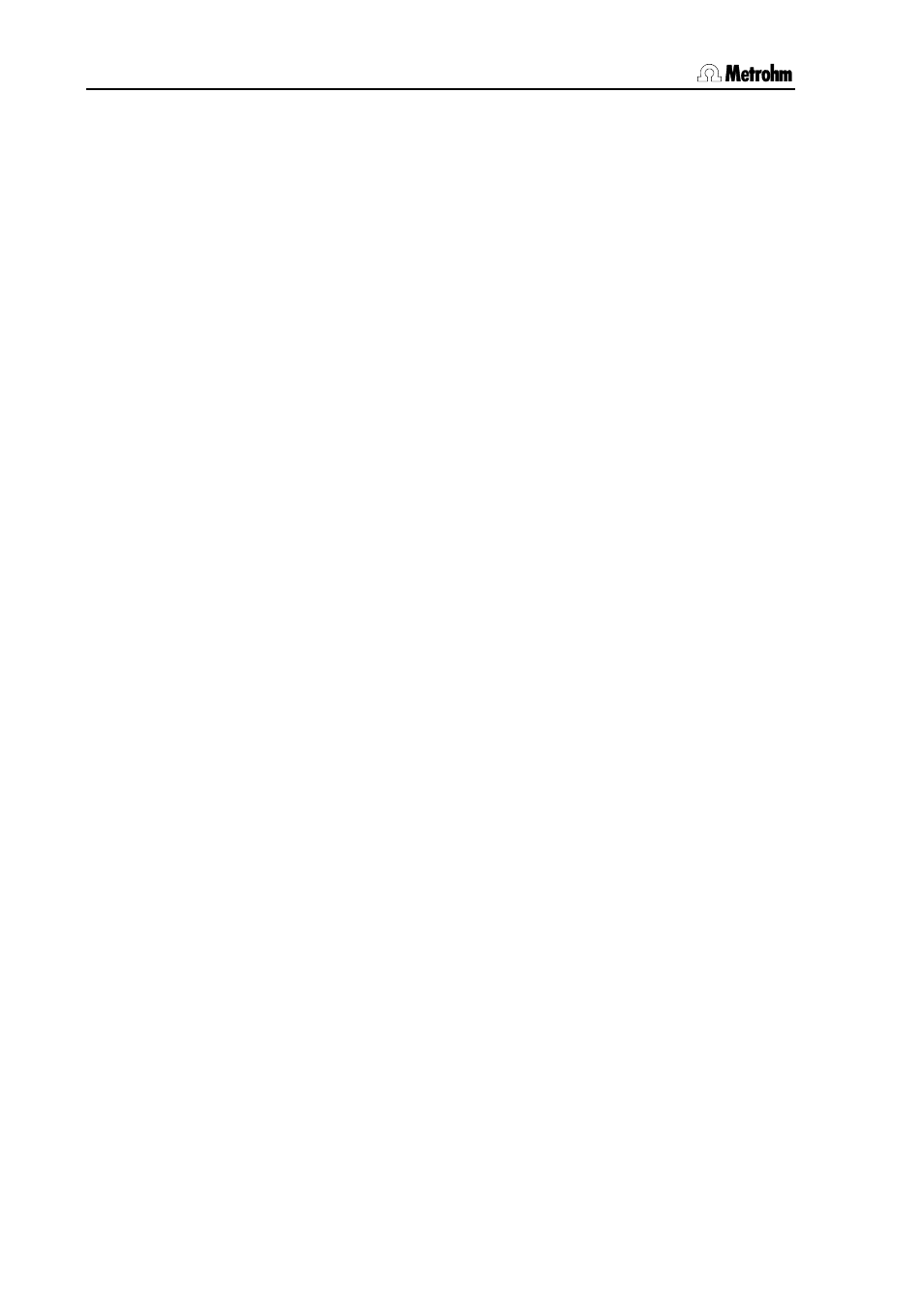
3.18 Results and more determination data
134
PC Control / Touch Control
The following data is shown for each determination:
• The user who was logged in when the determination was carried
out is shown under User. If you are working with login and
password protection (see Section 3.7.7), you can be certain that
only authorized users can carry out determinations.
• Under Sample number the sample number entered at the end of
the determination under Control is shown.
• The Start counter is, like the sample number, increased by one at
each START of a determination. However, the start counter cannot
be reset by the user. This therefore permits a check of the
uninterrupted documentation of all determinations. You can
see how often the Titrando system has been started from the start
counter.
• The Determination duration is the time between the START of the
determination and the proper end of the sequence or manual
termination with [STOP].
• Under Method status the status of the method which was used to
carry out the determination is shown (see online help). The
Method name is shown under Results.
• Under Determination the name of the determination will be shown
if it has been saved.
• Under Determination end the way in which the determination was
ended is shown (see online help).
• The Determination status shows the current status of the
determination (see online help).
The following information will only be shown if the determination has
been recalculated. If under Login options/Modification options
(see Section 3.7.7) the entry of a reason for recalculations has been
activated then the reason and any comment accompanying it will be
shown.
• Recalculated by shows the user who was logged in when the
determination was recalculated for the last time.
• Recalculated on shows the date and time when the determination
was recalculated for the last time.
The following information will only be shown when the determination
has been signed at level 1.
• The user who signed the determination at level 1 is shown under
Reviewed by.
• The date and time at which the determination was signed at level 1
is shown under Reviewed on.
The following information will only be shown when the determination
has been signed at level 2.
• The user who signed the determination at level 2 is shown under
Released by.
• The date and time at which the determination was signed at level 2
is shown under Released on.
