Loading a new dialog language (touch control only), Update of titrando (pc control and touch control) – Metrohm 840 PC Control 5.0 / Touch Control User Manual
Page 311
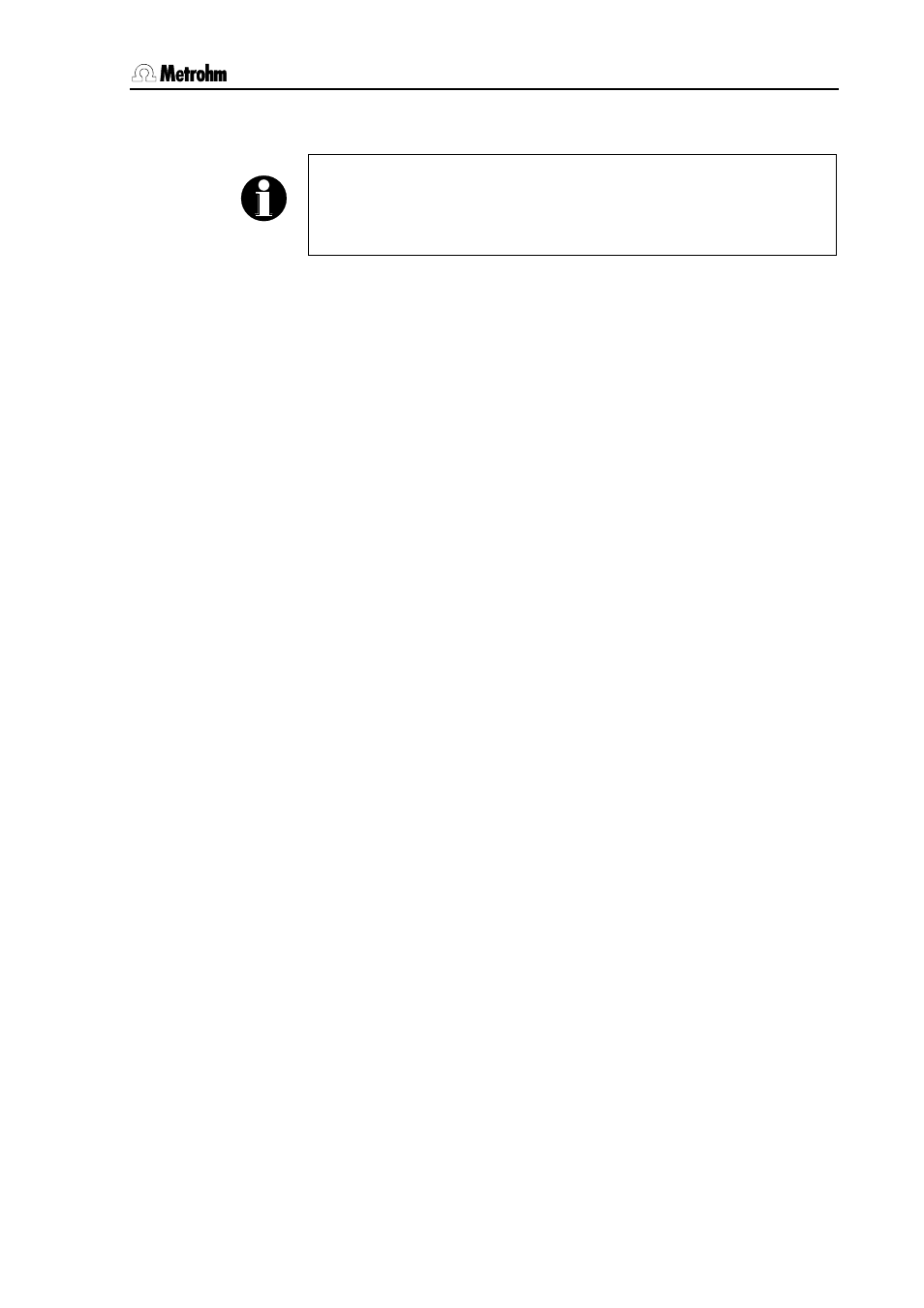
5 Troubleshooting – Maintenance
PC Control / Touch Control
299
Loading a new dialog language (Touch Control only)
Note!
Only
one additional language can be installed besides English as
the standard language. If there is already a second language
installed, it will be overwritten.
In the System/Diagnosis/Software update menu select Touch
Control under Device. In the selection list Update type, select the
item Second language and confirm with [Continue].
Under Binary file, open the list with the program files on the
memory card. The file name has the following structure:
Touch Control – Dialog language:
5xxxz1yy.BIN
xxx = Touch Control version (device number)
yy = 10 or higher (program version)
z
= 1 (German), 2 (French), 5 (Spanish)
Take care that the device and version numbers are correctly
assigned.
Select the required program file and press [Select].
Confirm the selected language file with [Continue].
Start loading the language with the [Start] fixed key. Further steps
are shown in the dialog.
A backup request appears. Confirm the process with [Yes]; the
process is canceled with [No] and you have the possibility of
saving your data.
At the end of the update you must switch off the Touch Control and
then switch it on again after a few seconds. A RAM initialization is
carried out automatically (see Section 5.3.2). This takes some time.
Update of Titrando (PC Control and Touch Control)
Select the Titrando to be updated in the menu
System/Diagnosis/Software update under Device and press
[Continue].
[File] accesses the selection of the program files. The file name
has the following structure:
Titrando – program:
5xxx00yy.BIN
xxx = Titrando version (device number)
yy = 10 or higher (program version)
Take care that the device and version numbers are correctly
assigned.
Select the required program file with [Open].
Start the update with the [Start] fixed key. Further steps are
shown in the dialog.
If the Titrando is updated from the Touch Control then the menu
guidance is slightly different from that described above.
