Metrohm 840 PC Control 5.0 / Touch Control User Manual
Page 147
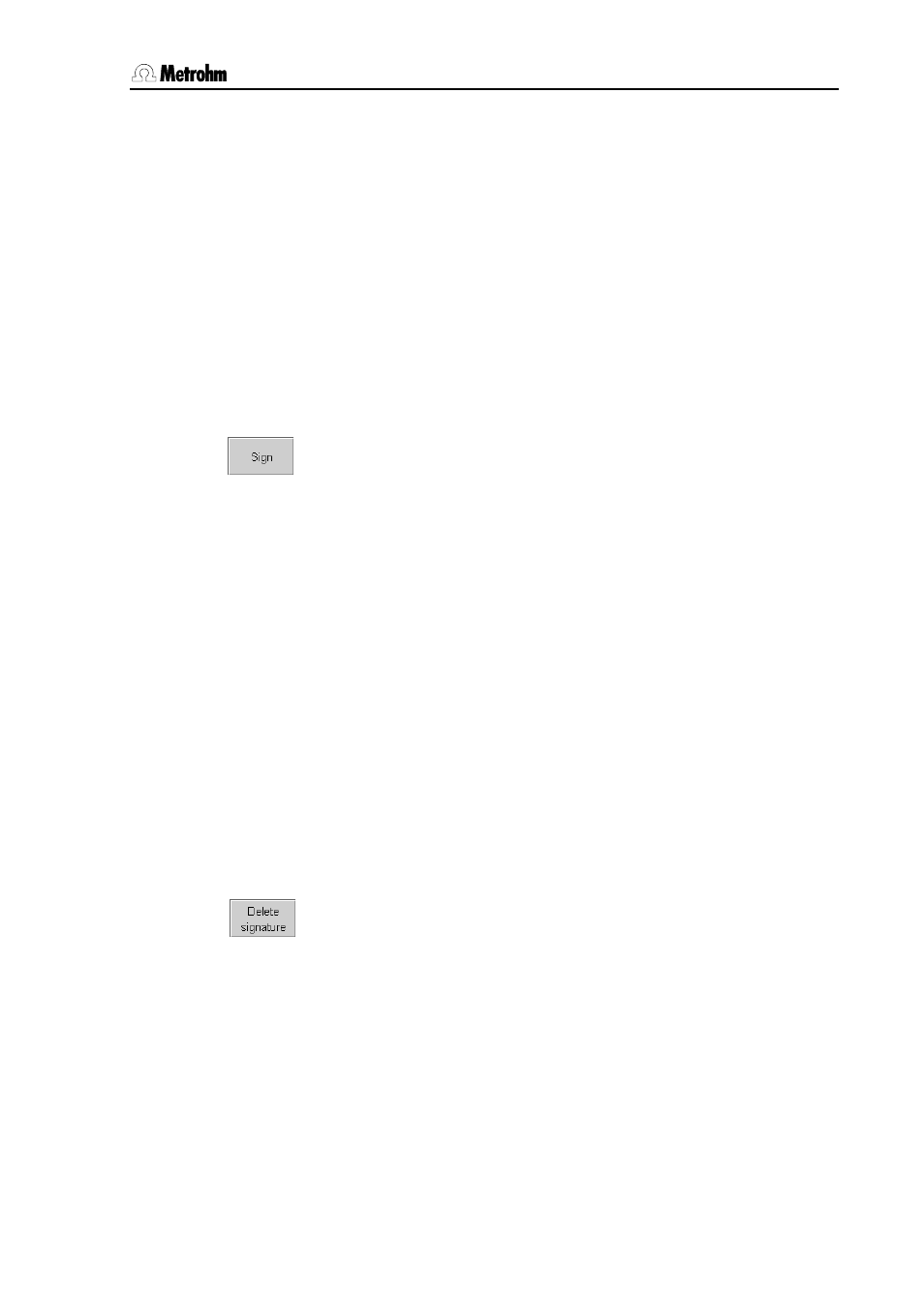
3
Operation
PC Control / Touch Control
135
A determination can be signed up to three times at each level.
The devices used for the determination sequence are shown for each
determination. This means that you can document the devices used to
carry out each determination.
• Touch Control with program version (P) and serial number (S) or
PC Control with program version (P) and serial number (S) of the
dongle (authorization plug). If no dongle is connected then "Demo
version" will be shown.
• Control device (Titrando etc.) with program number (P) and serial
number (S).
• Measuring input with ADC type and serial number.
• The connected devices (dosing device with exchange or dosing
unit, stirrer, remote box) with serial numbers are shown for each MSB
connection (1 to 4).
If you are working with login and password then the button [Sign] is
active. [Delete signature] is only active if the determination has been
signed at level 2.
• Signature: Selects the level at which the determination should be
signed. If the determination has never been signed then only level 1
can be selected. If the determination has been signed three times
at level 1 or once already at level 2 then only level 2 can be
selected. A maximum of three signatures from up to three different
users can given at each level. However, it is not possible for a user
to sign at both level 1 and level 2.
• User: Identification of the user who signs.
• Password: Enters the password.
• Reason: Selects the reason for the signature. Under Login
options/Reasons (see Section 3.7.7) the list containing the reasons
can be defined by users with Administrator rights.
• Comment: A note in addition to the reason can be entered here.
[Cancel] rejects the entries and returns to the overview of the
determination data. You can also change the password here. With
[Sign] the determination with the given data is signed and you return
to the properties of the determination.
If the determination has already been signed at level 2 then you can
delete all signatures with Delete signature. If the determination has
been signed at level 1 then the signatures will be automatically deleted
as soon as the determination is recalculated.
• User: Enters the user who deletes the signatures.
• Password: Enters the password.
• Reason: Selects the reason for the deletion of the signatures. Under
Login options/Reasons (see Section 3.7.7) the list containing the
reasons can be defined by users with Administrator rights.
• Comment: A note in addition to the reason can be entered here.
[Cancel] rejects the entries and returns to the overview of the
determination data. With [Delete signature] all the signatures for the
