Metrohm 840 PC Control 5.0 / Touch Control User Manual
Page 28
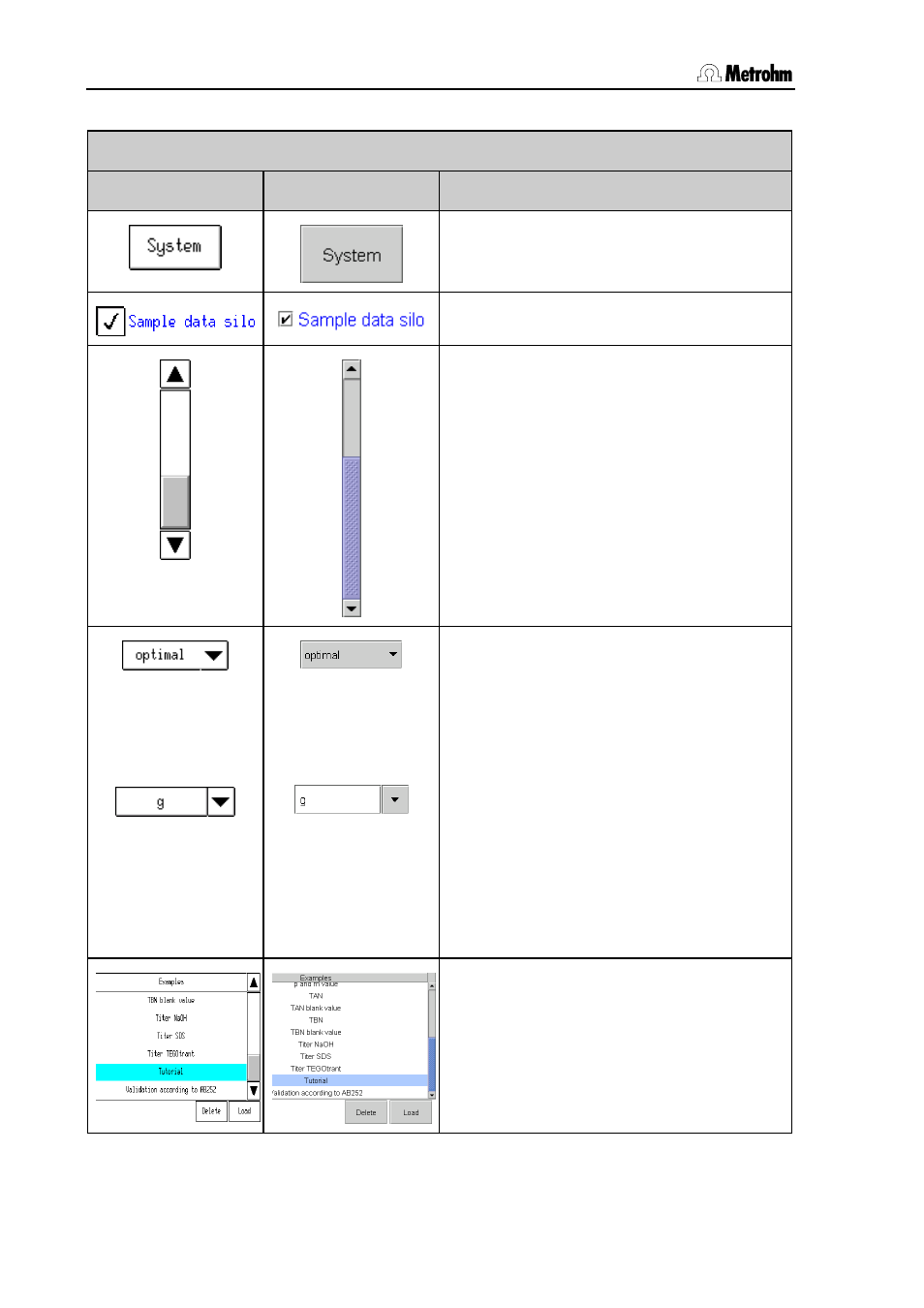
3.3 User interface and controls
16
PC Control / Touch Control
Dialog elements
Touch Control
PC Control
Fixed key function
Active buttons are indicated by a frame.
Inactive buttons are shown in gray.
Tip or click on a checkbox to activate it.
Use the scroll bar in order to navigate
quickly through lists or longer text displays.
To move up and down in the list push the
scroll bar up and down with your finger or
with the left-hand mouse key pressed down.
The selection list can be recognized by the
arrow to the right of the text. In an open list
the element currently selected is shown with
a background bar. Select the required
element in the list with the finger or mouse.
This entry will then be transferred directly to
the input field.
If the input field and arrow are separated by
a line then this means that you can also
make your own entries. In the Touch Control
you can open the text editor by touching the
input field. In PC Control you can click
directly on the input field and enter
text/numbers. The selection list is opened
with the arrow.
In the list the selected line is indicated by a
light blue bar. You should first mark the line
to be selected and then activate the button
for the function you want to apply to the
selected element.
