1 configuring a new intelligent sensor, 2 configuring a new non-intelligent sensor – Metrohm 840 PC Control 5.0 / Touch Control User Manual
Page 63
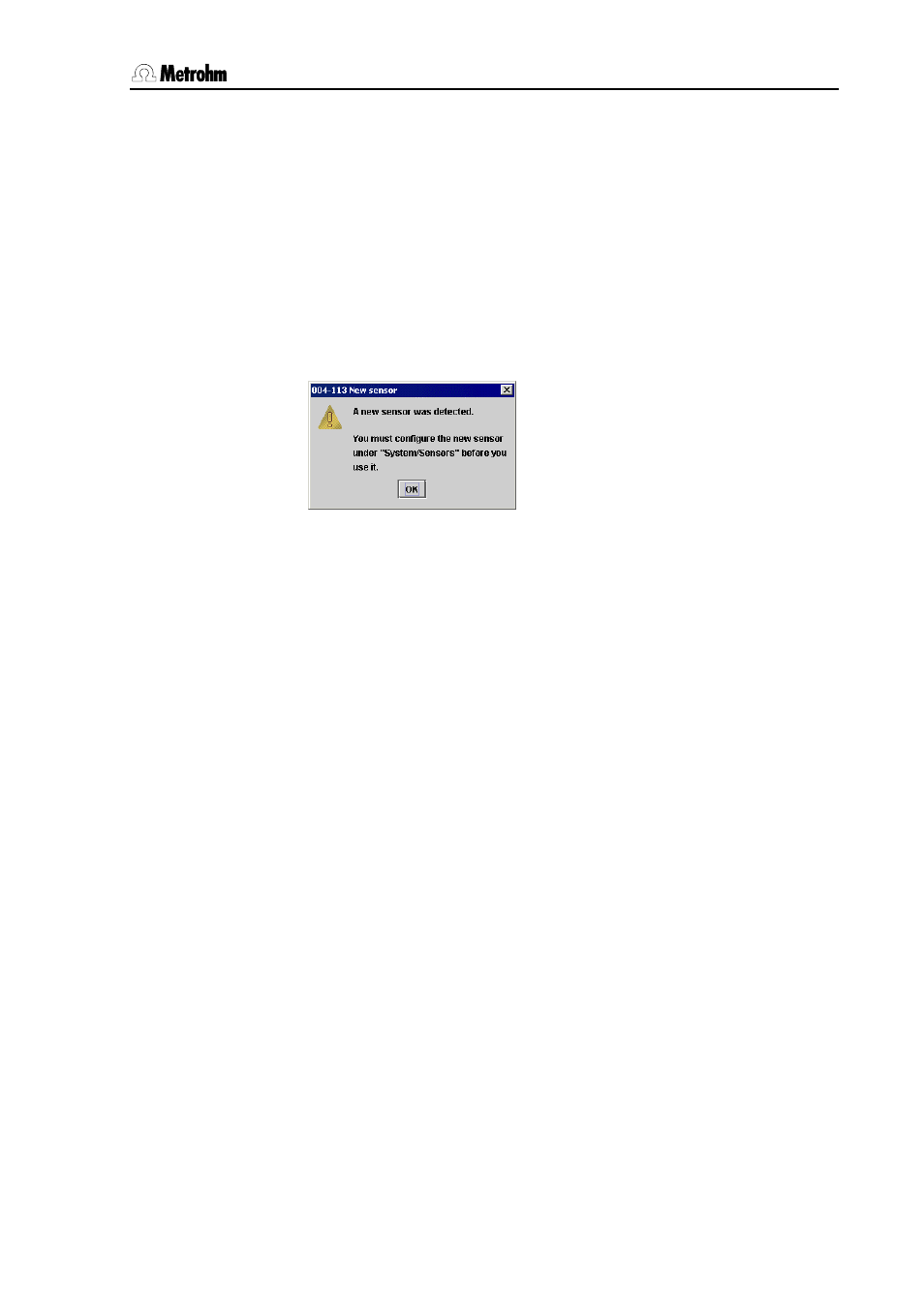
3
Operation
PC Control / Touch Control
51
You can configure new sensors with [New] (see Section 3.9.1). Sensors
can be removed from the list with [Delete]. Sensor data for intelligent
sensors can be deleted even when they are just connected. The data
will be entered in the list again the next time that the corresponding
sensor is connected and the data read out. [Edit] opens the dialog for
entering sensor data.
3.9.1 Configuring a new intelligent sensor
Connect the 854 iConnect and the new sensor (iTrodes) as
described in the Installation Instructions for the Titrando.
When the sensor has been recognized the following message will
appear:
Open the dialog System/Sensors. The new sensor has been
entered in the sensor list though without name.
Select the new sensor and press [Edit].
The dialog in which you can enter the sensor data opens
automatically.
Enter the sensor data as described in Section 3.9.3.
3.9.2 Configuring a new non-intelligent sensor
Open the dialog System/Sensors.
Use [New] to open the selection of the sensor type. Select the
sensor type.
If you select ISE electrode then the ion for which the electrode is
selective will be requested automatically. Select the Ion. You can
also select Custom as the ion and then enter a name and select the
charge for your "own" ion.
The dialog in which you can enter the sensor data opens
automatically. The sensor data vary according to the sensor type.
Calibration data, calibration interval and calibration data limits are only
stored for pH electrodes and ISE electrodes.
Enter the sensor data as described in the following section.
